Have you recently launched your new WordPress site?
Do you want to know where your audience are coming from and how they interact with your site?
Are you searching for the best way to check the traffic status of your WordPress site for free?
Have you heard about the Google Analytics and Google Webmasters Tools to monitor the traffic of a site and its benefits?
Or, Don’t you know how to add Google Analytics and Webmasters tools to WordPress site?
If above are your exact requirements, then you’re in the exact place to learn all the essential stuff for WordPress.
Let me start with the basic details so that you will be able to recognize the importance of installing GA and GWT to WP sites.
What Is Google Analytics?
Google Analytics helps you track your website’s traffic, and you can easily find out your audience behavior, where they come from, how they have reached your site, how they are using your site, your well-performing blog posts, and much more.
It is a free web analytics service introduced by Google in the year 2005. Many businesses would like to get its premium version to know their traffic stats in an in-depth manner.
I have been using Google Analytics since 2013 and it helps me well in identifying the behavior of my site visitors and thus I could craft and contribute the helpful content for them.
Why Should You Add Google Analytics?
Google Analytics offers you both tracking and website traffic reports and thus it is a widely used tool on the Internet to analyze the traffic and performance of a website.
Below are the few incredible benefits of installing Google Analytics on WordPress!
- You can find where your audience are coming from (along with their country and visits). Finding your audience location is easy.
- You can easily find out the top blog posts that are sending you the most visitors to your websites from search engines.
- You can also see which pages are giving you highest conversion rates.
- You can also find out which content is getting more percentage of clicks and thus you could craft relevant data for that content.
- Want to find out which pages are giving you the worst performance? You can easily do that with Analytics.
- You can analyze where your visitors are coming from and from which pages they are abandoning your site.
- You may also monitor real-time visitors and load time of your pages.
- You can compare your website traffic for different date ranges and recognize the traffic driving keywords.
All in all, Google Analytics give you so much of information to better understand your target audience needs and wants. And the best part is it is FREE and also available in app form on Google Play Store and iTunes.
Now, let’s check the details of Google Webmaster Tools!
What Are Google Webmasters Tools?
Google gives you notifications whenever it finds issues on your websites from Google webmaster tools. You can easily find all your site issues and check indexing status of your sites.
Why Should you Use Webmasters Tools?
You never know when your site might get penalized by Google or has some crawling related issues.
This is where webmaster tools come in handy. By frequently checking your Google webmasters tools, you can carefully analyze what’s going on with your WordPress sites.
If you are still wondering why you need to start using Google webmaster tools, here are few incredible benefits of it.
- You can easily find top search queries of your WordPress sites.
- You can find out all the crawling errors your site might have.
- You can find links to your sites (incoming or outgoing or bad links).
- You can easily find out all the best performing keywords of your sites.
- You can also integrate sitemaps to let Google quickly crawl your website contents whenever you update it.
Now, let’s discuss how you can easily integrate Google Analytics and webmaster tools on your WordPress websites.
How to Add Google Analytics & Webmaster tools on WordPress?
This is the easiest tutorial on setting up Google Analytics and Webmasters Tools on your WordPress sites.
Before going into the details, make sure to create a free account on Google Analytics to start tracking your websites.
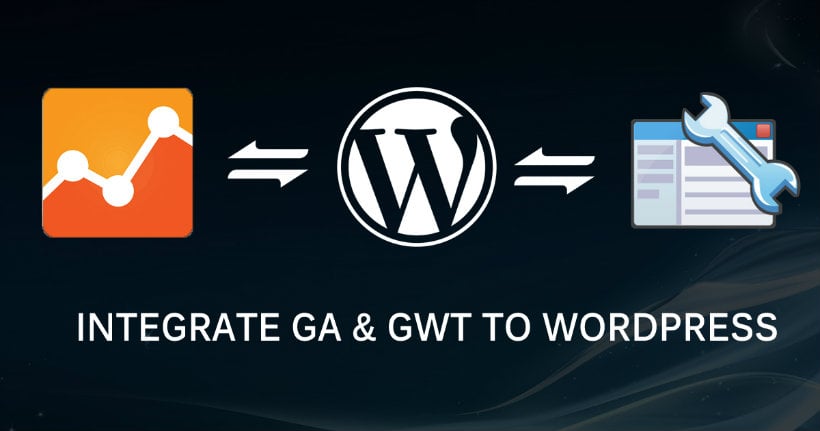
5 Easy Steps To Install Google Analytics on WordPress
Here is a simple step-by-step guide on “How to add Google Analytics To WordPress?”
Step 1: Once you have created a free account on Google Analytics, click on the Admin tab to continue.

Step 2: Click now on the “Create New Account” as shown in the below screenshot.
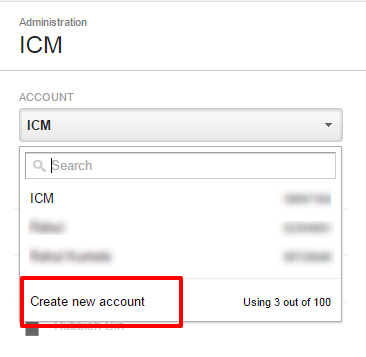
Step 3: Now, fill out all the information about your website and then click on “Get Tracking ID”.
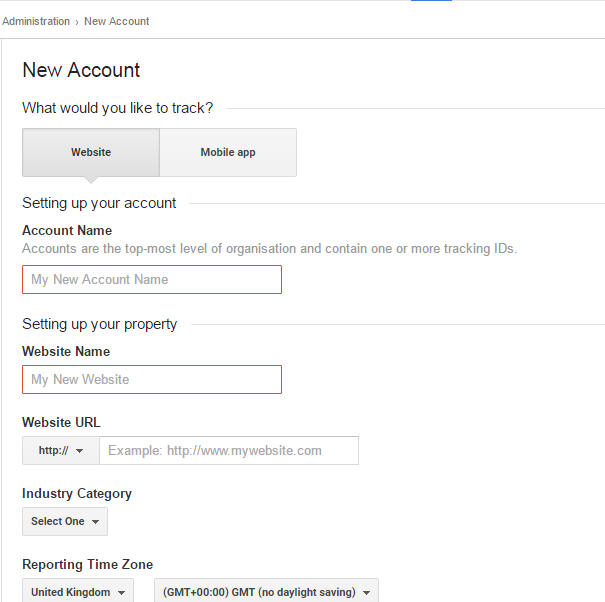
Step 4: This step involves in installing the Google Analytics tracking code.
It’s simple. Once you are done with the above step 3, Google Analytics will give you the tracking ID, which looks like the below screenshot.
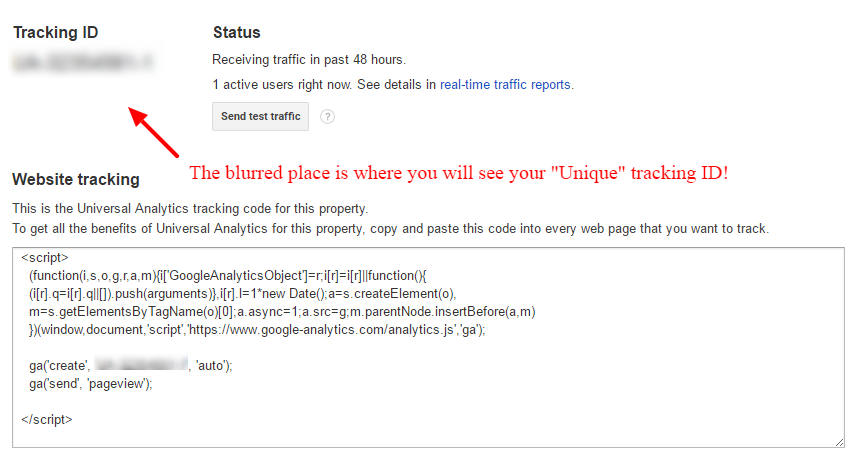
Step 5: In this final step, I recommend you to install the best WordPress Google Analytics plugin, Google Analytics For WordPress.
Under plugin settings, enter your analytics code. You can just copy and paste your website tracking code which was shown in the above screenshot.
Optional Ways To Add Google Analytics To WordPress
1. Google Analyticator Plugin
To get WordPress Google Analytics, you may also install the plugin Google Analyticator.
2. Get Google Analytics For WordPress Without Plugin
In case, if you don’t want to use any plugin and directly add Analytics code into your theme, you can do so by following two simple methods!
#1. Visit WordPress Dashboard > Appearance > Editor
Include your GA code before the </head> tag ends or after the <body> tag
It is an easy method but be sure to re-add while changing the theme of your site.
#2. Go to WordPress Dashboard > Appearance > Editor > functions.php (Theme Functions on Right Side)
Now, add the following code
<?php add_action('wp_footer', 'add_google_analytics');
function add_google_analytics() { ?>
// Add Google Analytics code here
<?php } ?>
If you make any PHP syntax error, then your site will not be available. So, be careful while editing the functions.php file and add the correct codes.
3. Get Latest Premium WordPress Theme
In today’s improved technology world, web & theme developers are smart and they would like to create innovative things for the webmasters to manage tech stuff at ease.
Yes, they offer space to add Google Analytics code in the WordPress theme settings itself. Just add the GA codes and hit “Save Changes” in the theme settings.
So, with the recent premium WordPress themes, you don’t need to install a plugin or edit the files to use Google Analytics with WordPress.
How to Submit Your WordPress Site to Google Webmasters Tools?
Step 1: First, go to Google webmasters tools and use your Gmail account details to sign into it. After signing in, it will take you to the search console.
Step 2: While you are on the search console, click on the “Add a property” on the right side which will show a dialogue box where you need to enter your website’s URL, then click on the “continue” button.
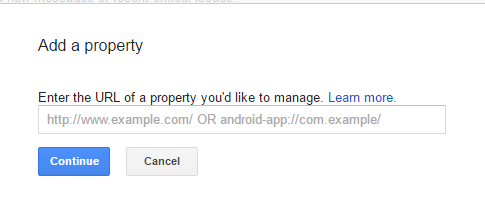
Step 3: In this 3rd step, Google webmasters tools will ask you to verify your website ownership. The simplest way to verify it is by adding the meta tag to your website which is given by it.
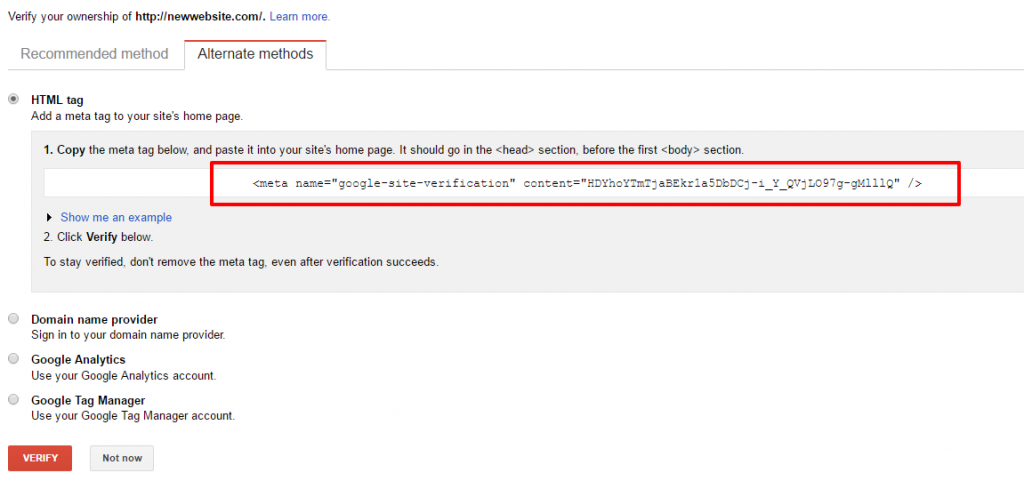
Step 4: Here’s where one of the best SEO plugins (free) WordPress SEO by Yoast comes in handy.
Once you install it and go to the plugin settings, you will find Google webmaster tools option.
SEO > Dashboard > Webmaster Tools
Under Google Search Control, you need to paste your Google meta tag and save it.
Step 5: Once the above step is done, simply come back to Google webmaster tools and click on the “verify” button to check your website ownership.
And that’s it! You have successfully added Google webmasters tools, and it will notify you whenever your site has any crawling & other issues.
Final Words On Integrating Google Analytics & Webmaster Tools To WordPress Sites
If you want to determine where your audience are located and what are they searching for, you should install GA and GWT to your WordPress blog/site.
Finding your site’s crawl errors, best-performing keywords, top pages, high converting landing pages, etc. are all possible by integrating both Google Analytics and Webmasters Tools on your WordPress sites.
The best part about using these both services is that they are free and used by millions of bloggers and internet marketers worldwide. I hope that you have learned “how to add Google Analytics to WordPress?” and incorporating Webmasters Tools to your WP site.
So what are your thoughts? Did you find this post on adding Google analytics and webmaster tools for WordPress useful and easy? Do you have any more questions? Feel free to share your views in the comments.

Hi Nirmala,
This is an important content for bloggers as well as newbies. Adding blog to google webmaster is the first step to do after creating a blog, we can also have to add blog to other important webmasters like yandex and bing. By adding to bing, we can get traffic from yahoo and bing search engines, adding to yandex will get more traffic from yandex search engine.
Google analytics is a free tool to analyze where our readers come from. Very useful write up nirmala.
Thanks for share.
Hi Raaja Anandhan,
Thanks for your prompt visit on my every post, it is really appreciable.
Yes, It is more important for the site founders to incorporate their website to Google Analytics and Google Webmasters Tools to track the traffic and understand their audience needs.
I didn’t add my blog to other search engines as you have mentioned, I’ll do it.
Thanks for adding value to my post, keep coming!
Hi Nirmala,
It was a good post, really it is very much necessary to analyse our website once in a while, but many of them do not do that, for such kind of people this really helps a lot, it is a good idea adding up web master tools to wordpress, we need not go every time and find it out, thank you for sharing this useful topic.
Hi Akshay,
Thanks for your appreciating comment!
Glad I could write some helpful stuff for the new WP users.
Not tracing the site traffic is a great mistake! Without knowing the need of the audience, it would be hard to lead the website in the success path.
Good to know your views, stay tuned!
Hello Nirmala,
Thanks for sharing the basic guide on Google Analytics and Webmaster tool
Will you please write on to integrate Google Analytics with Google Search Console.
How ‘z the idea?
Please let me know when you are done with this topic.
Thanks
Hi Katy,
Welcome to my blog and thanks for reading my post.
Yup! It’s indeed a great idea, I’ll write on the topic as you suggested and reach you once I have done it.
Keep visiting!
I have bookmarked your website.
One more suggestions, you should use optin form to convert your visitors into subscribers.
Hope you will take some action on it.
Thanks
Hello Nirmala Ma,am
Thank you so so much for this post. I found it extremely helpful.
The best part of adding the analytics through the plugin you will never loose the code when you update the theme.
Hi Saurabh,
I was expecting your arrival as you are new to WordPress.
It is really good that you got useful data from this post.
Yes, I agree with you! Instead of adding codes to the themes folder, it would be good to install a plugin and add the GA codes to WP site.
Thanks for coming by, stay tuned for the upcoming posts.
Hai Nirmala Madam Very Good Article Thanks For Sharing Very Useful To All Bloggers.
Nice and helpful post ma’am, keep it up. Can you please write post about how to learn content writing Thanks