In this post, let’s learn how to create SFTP login in Cloudways hosting for secure file transfer in WordPress. Understanding SFTP authentication/login requires a basic knowledge of SFTP first and its benefits. So, let’s start with the basics!
Video Tutorial To Create SFTP Login In Cloudways
If you find it difficult to follow the step-by-step guidelines, here is the video tutorial to make SFTP server access in Cloudways hosting!
What Is SFTP Login?
SFTP or SSH file transfer protocol is an advanced FTP protocol used to transfer between two systems with an added layer of security using a secure shell or SSH. SFTP uses encryption algorithms like AES and triple-DES to make data more secure during transfer.
Additionally, SFTP is used to authenticate a user remotely on a server. This is known as SFTP authentication/login. Authentication is done either by a combination of username and password or by using an SSH key. Password-based and SSH key-based authentication is needed when you enable two-factor authentication.
What are the advantages of SFTP login?
There are multiple advantages of using the SFTP file transfer protocol over conventional FTP:
- Using SFTP, you can easily transfer your files to a remote server with extra security, so there is no headache in using your server to store the files.
- If you have a team who needs to access the files, they can easily do that using SFTP authentication using any device.
- The SFTP protocol is much more secure than conventional file transfer protocols as it uses encryption algorithms to secure the data.
- SFTP is also useful for transferring large files and keeping them in a structured manner, making it more convenient to use.
Now, let’s take the detailed steps of creating the SFTP server login Cloudways hosting!
Step By Step Guidelines To make SFTP login In Cloudways
Creating an SFTP login with Cloudways Hosting is simple. You can transfer your files remotely from your system to Cloudways’ servers by following simple steps! I have been using Cloudways hosting for the past five years, and hence I can guide you in doing what is needed properly!
Step 1:
First, you must log in to your Cloudways account by entering the username and password.
This will take you to the servers section of the homepage. Now click the “Applications” tab to see the number of servers you have created.

Step 2:
Next, click on the server you want to create SFTP access to. The credentials for the application can be found on the right side of the screen, where you can see the public IP and an option to enter the username and password.
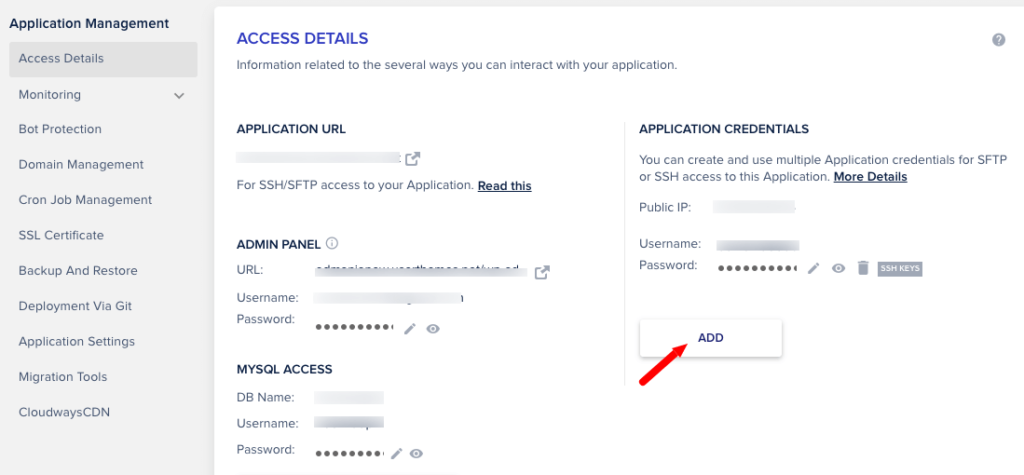
Complete this section appropriately and click the “Add” button to enter new SFTP login credentials.
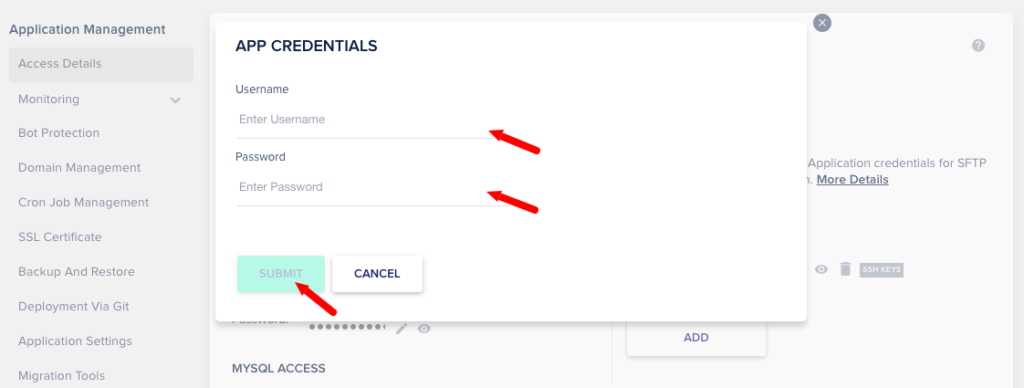
Now, we have successfully created the SFTP login in Cloudways hosting! Let me tell you how to access your WordPress files safely with this feature!
How do I Use SFTP In Cloudways Hosting?
To do this, I will use Filezilla, a popular software that will make our task more manageable.
To access your files through Filezilla, you’ll need four things!
Host: The public IP address of the server you’d like to connect to (I have shown in the video tutorial)
Username and password: These are the SFTP login credentials that you created on Cloudways
Port: The port value for SFTP is 22.
After filling out all the required fields, you can click on the Quickconnect button and remotely access all the files on your server.
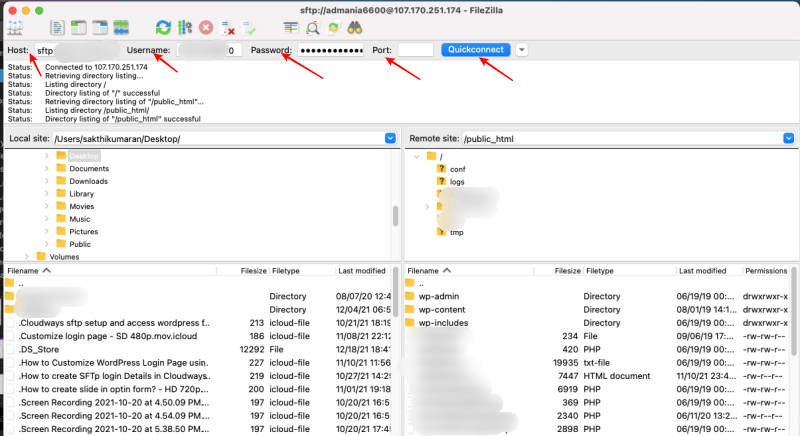
For example, if you want to access the WordPress files, click on the public_html file at the bottom right corner of the page.
Wrapping Up Installing SFTP Server On Cloudways
SFTP login lets you access all your hosted website files from your local machine. It is also a more secure and organized way to transfer files than standard protocols. With your SFTP login, you can change your website’s theme or add or remove plugins.
You now clearly understand SFTP and how it can help you manage your website and its security. You have also learned how to create an SFTP login in Cloudways hosting for secure file access and do server-related tasks.
Did you watch my video tutorial to understand how to generate an SFTP server login in Cloudways managed hosting? If you have any doubts, please contact me through the comment section. As a proud user of Cloudways hosting, I can clear your doubts!
