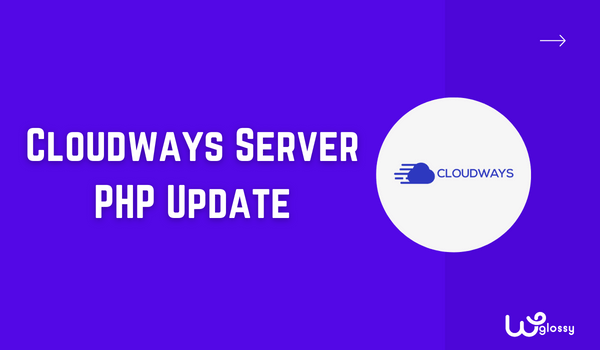
Do you want to know how to update PHP version in Cloudways hosting? Recently, I received an email from the Cloudways team saying I need to upgrade my Server’s PHP version to keep the potential vulnerabilities at bay.
You can see the notification email here!
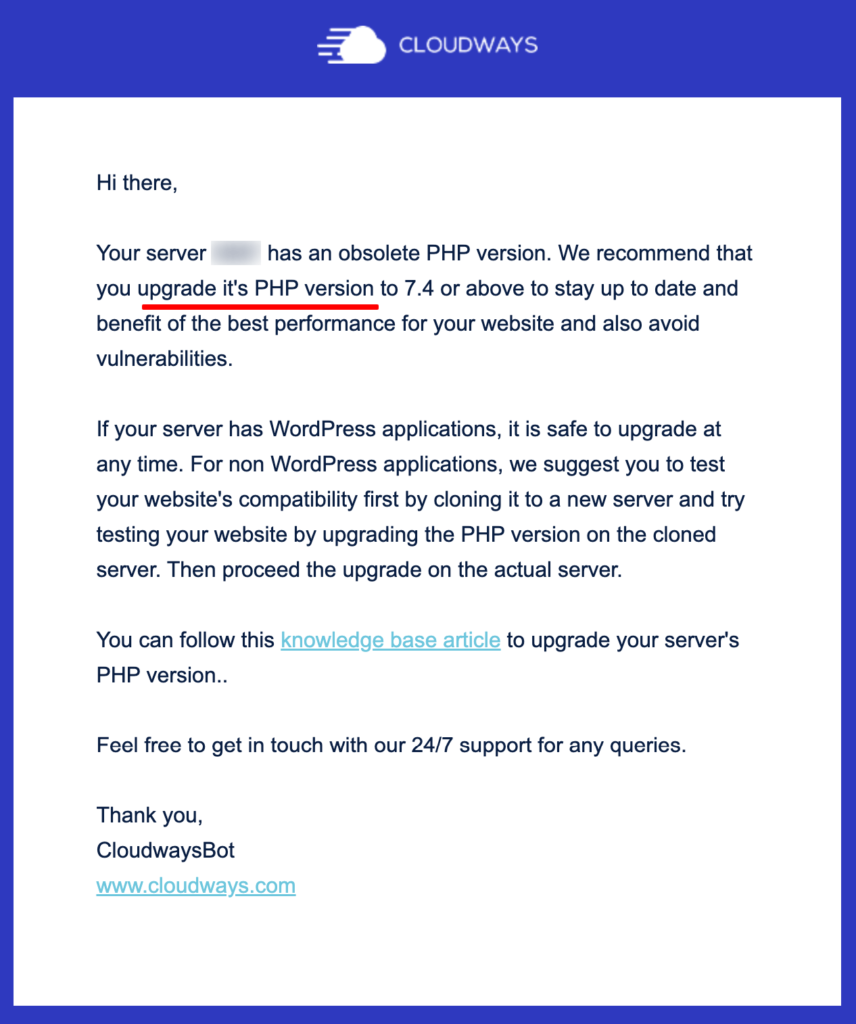
After getting this mail notification, I immediately changed the PHP version of my Cloudways server. While implementing the PHP upgradation process, I wrote the step-by-step procedure and prepared a video tutorial for my blog readers.
Before getting into the detailed guidelines, let me explain the necessity of having the latest PHP version for your hosting server so that you will instantly react and grab the benefits.
Reasons To Upgrade PHP Version Of Your Hosting Server
PHP is a well-known, server-side scripting language that serves over 75% of websites. You should use the latest version because,
1. To Block Security Loopholes
Older PHP versions have several security backdoors that would attract hackers to your site. Look at the stats of PHP vulnerabilities. Newer versions are encrypted for sensitive data.
2. To Improve Site Loading Speed
As you know, page load speed is one of the Google ranking factors. Recent PHP versions have reduced memory usage and low Latency, improving your site speed.
3. To Utilize New Features
New features like Preloading, Spread operator in arrays, Weak references, Covariant returns & Parameters, and much more have been introduced for developers to build interactive web applications.
Step By Step Process To Update PHP Version In Cloudways
Cloudways is a simplified hosting service that offers lightning-fast cloud servers. It supports PHP 7.0 and the recent versions of PHP 8.0. Here are the comprehensive guidelines to change your Cloudways server’s PHP version.
Step 1: Log in to your Cloudways accounts by entering your registered email and password. Go to your server (refer to the image below).
Ensure your WordPress version is up to date so that we can avoid errors during the process and your site will be visible without any issues.
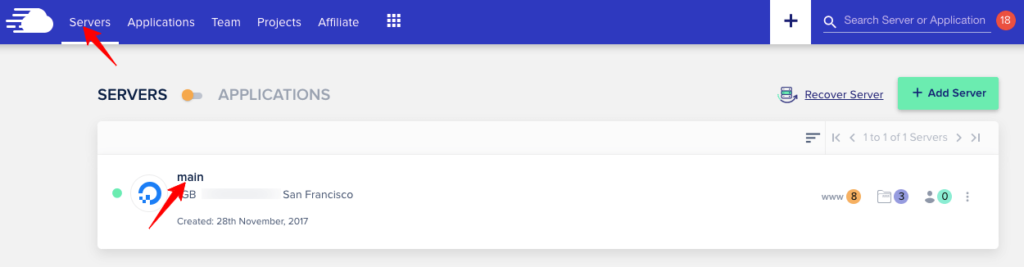
Step 2: Now, click your server, and under this, go to the “Settings & Packages” option.
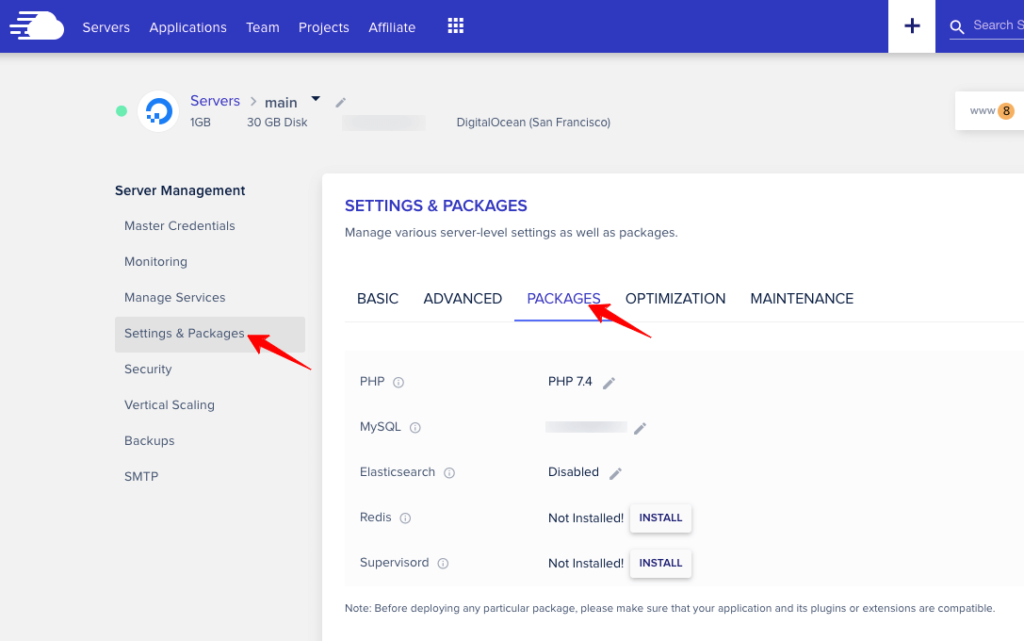
Step 3: Once this is selected, we have different options to change in Basic and Advanced settings, but we must select “Packages.” You can see that we can able to change the PHP version here!
Click the edit button (In the above image) to show the available PHP versions. You may pick the latest version!
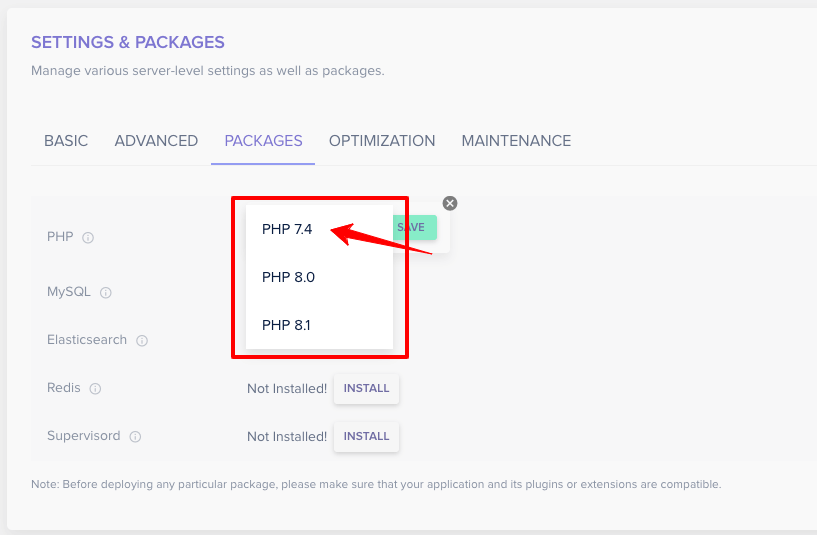
Step 4: After selecting the version, you will get a warning message asking you to back up your site to avoid data loss.
Some of your applications might not be updated to the latest PHP version. So, take a copy of your site, and click “OK.“
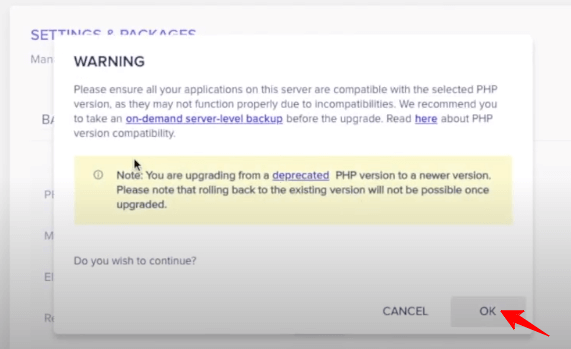
Step 5: The process gets started! And during this time, if you check your site, you will get the message “Service Unavailable.”
Once the PHP update process is over, your site will be back. This process will take some time, so you must wait for the completion.
After the PHP version changes, you will get the “Package Updated” message at the top right.
Now, you can refresh your site and check whether it works fine after the PHP update, including the WordPress dashboard section.
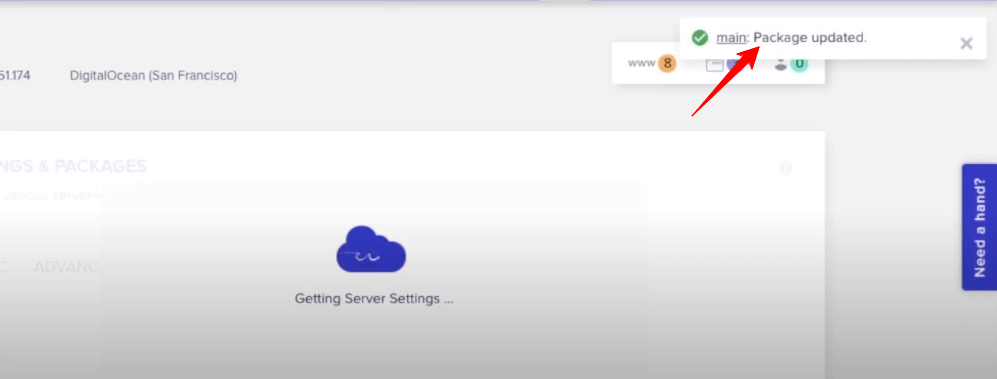
You should contact the support team to resolve the issue if you are getting some error. So, that’s it.
Video Tutorial To Update PHP Version Of Clodways Server
For easy and quick understanding, here is the video explanation on how to update the PHP version in Cloudways Server.
Frequently Asked Questions
Will updating PHP break my site?
Yes, fewer chances are there! Our site may break because of compatibility issues as we use several third-party plugins. So, taking a backup before changing your hosting server’s PHP version is better.
What happens if you don’t update the PHP version of your hosting server?
Getting top search engine rankings is challenging because of slow-loading web pages and bad user experience. You will also open the door for intruders and malware through weak security.
How do I update PHP on Cloudways?
I have explained the simple process in this article. Go to your Server > Settings & Packages > Packages > Choose your PHP version.
Wrapping Up
After WordPress 5.6 announced its compatibility with PHP version 8.0 in 2020, the engineering team of Cloudways made the same availability for optimal server performance and stability. The default version of their managed servers is 7.3; however, you can change it to 7.4 and 8.0.
So, you have learned how to update the PHP version in cPanel of Cloudways hosting for better security and superfast site performance. It’s a simple process; a click is needed to complete the work in seconds. Spend a few minutes updating your server’s PHP version for better results.
