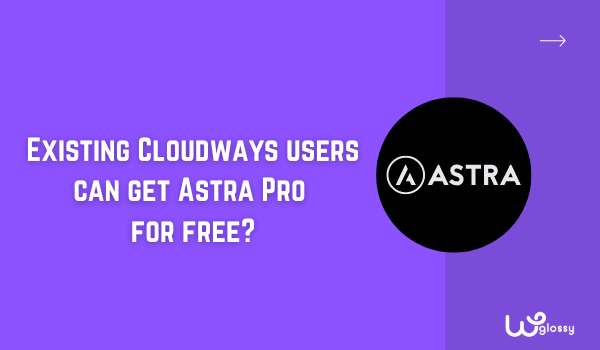
Are you using Cloudways hosting? Or do you have a plan to buy the cloud server over there? If yes, here is some exciting news for you! A couple of weeks back, Cloudways announced that it has partnered with Astra theme to provide the premium theme version free for its users. This offer is valid for one year and applies to both new and existing users of Cloudways.
Since I’ve been using the Cloudways high-frequency Vultr server for this blog, and the Digital Ocean server for my other blog, I have utilized the golden opportunity of using the Astra Pro theme free for one year. So, in this blog post, let me explain the steps for installing Astra Pro free in Cloudways hosting! This step-by-step procedure is simple; let’s get into the details!
Steps To Activate Astra Premium Theme On Cloudways Account
Step 1: First, log in to your Cloudways account and enter the server section. Go to the top menu, locate the “Grid” icon, and click it. Pick the option “Add-ons.”
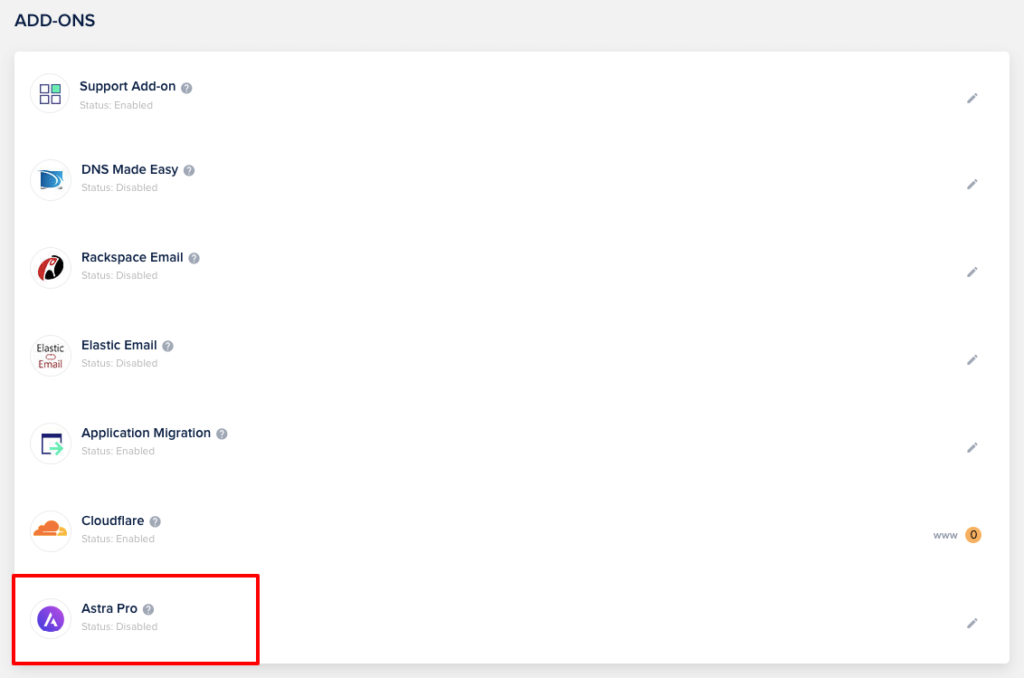
Step 2: You can see the Astra theme Pro at the bottom of the list, which is disabled by default. Click the edit button and go with the choice “Subscribe.”
Note: If you want to use the premium version of the Astra theme for unlimited websites, then you have to pay $4/mo.
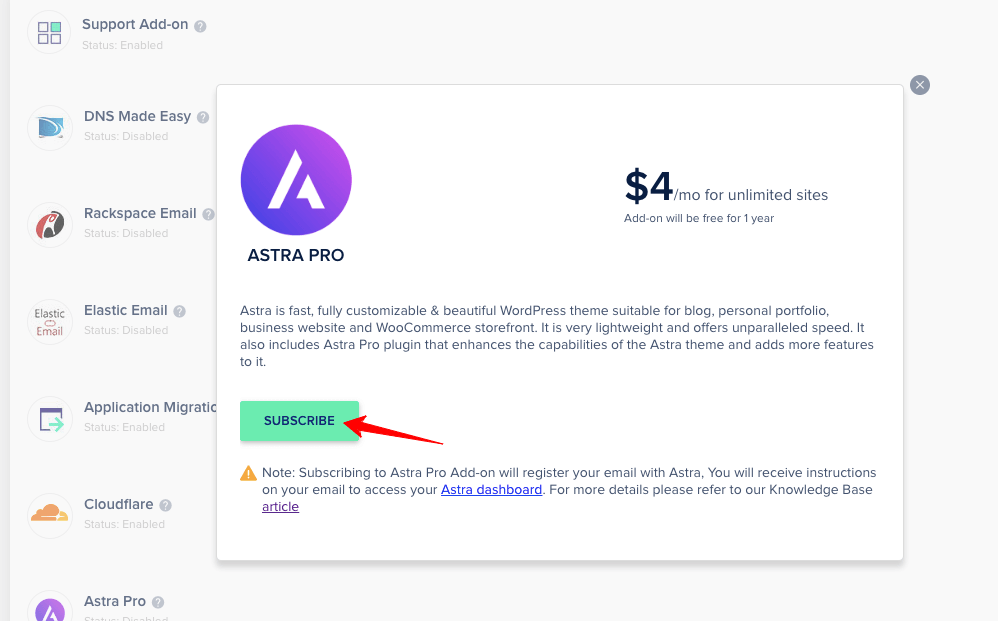
Step 3: After clicking the “Subscribe” button, you will be notified that you have successfully subscribed. You will get an email from the Cloudways team. So, you must go to the email account you used for the Cloudways registration.
Step 4: Open the email received from Cloudways, and there you will see the option “Astra Dashboard.” Click it so that you will be redirected to the Brainstorm force website, which is nothing but the Astra store where you have to generate the new password.
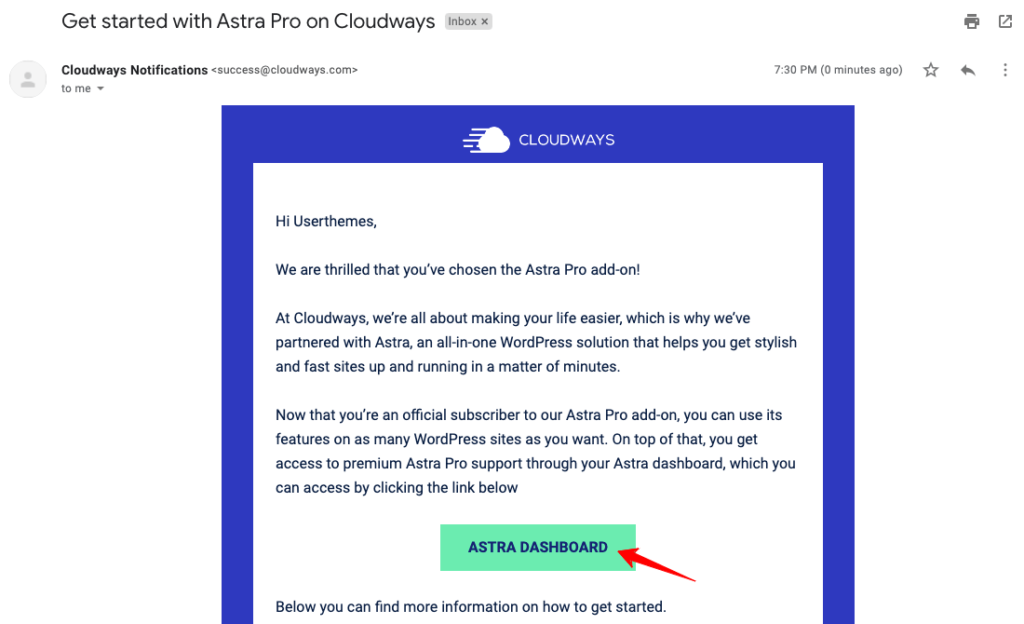
Step 5: Enter your email and click “Get New Password.” Go to your email account and open the email from Brainstorm force to reset your password. You will be redirected to reset your Astra theme password by clicking the link in the email. Pick a strong password and click “Save Password.”
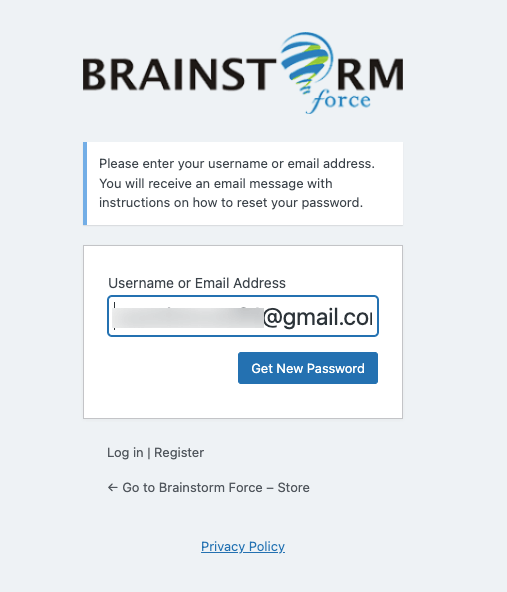
Step 6: Enter the Brainstorm force profile page through your login credentials. From there, you need to visit the Brainstorm force store. You will visit a new page where you can see the option “Account.” Click it and choose the “Downloads” option. Here, you can look at the downloads available – Astra theme, Astra Child theme, and Astra Pro Plugin.
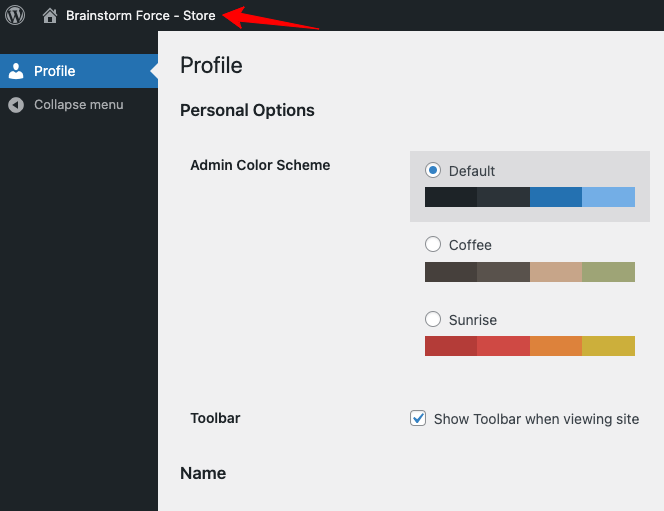
Note: You should install the free version of the Astra theme from the WordPress plugin repository and then install these premium plugins to your WordPress site. After you complete installing the Astra Premium plugins, it’s time to activate it with the license key.
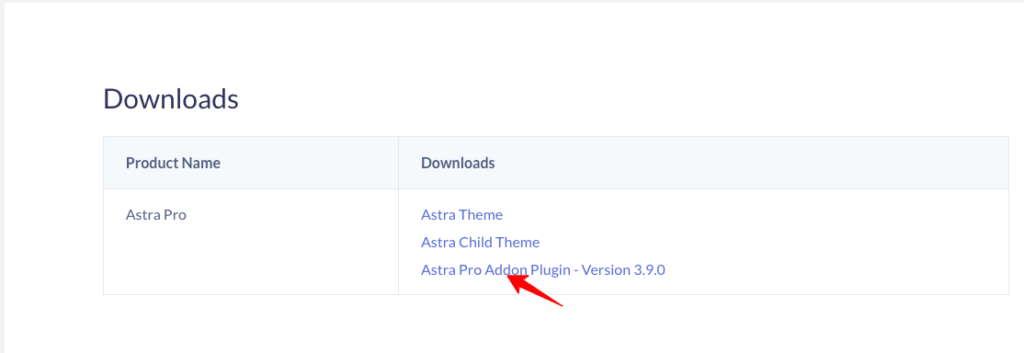
Step 7: To get the license, click Account > Licences. Now, you can see that the license key is available for the theme activation.
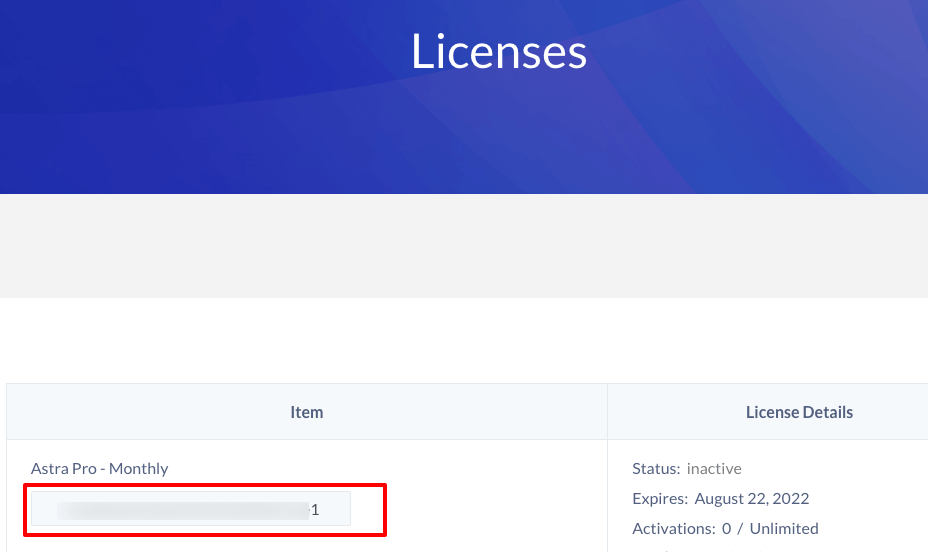
Step 8: Copy the key and go to Astra options on your WordPress site. You will see the space to enter the license key on the right side. Paste the code; that’s it, you have successfully activated the Astra premium theme for free with your Cloudways hosting account.
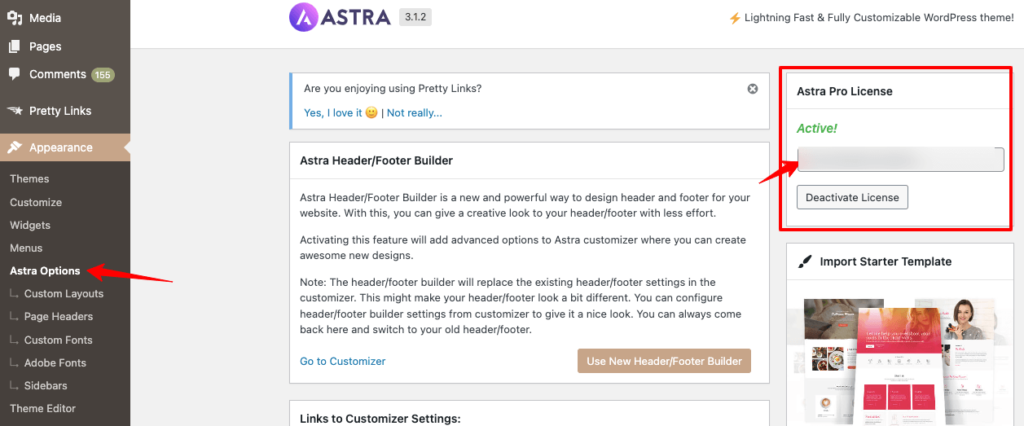
Video Tutorial To Activate Astra Premium Theme Free In Cloudways Hosting
Is it difficult to follow the step-by-step process to get the Astra Pro theme for free through Cloudways hosting? No worries! Here is a detailed video tutorial to get the task done in minutes! Watch it!
Wrapping Up The Instructions To Use Astra Pro Theme Free In Cloudways
Buying a world-class hosting service is essential to ensure that your professional website is always online. Likewise, to provide the best user experience, you should get the premium theme that offers complete customization flexibility. When you get a perfect Hosting + Theme combination for WordPress in one place, I would say that it is a fantastic collaboration to run a successful business site.
Cloudways hosting works wonders for its customers by partnering with the internet market’s top tools. You should know about their grateful integrations that give us complete peace of mind, and yes, we can focus on our business growth without worrying about server management. I hope you have learned how to install the Astra Pro free in Cloudways hosting account. Do you want to tell me anything about this association?

Hi, I have been reading your posts for quite a long time. Your Articles are well researched and you have done a tremendous job in writing these articles. I wish you the best of luck.
I was stuck during installation of astra in cloudways, I landed on your site with help of search engine and it is so helpful for me. Thank you for adding this blog.
The way you explain a complex topic in an easy-to-understand way is really impressive.
Great read! I love how you broke down complex ideas into simple, digestible points. I was stuck with it while installing Astra, and while searching for the solution, I landed on your page. Thanks for sharing a good and informative piece of writing. I look forward to more insightful posts!