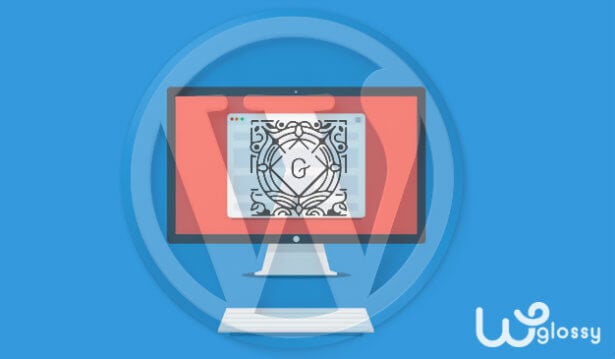
Last month, the WordPress had brought a major performance improvement and let me talk about the matter through this post.
The first WordPress version was released in the year 2003, and it has the “TinyMCE” editor (Also called “Classic Editor) as default until 2018.
The traditional editor has been changed and replaced by a “Block Editor” named GUTENBERG
What might be the reason for this Editor change by WordPress?
The writing platforms like Wix, Ghost, Squarespace, and Medium have the drag and drop feature in their editor which easy to use, and also highly customizable to publish the articles.
Moreover, while the eye-catching blog post reduces bounce rate on a website which in turn improves the search engine page ranking, a classic editor of WordPress had not many features to make blog post beautiful, unique and content rich.
To compete with other platforms and to offer a fantastic editing experience through the block-based approach, WordPress had announced the 5.0 update with GUTENBERG as default Editor and it was available as Plugin in WordPress Plugin Directory from last some time.
The sudden update of WordPress 4.9.8 to 5.0 created a huge panic into all its users. I was one of them;
I was hesitating to update the latest version of WordPress for my blogs as it may break my site and mismatch with the plugins that I use.
After some days WordPress released a patch as new update 5.1 but it was also not much stable as compared to the old version (4.9.8)
Anyway, I have decided to update the WordPress for any one of my blogs and wanted to learn the features of Gutenberg.
Since Gutenberg editor is the recent editing trend, it’s better to know about it.
WordPress still allows the use of the classic editor to write any post. However, Gutenberg is powerful that has a standardized interface.
I have used it, and I would like to explain the benefits and features of the Gutenberg WordPress Editor through this post.
How Does Gutenberg Editor Look?
When you update your WordPress site to version 5.0 and above, you will see the new editor by default. The single editing field of the classic editor has been replaced with the individual Blocks, and they can be of anything like Regular text, Buttons, Images, Widgets, Tables, etc.
These Blocks can be rearranged in your desired format through the drag & drop and hence you will get in-depth control to craft the blog posts.
So, how does the Gutenberg interface looks?
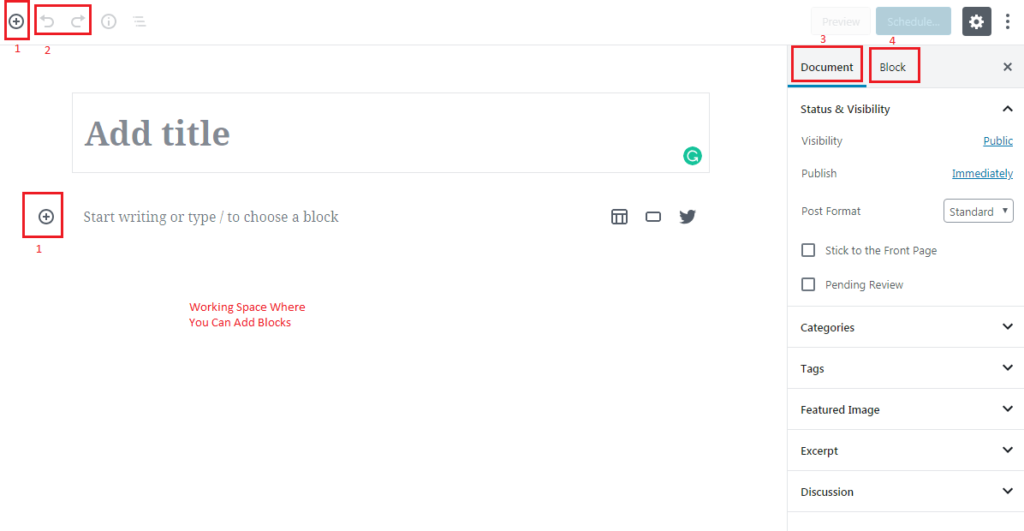
- To Add Blocks
- Undo/Redo
- Document – To Access Categories, Tags, Featured image, etc.
- Block – Settings for the individual blocks you have chosen
You can write the blog post in the editor or copy the content from the Google Docs and paste it in the editor so that the material will automatically be converted into Blocks.
Now, you can hover over the Block you want to edit and insert the images, widgets, add a color background, include CTA button, give space, Embed media, create the quote and do other customization tasks that you would like to execute.
Benefits Of Gutenberg Editor
What do we love most about popular blogs?
Of course! We like the way they present their content to us!
They are investing a decent amount for the premium page builders like Thrive Architect, Elementor, Divi or Optimizepress to make their article unique and content rich.
But if I say you can do nearly everything like them with the help of Gutenberg, Isn’t it amazing?
Gutenberg WordPress editor is easy to use even for the WordPress beginners.
Now, let’s see some of its advantages!
#1. It has a drag and drop visual editor with “Blocks” to build the blog posts. Therefore, you don’t need to depend on any extra plugin or toolbar to add the shortcodes.
#2. The Blocks of Gutenberg editor are completely mobile-friendly and hence you will get the responsive elements that the Google and other search engines love.
#3. You will get more writing space in this new WordPress editor and it is suitable & beneficial for the one who writes/edits the content from small screen gadgets.
#4. You will feel comfortable with the clean & intuitive interface and yes, the screen is almost distraction-free to keep your productivity level high.
#5. If you like the “Medium” style editing which is an easy way to build the content, then you will enjoy the qualities of Gutenberg editor.
#6. The best Part about it is that if you don’t want to use it, you can disable it easily and use Classic Editor or other page builders.
#7. It also didn’t harm your Landing Pages or customization which you have made using third-party toolbars.
Abilities Of New WordPress Editor
Gutenberg comes out with outstanding abilities like
- Utilize every Block you add as per your need and build complex layouts.
- Increase or decrease the size of paragraph text size and move anywhere (Up/Down)
- You can easily add links to the subheadings of your blog post.
- No compelling reason to use Table of content Plugin because you can do it with the help Html, which is pretty much easy to add in it (without opening code editor).
- Get the live editing experience which is most adorable
- Having a Custom button for the Call-to-action is an excellent facility with which we can increase the sales or conversions.
- Table creation can be done in minutes and you can show the data by just applying the value in it.
- Fast embedding capability to add the social media content within a minute.
- Along with the Global keyboard shortcuts, you will get the shortcuts to Duplicate, Remove, Insert and Change the Blocks. You can also use the “Slash” autosuggest to find the relevant Block and save time.
- You can arrange the texts in multiple columns.
Best Features OF Gutenberg I Mostly Like
Following are some of the useful features of Gutenberg editor that we would often like to use!
1. Most Used
We love to try new things, but we make a habit of using the same pattern in our blog post. Gutenberg collects all our most used features at one place.
2. Layout Elements
Layout Elements comes with much extra equipment for our WordPress machine. Usually, it contains Button, Columns, Media & Text, Page break, Separator, and spacer. Page Break is awesome Feature if your post is very long then you can break it on many pages.
3. Widgets
Widgets give you the power to add sidebar like things to your blog post with ease; it contains Shortcode (Any custom sharing shortcode), Archives, Latest Comments, Latest Posts, and Categories. In the classic editor, you cannot add the widget to the content area and yes, you would need a plugin to get this job done.

You can use the Widgets as Blocks! I enjoyed this quality while adding the “Latest post” widget to my blog post and done the desired settings in the editor sidebar.
4. Embeds
I hope you know the purpose of Embeds! In Gutenberg editor, paste the URL, and it adds it to blog post in seconds. It has a lot of social media choices like Facebook, Youtube, Twitter, Instagram, WordPress, Soundcloud, Spotify, Flickr, etc.
5. Table Creation
Using the Tables in your content would improve the user experience as it displays the data in a precise manner. Gutenberg supports Table creation and it is an amazing one for dedicated bloggers.
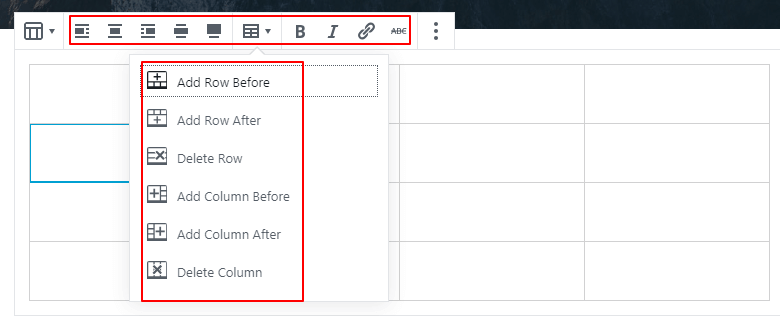
6. Color Settings
Letting us add the background color for every paragraph and CTA button is an exciting feature of Gutenberg editor that I mostly like. As you know, it is not an easy task in the Classic editor.
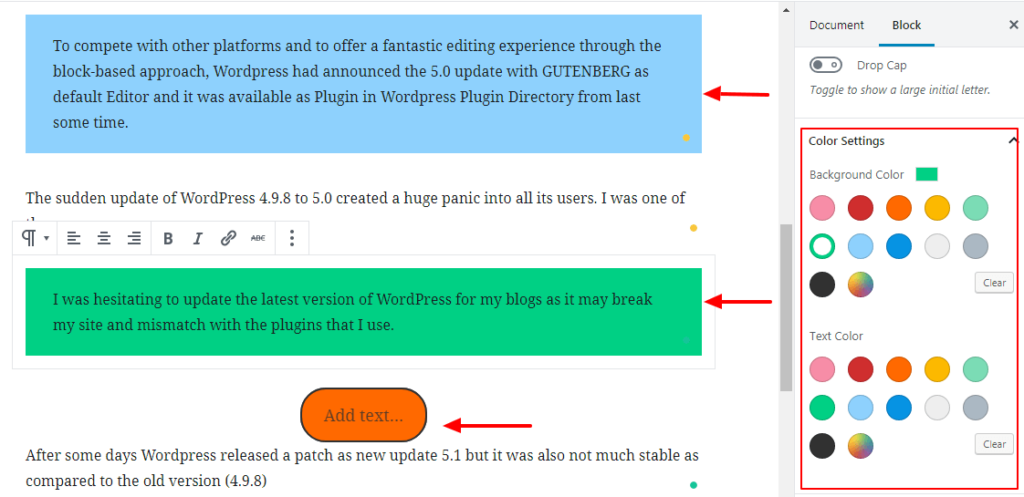
7. 3 Dots – The Hidden Kingdom In Gutenberg Editor
When You click on “Three dots” after settings icon which is given on the right-hand side of your WordPress Dashboard, it opens These options.
- Top Toolbar
After clicking the option, you will access all block and document tools in a single place on the upper side of the screen.
- Spotlight Mode
This is an extra but awesome Feature by clicking on it automatically focuses on one block at a time. In this way, it makes it easy to edit any block without distraction.
- Full-Screen Mode
To stay very focused while writing any blog post this feature is handy. It hides extra things from the screen.
3 Dots On Every Block
For every block you select, you will get the “3 Dots” option to Duplicate, Insert Before/After, Edit As HTML, Add To Reusable Blocks and Remove That Block as you see in the below image. This editing feature saves your precious time!
8. Dynamic Toolbar
The wise Gutenberg WordPress editor has the dynamic toolbar that shows the essential settings of the Block that you are working on. On the other hand, the classic editor has a static toolbar that remains same on wherever you work with.
Conclusion
Gutenberg is the latest post & page editor of WordPress that named after Johannes Gutenberg, the inventor of Mechanical printer.
Whenever the WordPress rolls out the new version, we are all excited to utilize the new features. However, many of the users are not comfortable to work with the new block-based editor as it has certain disadvantages.
If you too feel hard or hesitate to work with the new WordPress editor, then you have to change your mind and practice to get into the recent trend.
The primary goal of launching this editing feature is to offer an excellent content creation interface for the users and hence they could end-up using the heavy page builder or shortcodes plugins to build their business website.
So, let’s welcome the fresh WordPress editor, Gutenberg with a big hand! As I have used the Thrive Architect plugin earlier for my blogs, I feel pleasant while working with this block-based WordPress editor.
What do you think about the features of Gutenberg? Which WordPress editor are you using? What are the difficulties that you face with the new editor of WordPress? Share your editing experience in the comment section!

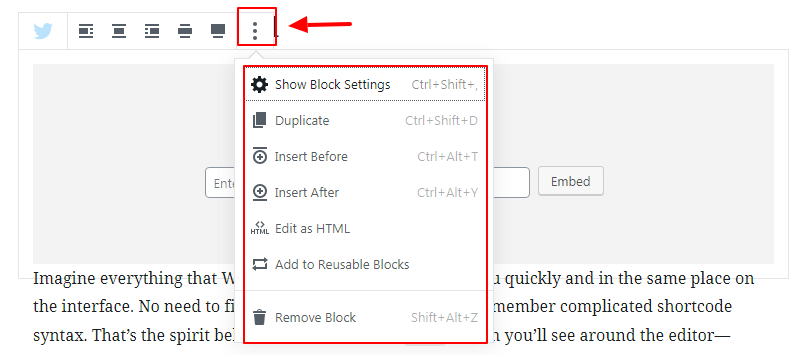
However, many of the users are not comfortable to work with the new block-based editor as it has certain disadvantages.
Gutenberg editor is really nice for me, but for now I will keep using the old editor wordpress, since Gutenberg have so many “bugs”, for example sometimes it won’t save our work
Another interesting read about Guthenberg editor. Gone through one of your article related to this. I am certainly going to use the tips and information you have shared here for our business website.
Thank you so much for sharing this post.
thanks for this another informative article….. you are awesome.
I was facing some problem while working on Gutenberg Editor. Your blog really help me a lot to understand this Editor.. Thanks for sharing such an informative blog with us. Keep Sharing…
Thanks for sharing about Interesting Things You Should Know About Gutenberg Editor
.Your blog are very helpful
I met Gutenberg Editor with your advice
1.Really cool plugin
2.You explained great
3.A highly functional plugin
Can I ask a question ?
Do you have any plugin suggestions for Page speed insgihts ?