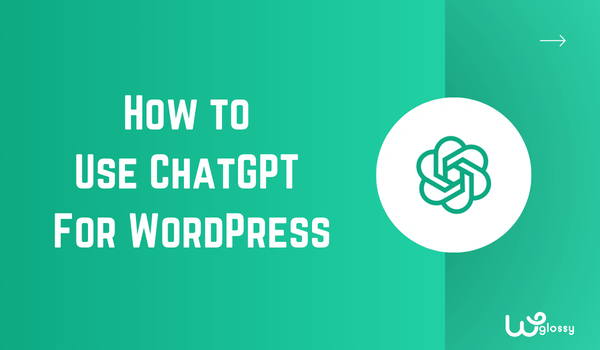
What if I tell you all your work related to WordPress can be done in less time? Sounds good, right? Trust me, it’s possible now with ChatGPT. But here’s the catch: You’ll need to know how to use it effectively with the right prompts.
The problem I’ve noticed is most people don’t work on the prompts, nor do they know about how powerful ChatGPT is. It can make your working life super easy, and I’m here to help you out. This guide is all about using ChatGPT for WordPress correctly.
I’ll tell you the right way, how to use it for content, create a website, build a strategy, and use it as assistance when coding and as a chatbot. So, get ready to transform your blog with the help of ChatGPT. Let’s start without any further ado!
Why Do I Suggest Using ChatGPT For WordPress?
From my experience, the simple answer is now I can do my work in less time and in a far better way. As you know, coding can be time-consuming and sometimes complex. But with ChatGPT as your digital companion, things take a remarkable turn.
You can do coding with ChatGPT; write the right prompt, and you get the code. Besides that, it’s also possible to find the reason for the error or different ways to fix it with ChatGPT. Just like I did with this prompt:
Prompt: I am getting the error: [Insert your error message here] Tell me how to fix it.
Apart from saving time, it also saves money too. I used to hire a content editor to create a content strategy and edit content. Fortunately, I can do both of these tasks by using ChatGPT, and it saves a lot of money.
If you want the same benefits, read this guide until the end. Below, I’ll share my strategy for building a site with ChatGPT. What prompts will work, and how can you add ChatGPT in WordPress for content creation!
How ChatGPT Helps To Grow Your WordPress Website?
Let’s get into the details of how ChatGPT helps to build and grow a WordPress website. From improving user experience, adding chatbot, and creating forms, content, and content strategy, it will help you in every step. Just ensure to read this guide thoroughly.
1. For Improving User Experience
The first part where ChatGPT can help is improving the user experience. How good your website looks plays an important part in how long a user will spend time on the website. Ask ChatGPT to suggest ideas about how to make the headers look good.
For example, I added a search bar directly into your header per the ChatGPT suggestion, and it works well. This lets users quickly find what they’re looking for, enhancing usability and saving time.
It’s not only about the header; you can ask for design ideas for the menus, footer, button placement, and CTAs placements. As the user experience plays a major role in SEO, you can attain top search engine rankings.
Remember, you shouldn’t follow every tip of ChatGPT blindly; take what you think is best for the website and leave the rest of the suggestions.
Bonus Prompt: The background color of my website is [e.g., #F5F5DC]. Suggest a few of the best colors for typography that look good on the background of [e.g., #F5F5DC.]
2. Adding ChatGPT As A ChatBot
A Chatbot is a virtual assistant available 24/7 to engage with your users in real time. It offers instant responses, addresses queries, and offers guidance. With a good chatbot, users can get instant answers about your services or website.
This level of responsiveness enhances user satisfaction and frees up valuable human resources for more complex tasks. The best part is you don’t need a developer or expert to add this to your website if you have ChatGPT.
Yes, it’s not as simple as some think, but it’s not difficult either. You need the ChatGPT API Python, install it, and download necessary libraries like “Openai and pip install Gradio.” Once you’re done, use ChatGPT to create code for the chatbot.
3. Creating And Integrating Plugins
You must have heard about plugins when using WordPress. This term relates to WordPress; ChatGPT allows you to integrate plugins and work more efficiently. The only catch is the feature is only available for ChatGPT 4.
One of the most helpful plugins for me is “Link Reader.” As the name suggests, it reads the content of the link you provide and then shares the summary in bullet points, which saves research time.
Here’s how to add the plugins in ChatGPT:
- Make sure you’ve subscribed to ChatGPT 4.
- Go to “Settings” and “Enable” the plugin option in the “Beta Features.”
- Then, come back to the ChatGPT main page.
- Click on the option “ChatGPT” and select “Plugins.”
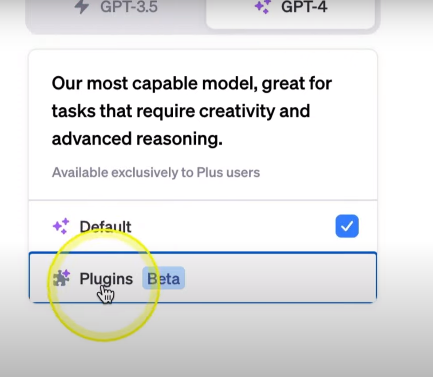
- You’ll be redirected to the Plugin library to install the best plugins.
4. Creating & Using Forms On The Website
Creating forms like “Contact Us” with WordPress plugins is simple. But not everyone wants to use them, especially me, who has already faced issues with slow-loading websites due to the plugins. That’s the point: ChatGPT can help you out!
- Login to your ChatGPT account.
- Write prompt: Generate a basic Contact Us form in HTML.
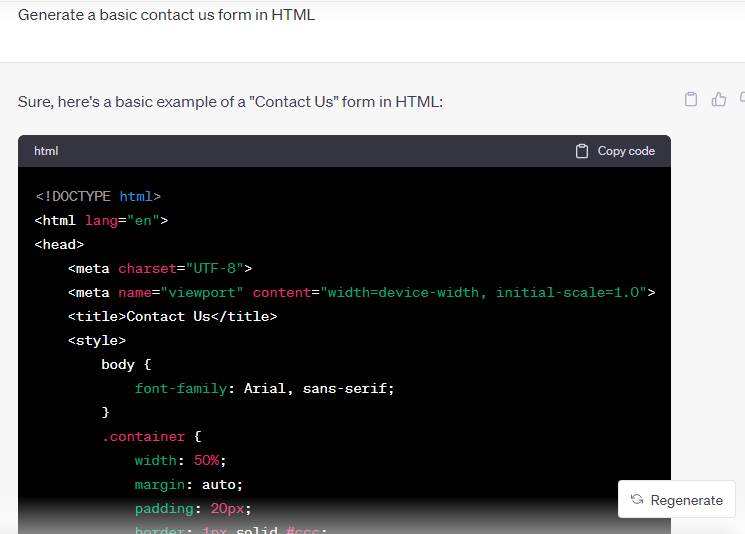
- Don’t worry; you’re not limited to creating basic forms.
- ChatGPT allows you to create forms as per your preferences.
- The more detailed your prompt is, the better the results.
- It’s best to add more details, like the button color.
- With this, you can add a column with phone numbers.
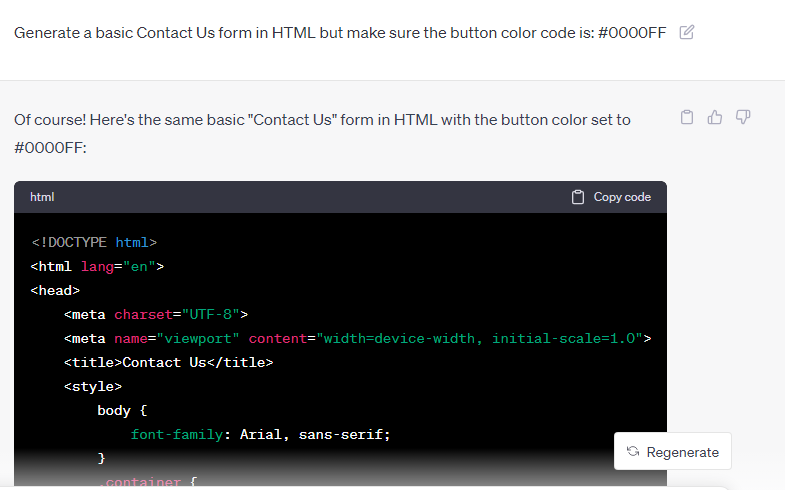
Bonus Prompt: Generate a basic Contact Us form in HTML. The button color code is [e.g., #0000FF]. Add options like [e.g., name, Email, Phone Number, and Message].
5. Using ChatGPT As Your Assistant
ChatGPT is designed to work as your assistant. Consider what tasks you’ll assign to your assistant and how you’ll make your work easier. Assign similar tasks to ChatGPT; for example, you can do research about competitors’ content.
ChatGPT can generate HTML, CSS, or JavaScript code snippets for specific design or functionality requirements. It can suggest social media post ideas to promote your website content and engage with your audience.
Furthermore, it’s a great tool for crafting email subject lines that increase open rates or creating meta tags and meta descriptions. I recently made a theme for my affiliate website with built-in pros, cons, and editors’ choice blocks.
You may also get some innovative link-building ideas to boost your organic traffic. Troubleshooting technical SEO issues and getting long-tail keywords are also possible with the help of this AI tool.
Bonus Prompts
- Craft Irresistible Email Subject Lines for [Topic], Considering the Audience When Generating Subject Lines [Audience]
- This is the subject line for an email: <add subject line> to client [write who the client is]. Write a compelling body copy for this subject line, remembering that the target audience is [target audience].
- Write a [Topic: Like Motivation] post for [Platform name like Facebook, LinkedIn, etc.]. The target audience is [define target audience]. Keep the post [define tone]. The word count should be [Write word count]. Add hashtags in the end [hashtags]
- Suggest [X] ideas for a social media poll on the topic [topic].
6. Building A Content Strategy
Before ChatGPT, I used to hire an expert to build a content creation strategy. This was because it was a time-consuming task that needed hours of research. Due to a shortage of time, I had to hire someone, but not now, as I can complete the same tasks easily.
Here is how to build a content strategy for WordPress websites with ChatGPT:
- First, identify the goals that you want to achieve with content. This could be increasing website traffic, engaging my audience, or promoting a specific product/service.
- Use ChatGPT to generate a list of relevant website content topics. I provide a brief description of my website and the topics I’m looking for in prompts.
- Ask ChatGPT to brainstorm important keywords related to each topic. It works similarly to “Keyword generator” tools. Then, manually check the keyword ranking difficulty and competitors to filter out the best keywords.
- Get ChatGPT to help in creating a content calendar. It suggests the frequency of posting that will help you plan when to publish each piece of content.
Bonus Prompts
- Generate a list of relevant topics/keywords with the following terms [e.g., How-to, Can, best] for the website’s topic [e.g., Persian cat food]
- Brainstorm the keywords [keywords] related to each other, should be interlinked on the website, and come in under this category [category name].
- Get me some low-competition keywords related to [Your Topic]
- Create a content calendar for a month [e.g., September 2025] for these keywords [keywords]. Ensure consistency and submission of articles [e.g., two] in a week on the same day for the entire month.
7. Writing Content With ChatGPT
Last but not least, you can create helpful content with ChatGPT. Before we go further, remember you need to sharpen your skill of creating the right prompts. ChatGPT will only provide the right answer if you ask the right question.
Here are a few tips to write a good prompt for ChatGPT:
- Give clear context and provide detailed information for accurate answers.
- Create scenarios to prompt relevant and complete responses.
- Divide complicated questions into smaller, easier-to-handle queries.
- Incorporate names, dates, and locations for precise and applicable output.
- Try different approaches and make adjustments to enhance the generated content.
Bonus Prompts
Here are a few examples of prompts I use for creating content.
- Create a thorough, SEO-optimized blog post outline on the keyword [X]. Ensure that two to three subheadings include the primary keywords [X]. The target audience is [X], and the length of the blog post must be [mention word count].
- Generate an intro for the topic [topic name]. The target audience is [define audience]. The word count should be [mention word count]. Include the primary keyword in the first 100 words [primary keyword]. The tone should be [write tone, like conversational, formal, etc.]
- Create content for this subheading [write subheading name]. Explain the topic [write the topic you want to explain]. This subheading is a part of the article [write the main topic of the article], so write accordingly. The tone should be [write tone, like conversational, formal, etc.].The target audience is [define audience]. The word count should be [mention word count].
Note – I suggest you add your personal tone to the ChatGPT content. Moreover, you may use wordai.com to humanize it.
How To Add ChatGPT In WordPress for Content Creation?
Here are the steps to add ChatGPT in WordPress:
- Create an account in OpenAi.com to generate an API key.
- Copy the “API key.”
- Download the “AI Power” plugin.
- Click on its “Settings” option, then “AI Engine.”
- Paste the “API key” in the last box and save.
- Go to “Content Writer” and enter the inputs at the right side settings.
- Click the “Generate” button to get the content based on your prompts.
- Your content will be generated; Copy and paste it to the (new) post section.
- After pasting the content and the Title, click the “Publish” button.
Video Tutorial To Integrate ChatGPT To WordPress
For easy understanding, watch the video I have captured to explain the simple process of adding the ChatGPT to WordPress.
Frequently Asked Questions
Can I use ChatGPT on my WordPress website?
Yes, it’s possible to use ChatGPT on the website with a plugin like “AI Power“. You only have to get an API key from the settings of the OpenAi account and paste it into the plugin’s settings.
Is ChatGPT safe for SEO?
ChatGPT is safe; whether it’s right depends on your prompts. ChatGPT is artificial intelligence; it will only do the task when you ask and perform it according to how you ask. So, the description, URL, or anything related to SEO can be right and wrong.
Wrapping Up
Using ChatGPT for WordPress sites isn’t difficult at all. Throughout this guide, I’ve walked you through the entire process of leveraging ChatGPT for various tasks. The key area to dive into and understand better is prompts.
Remember, prompts are magic words that help you get your desired responses. So, take some time to explore different prompts and see how they shape the AI’s output. With some experimentation and practice, you’ll become a pro in no time.

Helpful stuff. We all write in different ways, get inspiration in different ways, etc.–but there are so many helpful resources linked here and on your blog that most folks will probably find something useful. Great stuff here.
“Fantastic Guide for Harnessing ChatGPT in WordPress!
This comprehensive guide on using ChatGPT with WordPress in 2023 is a game-changer for anyone looking to supercharge their website. As the digital landscape evolves, integrating AI-powered chatbots like ChatGPT is crucial to enhance user engagement and streamline communication.
The article covers everything from installation to customization, making it accessible for users of all levels. What I appreciate most is the emphasis on real-world applications – from improving customer support to automating routine tasks, the potential uses are vast.
In a world where user experience reigns supreme, this guide provides a clear roadmap to leverage ChatGPT’s capabilities effectively. Kudos to the author for such a valuable resource, and I can’t wait to implement these strategies on my WordPress site!”