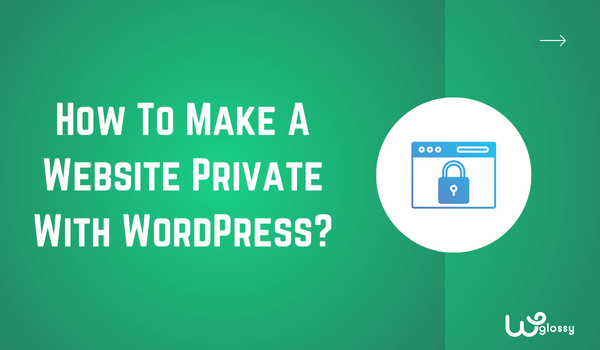
Keeping your website private is the best solution, whether for a redesign, exclusive member content, or to shield it from the public eye. But the question is, how to make a website private with WordPress?
Thankfully, there are several straightforward methods at your disposal. WordPress offers options for website privacy, and plugins are specifically designed for this purpose. You can the custom codes in the .htaccess file to prevent your site for public access.
To help you out, I’ll explain all the ways in the article. These methods can be applied to your entire WordPress website or specific pages, ensuring your desired level of privacy. Before checking the details, let’s see some valid reasons for making your site private!
Why Is It Important To Keep Your Website Private?
There are plenty of reasons to keep your website private. For instance, you might want users only to see the final results when redesigning or changing the layout. Sometimes, bloggers must keep certain pages private while working on new ones.
It’s also crucial during the initial stages when your website is brand new, and you haven’t posted any content yet. This prevents anyone from stumbling upon your unfinished site through search engines and getting a bad impression.
Also, some businesses require privacy to provide exclusive content to members. If this is the case, you must ensure that only authorized individuals can access specific sections of your site.
Who Can See A Website When It Is Set To Private In WordPress?
The number of people who can see a website when it’s set to private in WordPress depends on your chosen method. There are different types of methods to make a website private, and each one of them has its pros and cons.
For example, using the first method of this blog, you can stop search engines indexing your website until it’s launched. In this method, your website won’t appear on Google, and no audience can access it.
With other methods, you can put your website in maintenance mode. I’ve also found a method in which you can keep specific pages private. This is the best option if you create blog posts or content that can only be read by particular members, not the public.
5 Different Ways To Make A Website Private with WordPress
Here are the five different methods to make a website private with WordPress. Consider your requirements, whether you want to keep your website private for maintenance or just want to keep a few pages secret, before selecting any of the methods below.
Method #1. Make Your New Website Private
This first method is best if you’ve created a new website and haven’t set it up properly or posted anything. It’s better to keep these new websites private as if someone can access them, it will leave a bad impression.
By using this method, your entire website will go private. That means no page will show on search engines, including the About Us, Contact Us, and Homepage, as they won’t be indexed. If this is what you want, here’s a simple step-by-step guide for it:
- Log in to your WordPress website.
- In the dashboard, find the “Settings” option.
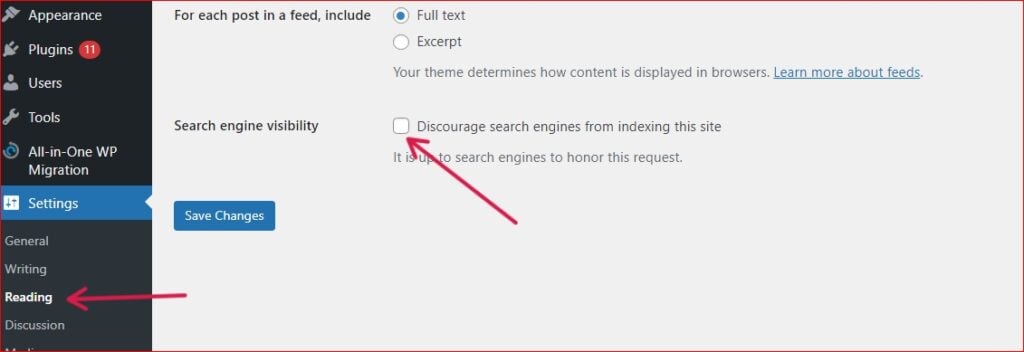
- Choose “Reading” under the “Settings” option.
- Check the “Search Engine Visibility” box.
Note: It’s important to uncheck the same box once you’re done with creating your website. Otherwise, the content you’ll post won’t get indexed on search engines as you’ve not allowed it.
Method #2. Keep Your Website Private Using Maintenance Mode
Website creation isn’t just a one-time process; sometimes, it requires making changes occasionally. In this case, stopping search engines from indexing pages isn’t a good option because the pages already indexed will show on Google.
So, if your website is old and has a big audience, you may need to turn on the maintenance mode to ensure no one can access it. Here’s the method:
- Add a new CMP plugin (Coming Soon & Maintenance Plugin).
- Activate the plugin and go to its settings.
- Select “Maintenance Mode.”
- Select themes for the maintenance page and activate it.
After activating the theme, the maintenance mode will be set. You can customize the page under the “Content” tab by adding a countdown or a message to your audience and telling them when you’ll return.
Method #3. Use htaccess File
The simplest method I’ve tried multiple times to keep a WordPress website private is using the .htaccess file.
a) When you want to make one page private!
<Files "protected-page.html">
AuthType Basic
AuthName "Restricted Area"
AuthUserFile /path/to/passwords/.htpasswd
Require valid-user
</Files>
b) For a WordPress blog post with an ID “xxx”:
<If "%{QUERY_STRING} =~ /p=xxx/">
AuthType Basic
AuthName "Restricted Area"
AuthUserFile /path/to/passwords/.htpasswd
Require valid-user
</If>Method #4. Keep the Website’s Specific Pages Private
If you’re considering posting content that will be available to a specific audience and don’t know how it’s possible, this method is for you. This method lets you make any page or blog post private within seconds.
The best part is it doesn’t need any plugin or code script. You only have to add content in the WordPress editor, optimize it properly, and change its visibility settings. Below, you can read the details of this method:
- Write content for the website page or blog post.
- Add the content in the WordPress Editor and optimize it.
- Click on the “Post” settings and change its visibility from “Public.”
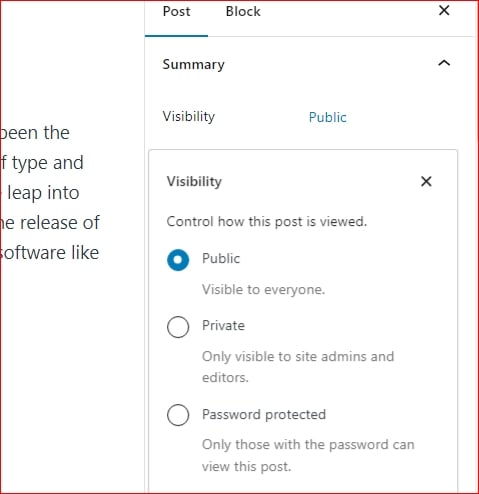
- You’ll have three options: “Public, Private, and Password Protected.”
- Choose the “Private” or “Password-protected option.”
With the Password-protected feature, the post will only be accessible to visitors with the password. This makes it a better option for paid blogs. When someone pays for the blog, you can send them the password via email, and they can read your blog.
Method #5. Make Members-Only Website Private
This method is the best for websites not made for the public but for individuals who have paid an amount to access exclusive content. To use this method, log in to your WordPress dashboard.
- Go to “Users Settings.”
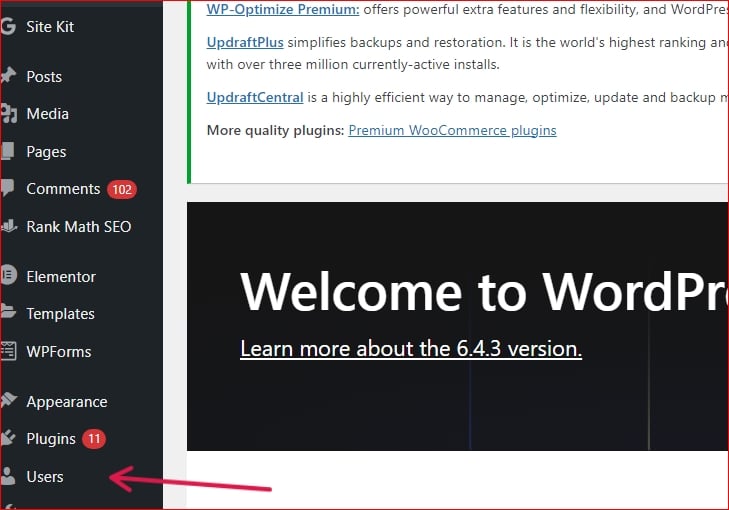
- Click on adding “New User“.
- Select the “Subscriber” role.
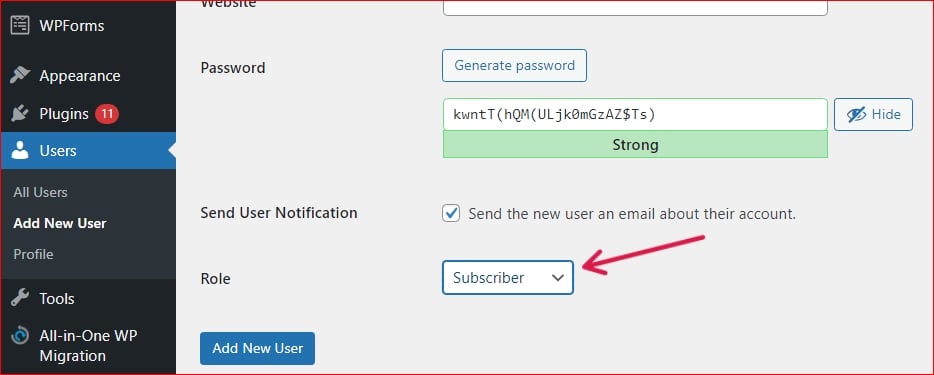
- Add new user details such as name, password, email, etc.
After setting up the profile, send the details to your paid member. They’ll be able to access the content using the credentials. With this method, you don’t have to worry about users accessing sensitive information, as only content and the subscriber profile details will be accessible.
Frequently Asked Questions (FAQs)
How do I hide my WordPress site from the public?
You can hide your WordPress site from the public using the hosting cPanel. Login to the hosting account, go to settings, find the option “maintenance mode” or “Coming Soon,” and enable it to keep the website private.
How do I make my WordPress site private until launching?
Go to the WordPress dashboard and Settings to make the WordPress site private until launch. Choose the “Reading” option and check “Search Engine Visibility.” This way, you’ll restrict the search engine from indexing the pages, making the website private until its launch.
Can I still work on my website while it’s private?
Yes, you can work on a website when it’s private. It’s because private mode only restricts the public from accessing the website’s content, not the owner. The owner can log in to the WordPress account and work on the website.
Will my private website still be visible to me as the owner?
The website will be visible to you as an owner in the dashboard. However, if you try to access it using a website URL like public, it won’t be accessible to you, and you’ll be unable to read the content.
Making A WordPress Website Private In 2024 – Final Words
I’ve shared the top five ways to make a website private with WordPress. You can use plugins, do the same using WordPress settings, or utilize Hosting C-Panels. All options work exceptionally; remember to consider your requirements.
If you want to keep your entire website private, choose the first, second, and third methods. The fourth method is best for keeping specific pages private, and the fifth is for members-only websites.
