In the video tutorial, I clearly explained how to design a Divi theme header and make it sticky. Watch the video and shoot your questions. Let’s get into the blog post!
I assume you are a Divi theme user and want to design the Divi fixed header. In this blog post, I will tell you how to make a Divi header sticky.
Undoubtedly, Divi is the best website builder to create functional websites without coding knowledge. If it is slow, you can make Divi fast.
Divi Sticky options are the new level of control that offers extreme design flexibility. Yes, this advanced system contains scroll-based interaction for a high user experience.
Before getting into the Divi Sticky Header tutorial, let me consolidate the benefits of introducing it.
Why Make Divi Header Stick To the Top of Page?
Having a sticky site header offers several benefits! They are
Easy Navigation – As the main menu is always displayed, users will feel comfortable navigating your website. It reduces their frustration and saves time since they don’t need to revisit the top of the page to grab the information they are looking for.
Brand Visibility – A professionally designed header with your business details is always visible to your audience; your brand identity will be constantly reminded and establish trust, improving your online visibility.
High conversions – A precisely designed sticky header can gently push your readers to react to your call to action. This will increase your business sales or leads. So, you may wisely use this place to fill out a form or make them purchase your products.
Step-By-Step To Design Divi Sticky Header On Scroll
A floating header can contribute to a smoother user experience and increase conversions. Let’s build a sticky header in the Divi theme without CSS codes.
Step 1 – Visit WordPress Dashboard > Theme Builder
Under “Divi” settings, you can see three sections.
Step 2 – Click Add Global Header > Build Global Header.
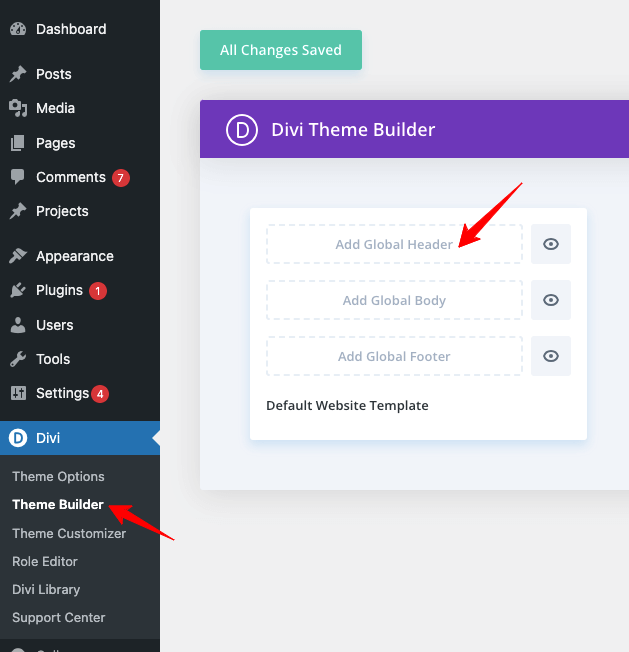
Step 3 – Now, click the “+” symbol to pick the structure. I chose a three-column structure, and you may pick the suitable one as per your requirements.
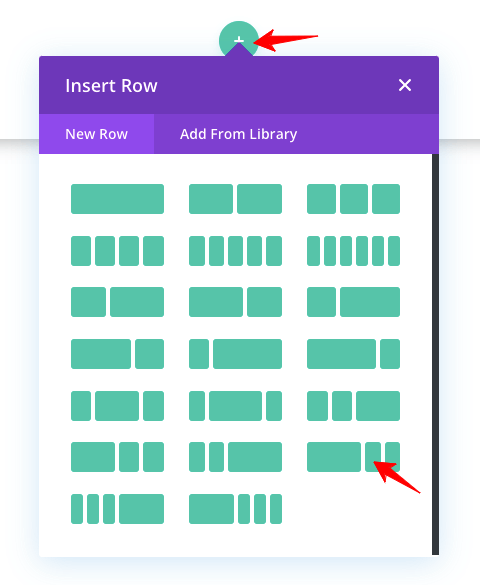
Step 4 – Add a Navigation Menu and Logo through the “Main Menu” module in the first column. Next, add social media buttons in the second column with the help of the “Social Media Follow” module.
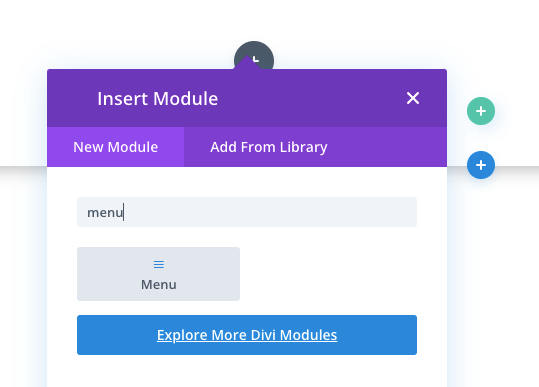
In the 3rd section of the Divi Header, let me add the Search feature through the “Search” Module.
Step 5 – Click the green tick button to save the changes.
Note – To customize each element and adjust the extra white spaces, please watch the video for a clear understanding.
Step 6 – I gave a shadow effect for the header to make it visible when it is made sticky. Use the “Shadow Box” settings and save all the changes.
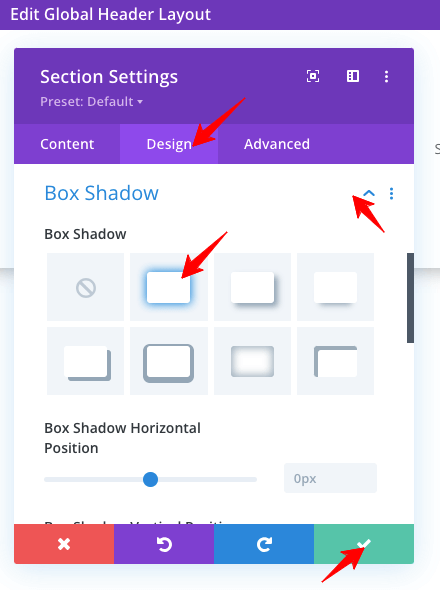
Step 7 – Now, it’s time to activate the scroll effect. To do so, click the Section settings and go to its “Advanced” tab. Under “Scroll Effect,” pick – Stick to Top from the Sticky position settings. Don’t forget to save the settings.
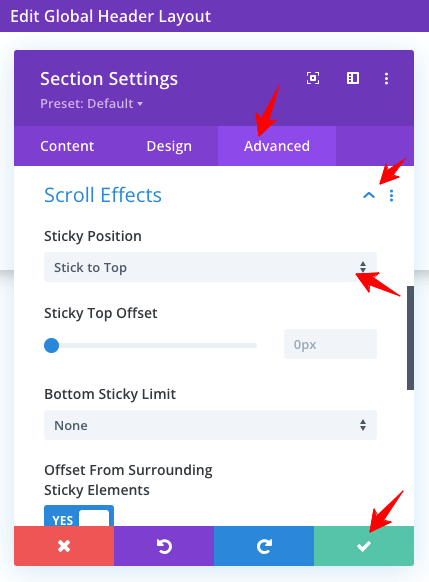
Step 8 – Go to your WordPress Dashboard > Divi builder, click the green button – All Changes Saved. Now, you may look at the output by refreshing the design page.
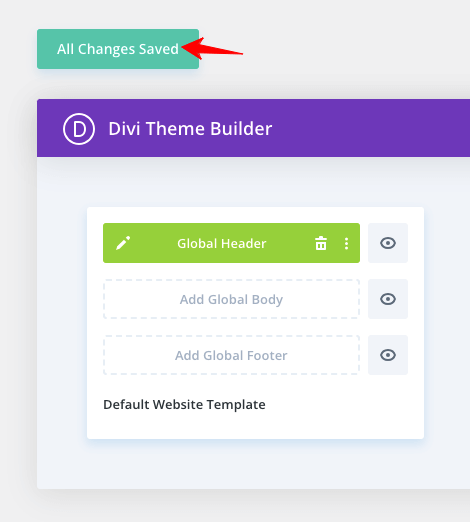
Creating Sticky Header In Divi – FAQs
1. How Do I Add A Sticky Header In Divi Theme?
The Sticky header is a default feature of the Divi theme. i.e., it is enabled by default. However, if you create a new header, you may follow my guidelines or watch the video tutorial to make the Divi header sticky or fixed on the scroll.
2. Is it possible to make a custom header sticky in Divi?
Yes! You can make your designed header sticky in the Divi theme without adding any CSS code. It is a simple process, and no experience is required.
3. How do you disable the fixed header in Divi?
It’s just a reverse process. Go to Header Settings > Advanced > Scroll Effects > Sticky Position > Do Not Stick.
4. When should you use the “Fixed Navigation Bar” setting?
If you use the default Divi menu, please ensure that this Fixed Navigation Bar is enabled so the Sticky header will work. Look at the screenshot below!
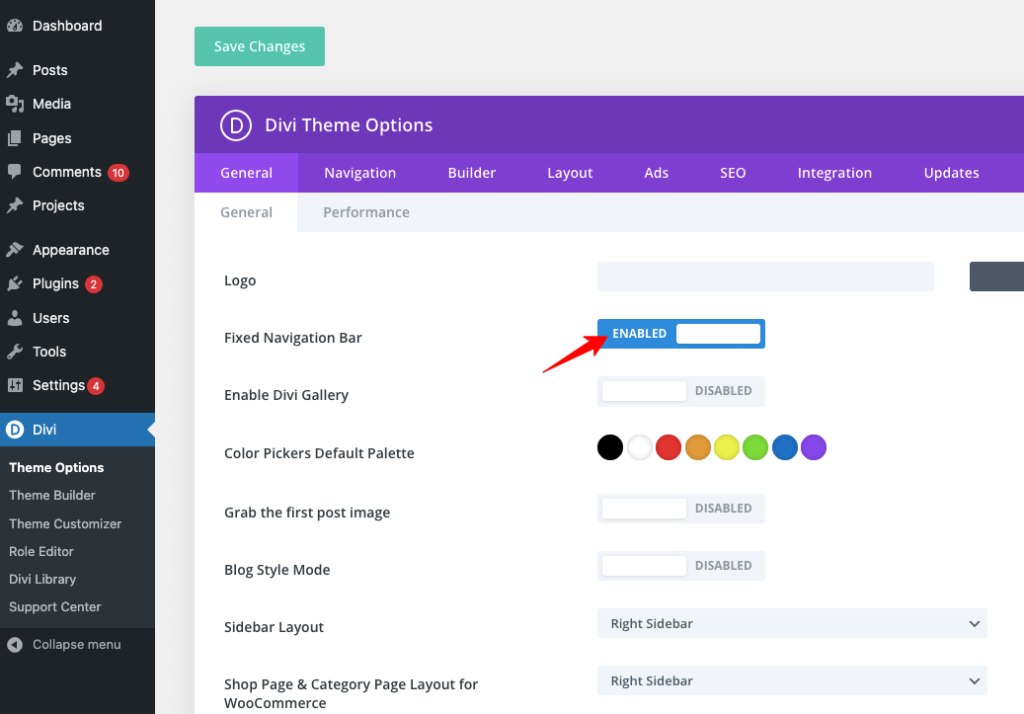
Wrapping Up
In 2020, the Elegant Themes introduced Sticky options to paste the elements at different locations to improve user engagement.
So, the sticky elements are always visible when your site audience scrolls down your web pages. I’m sure you will get the benefits discussed earlier in this post.
The Divi sticky Header is enabled by default and sticks to the top of the page when you scroll down. You can follow this tutorial if you’d like to design a custom header and make it sticky.
I hope you are clear with my guidelines on how to make Divi header sticky. If you need any help with Divi customizations, please get in touch with me in the comment section.
