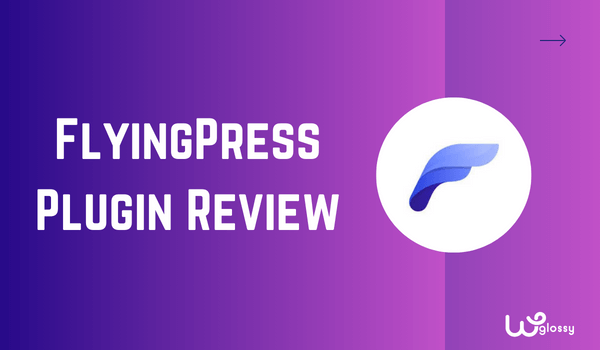
FlyingPress is one of my favorite plugins for optimizing website speed and performance. I’ve been using this plugin for a year, and I can confidently say it made a noticeable difference in improving my site’s loading times. Thus, I would like to present a FlyingPress review!
I’m impressed with the design interface of this plugin. It is clean and crisp! And regarding its features, I love its “Links upon hover Preloading,” “Removing unused CSS,” and “Loading Google web fonts,” which are not commonly seen in other cache plugins.
However, despite the best performance, let’s not forget the price. While FlyingPress delivers top-notch performance, its pricing might not be everyone’s cup of tea, especially if you manage multiple websites.
You must pay a yearly subscription fee to use the services, and each plan also limits the websites you can optimize. So, if you’re worried about whether it’s worth it, read this guide until the end because you will get the answer!
FlyingPress Plugin – A Quick Overview
FlyingPress is a WordPress speed optimization plugin. Gijo Vargheese from India is the creator of this amazing plugin. He developed this amazing speed resource for WordPress to pass the Core Web Vitals assessments.
This plugin can cache pages, remove unwanted CSS, optimize databases, Google fonts, images, lazy load iframes, and more. A simple subscription is all it takes, and FlyingPress handles the rest of the work!
I admire its potential to improve the LCP score of a website. Besides, I stumbled upon its streamlined process to boost the site speed without confusing settings. Containing efficient preload and page control settings, it is a simple solution for site speed optimization.
Let’s look at the settings through my unbiased FlyingPress review!
FlyingPress Settings
I like its easy-to-use dashboard. In the dashboard, you’ll have full control over the settings. You can change settings and choose which features to utilize, whether it’s enabling lazy loading for images or iframes, all from within the FlyingPress dashboard.
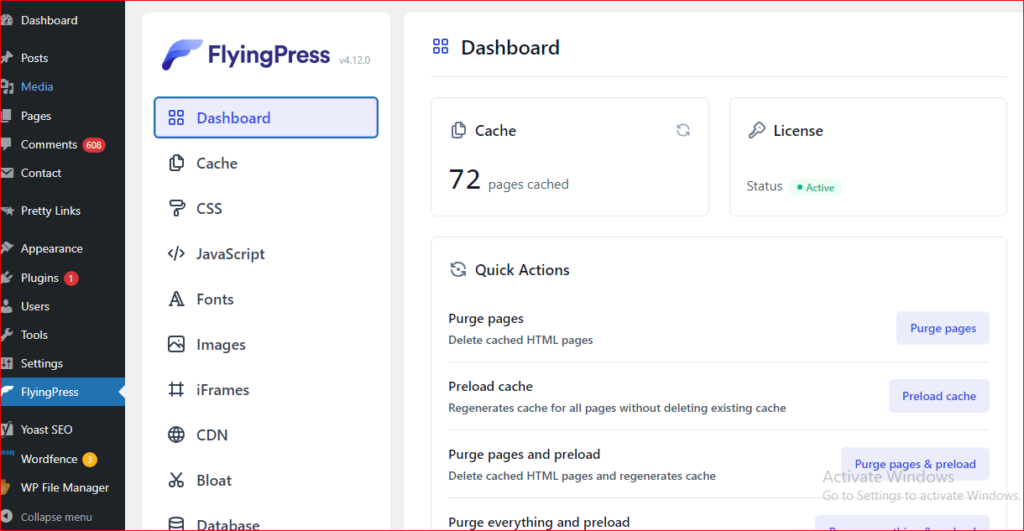
As you can see, its interface is clean, without any distracting options. You can easily navigate this simple dashboard and play with only a few settings to complete the optimization task. Even if you are new to WordPress, you will never mess up with the setting choices here!
Best Features of FlyingPress Plugin
Here are some mind-blowing features of the FlyingPress plugin that I greatly admire!
Clear Website Cache
One of the most important features of FlyingPress is you don’t need to download a website caching plugin separately. FlyingPress will do this task, and your audience will always get the up-to-date version and a fast-loading website every time.
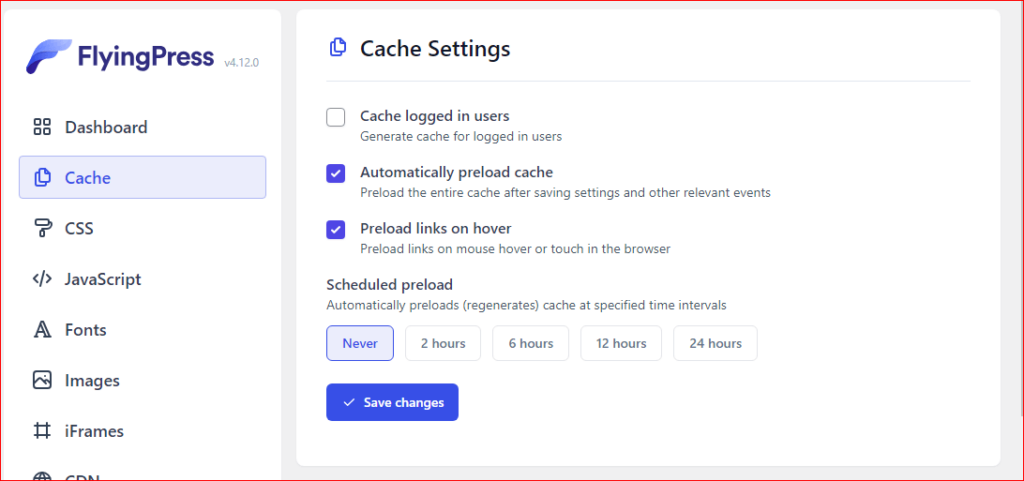
You can enable this feature in the dashboard. The plugin also allows you to schedule the time to cache your website—whether after two hours, six hours, twelve, twenty-four hours, or never.
Optimize The Site’s CSS & JS
The next best feature of FlyingPress for me is optimizing the site’s CSS and JS. Minifying the code CSS and JS or removing unnecessary lines reduces the site loading time. It can be done manually, too, but it takes time.
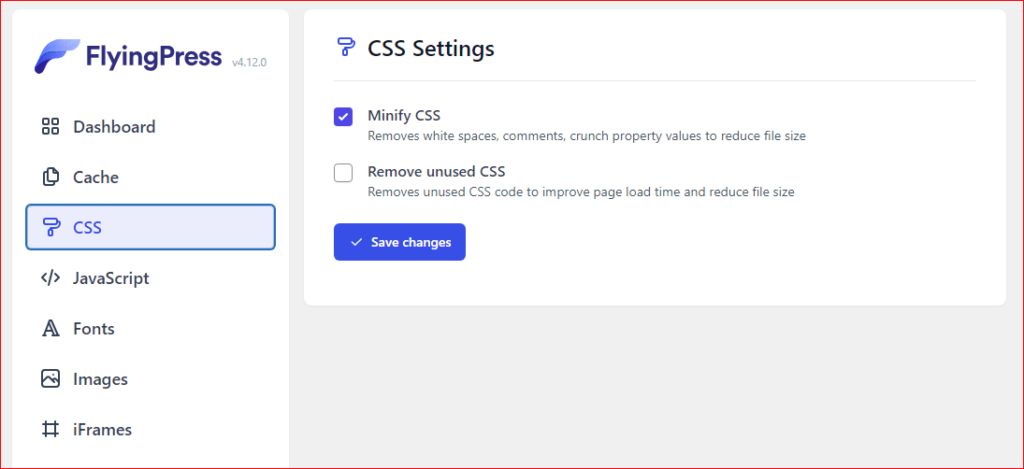
However, with FlyingPress, it’s just a matter of a few seconds. You can have full control over this optimization process through FlyingPress.
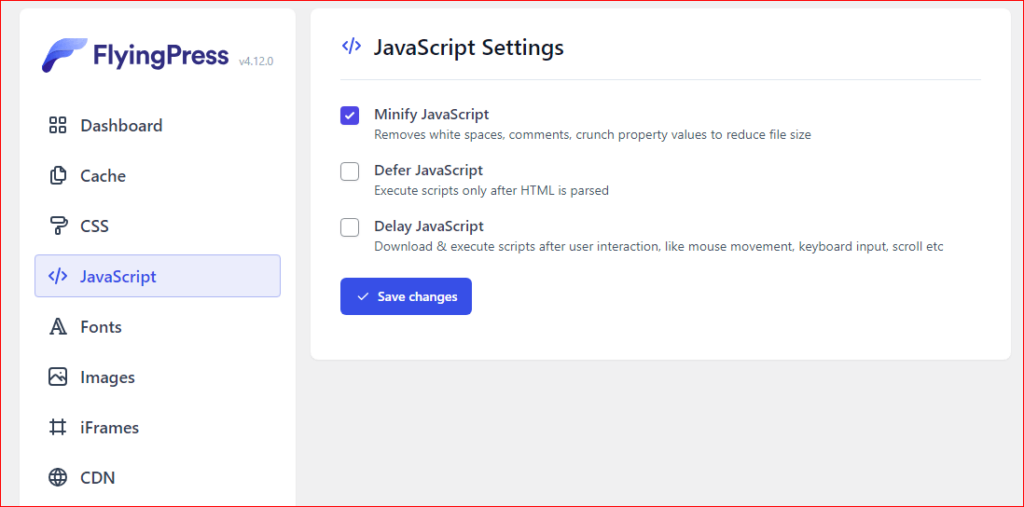
Optimize Website Fonts
One of my favorite features of FlyingPress is optimizing fonts. Many overlook this aspect, but it is critical for performance. Neglecting fonts can result in longer loading times due to their larger file size.
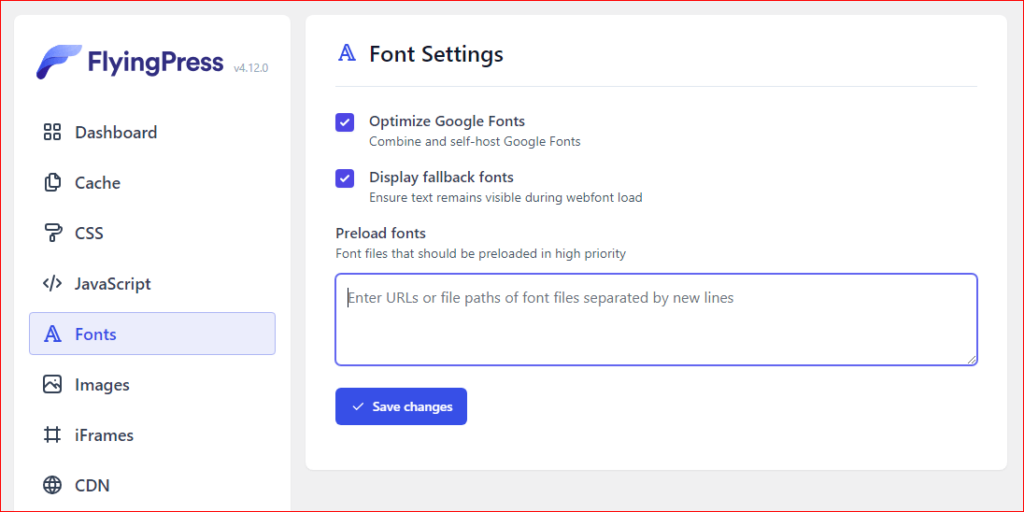
Thankfully, FlyingPress offers a solution by optimizing font files, enabling self-hosting, and preloading them for faster loading times before users require them.
Optimize All Images
Another noteworthy feature of FlyingPress is the optimization of images. Before using this plugin, I used a separate plugin for lazy loading. However, after installing FlyingPress, it was not needed, so I deleted it.
In the FlyingPress image settings, you only need to enable lazy loading by checking the checkbox. You can even set the number of images that you don’t want to lazy-load from the above fold and exclude the images manually by adding links.
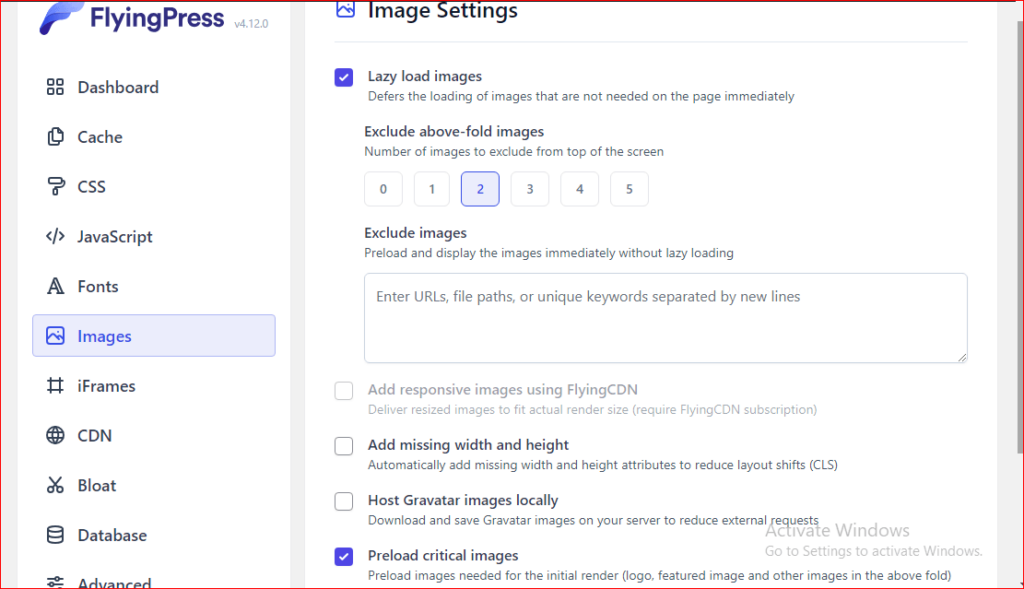
Besides lazy loading, it offers features such as adding missing heights and width attributes to images, preloading critical images, and downloading Gravatar images on your server.
Lazy Load iFrames
For blogs, iFrames are important. It simply means an embedded webpage inside a website, like a map or video that you’ve embedded on a webpage. That map and video would be called iFrames, and they can easily slow down your website.
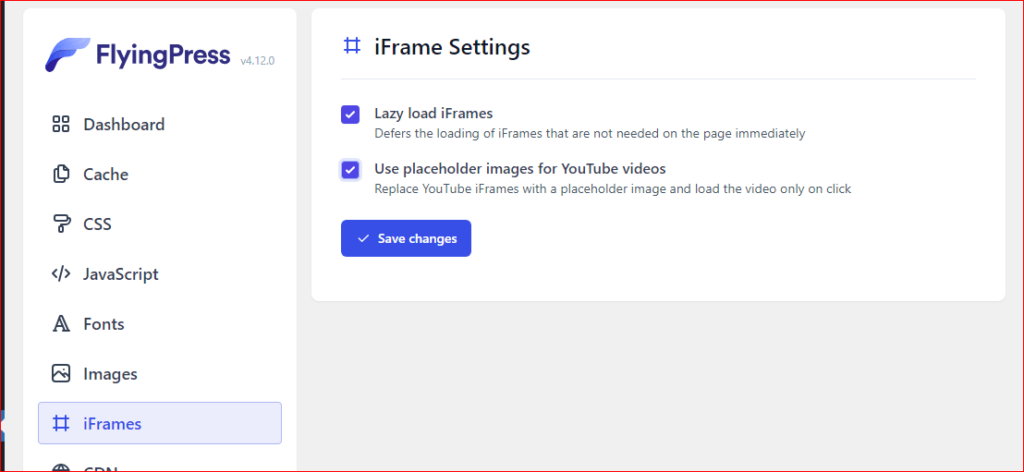
However, this won’t be an issue with the FlyingPress plugin. With the Lazy Load iFrames functionality offered by FlyingPress, you can ensure that iFrames are only loaded when needed, enhancing website speed and user experience.
Moreover, FlyingPress offers functionality to replace video iframes with a placeholder. This setting prevents videos from loading immediately upon accessing the webpage. Instead, videos are loaded only if users interact, such as clicks on video.
Content Delivery Network (CDN)
FlyingPress offers a CDN (content delivery network) service for $3 a month. I don’t use this service, as CDN is free with my hosting. If you also have it, buying a FlyingPress CDN network is unnecessary. Instead, you can easily connect your CDN by adding the URL.
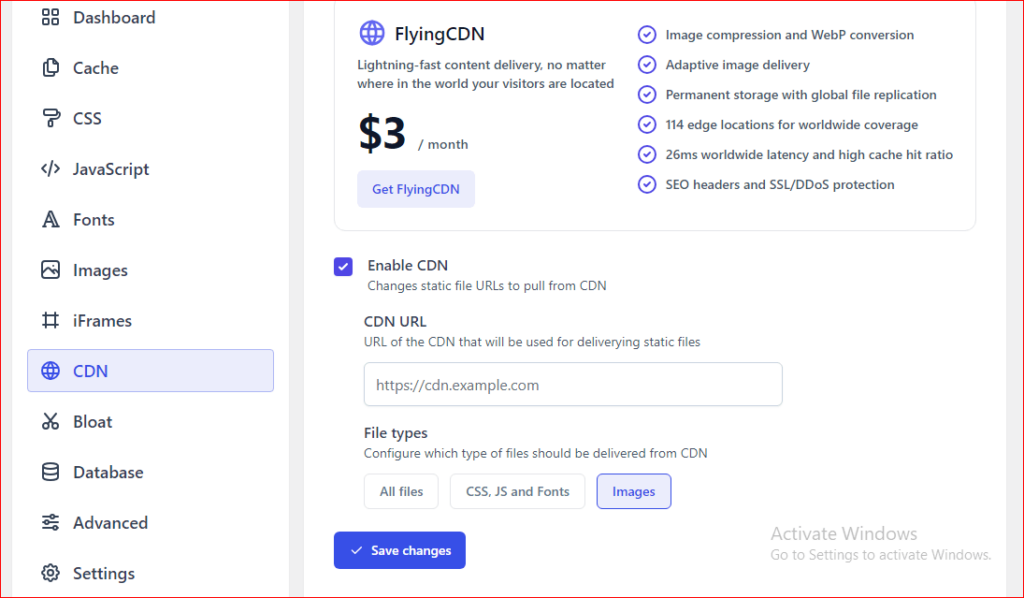
After adding the URL, select the types of files you want delivered from the CDN (nearest server). You can select all files or only the images, CSS, JS, and Fonts.
Clean Database
Last but not least, the FlyingPress plugin optimizes the database to improve speed by reducing the load on the server. It can choose which files to optimize in the databases, such as spam comments, trash posts, post auto drafts, etc.
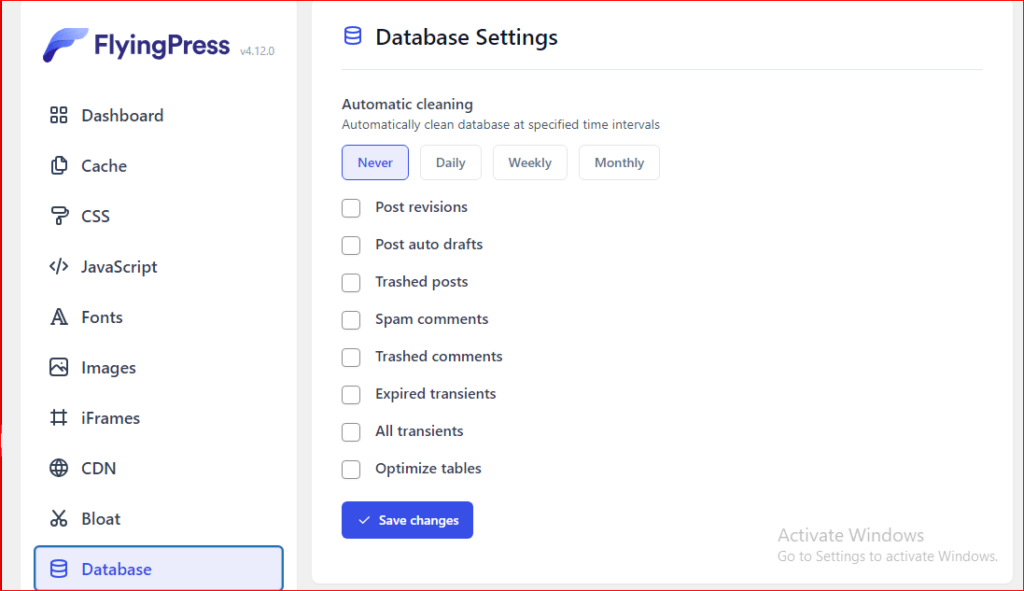
It even allows you to choose the timings and how often you want to clean the databases: daily, weekly, once a month, or never.
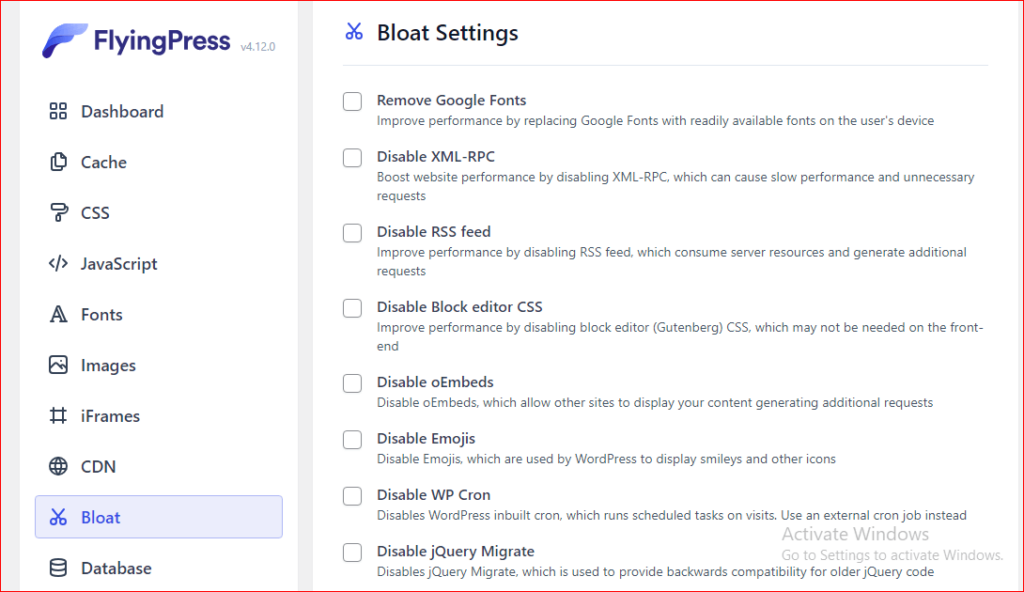
A “Bloat” option allows you to control many front-end and back-end features that slow down your website.
My Experience With FlyingPress Plugin
My experience with FlyingPress was truly remarkable. As I said, I used many free plugins, such as a cache plugin, lazy load plugin, and database optimization plugin, but my website was still not performing well.
Fortunately, I learned about the FlyingPress plugin. It has all the features you’ll need to optimize your website speed. With FlyingPress, images are effortlessly lazy-loaded, CSS and JS files are minified, and the database is optimized.
The best part of FlyingPress is it’s super easy to use. All basic to advanced functions are conveniently accessible in the WordPress dashboard, allowing you to enable or disable them easily according to your website needs.
For help, you can contact customer support, ask questions using the chatbot, join the Facebook community, or use the detailed feature documentation for guidance. All in all, FlyingPress is a game changer that delivers on its promise with seamless functionality.
Should You Invest In FlyingPress? Pros & Cons
Yes, worth investing in. By writing this FlyingPress review, I want to conclude that it’s a superb plugin for optimizing website speed, offering a comprehensive solution that eliminates the need for different WordPress plugins.
However, if you’re still uncertain about investing, FlyingPress provides a 100% money-back guarantee within the first 14 days. This allows you to fully explore its premium features and assess whether it aligns with your requirements and expectations.
I’m a big fan of this plugin. Yet, there’s one aspect I’d like to highlight: it cannot compress or resize images. This particular feature is available in other WP optimization plugins like WP Optimize. Check its pros and cons below:
Pros
- Simple dashboard for easy control
- Outstanding customer support
- Provides speed optimization features
- Effective database optimization
- CDN for improved performance
Cons
- It does not contain a lifetime pricing plan
Speed Improvement With FlyingPress
I’m using this fantastic plugin to optimize the speed of my blogs. Here is a speed score improvement I would like to share in my FlyingPress review. Look at the LCP; it comes under a second after utilizing this speed plugin for WordPress.
Speed Before Optimization
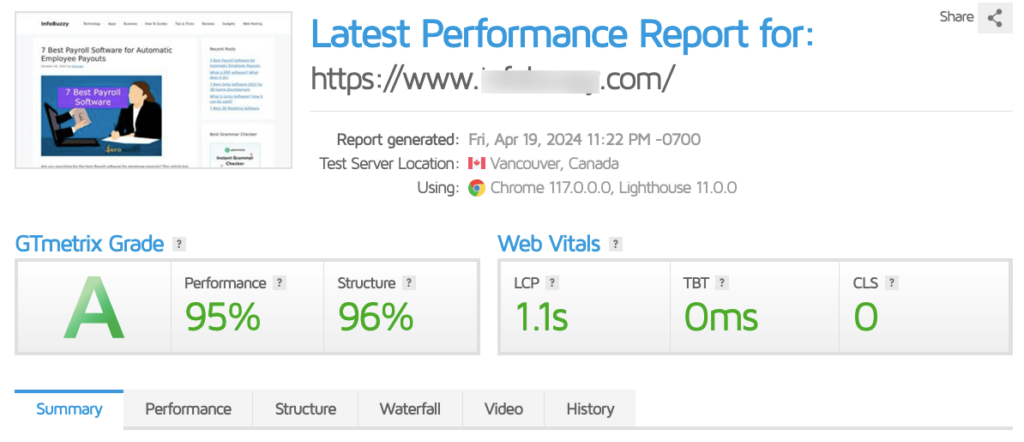
Speed After Optimization
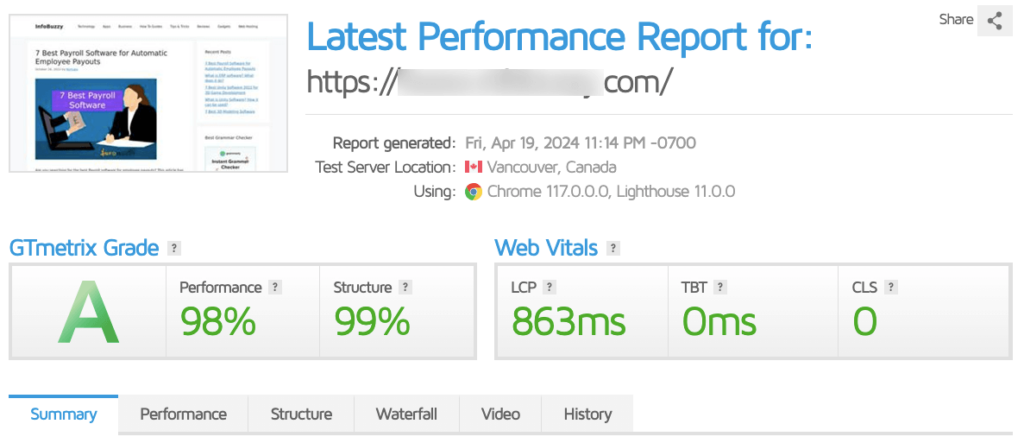
LCP – 1.1s to 863ms
You might think that there is no considerable jump in the speed values. Since we use the high-frequency Vultr server from Cloudways, most of the speed optimization has been done at the server level. The FlyingPress further helped me get a remarkable LCP score.
Frequently Asked Questions
Is FlyingPress free?
No! FlyingPress isn’t a free plugin; there is no free trial period. However, there’s a 100% money-back guarantee if you are unsatisfied with the performance within the first 14 days of use.
Can I use FlyingPress alongside other optimization plugins?
Yes, you can use FlyingPress alongside other optimization plugins, but I recommend doing so if FlyingPress lacks certain options. For example, if you need image compression and resizing, you can use a dedicated image optimization plugin alongside FlyingPress.
Remember, I only suggested an image optimization plugin because FlyingPress doesn’t offer a feature for resizing and compressing images. I would advise against using another plugin for tasks already covered by FlyingPress, such as database optimization.
Is there a limit on how many sites I can optimize with FlyingPress?
Yes, there is a limit on the number of websites you can optimize with the FlyingPress plugin.
- Personal Plan – 1 Website
- Developer Plan – 5 Websites
- Professional plan – 50 Websites
- Agency plan – 500 Websites
Wrapping Up My FlyingPress Review
Summing up my FlyingPress review, it is a remarkable plugin for optimizing WordPress websites. It cleans databases, minifies or removes unwanted CSS, lazy loads images for optimization, offers CDN integration, optimizes fonts, and more.
Yes, it is a bit expensive, especially if you’re a developer or running a small agency, because these plans aren’t affordable. However, I can attest to its value, and I’m sure you’ll, too, once you experience a significant improvement in website performance.
If you’re still unsure, I recommend giving it a chance. Purchase a plan, install the plugin on one of your websites, and observe the performance over the next week. I’m confident you’ll be pleasantly surprised by the fast website speed.

Another interesting plugin for image optimization:
https://wordpress.org/plugins/optipic/
OptiPic automatic convert image to Webp (for webp-supported browsers) and compressed/optimized png/jpeg (for webp-unsupported browsers).
A thorough review of FlyingPress! The detailed analysis of its performance and features provides valuable insights. Thanks for breaking down what makes this plugin a strong choice for improving website speed and efficiency!