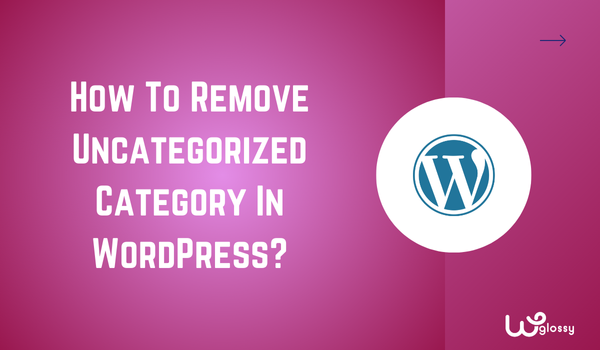
Do you want to learn how to remove “Uncategorized” category in WordPress? I have two methods for you! Let me explain them in this blog post.
Uncategorized is a default category created by WordPress to organize your content. So, every blog post will be published under a category.
If you have added several categories and forget to assign a specific category for your blog posts, they will come under this “Uncategorized” category.
Now, let’s see how to remove this default WordPress setting!
Steps To Delete Uncategorized Category From WordPress
Step 1: Go to WordPress Dashboard > Post > Categories section. Look at the uncategorized category; you will see no delete option.
Refer to the image below!
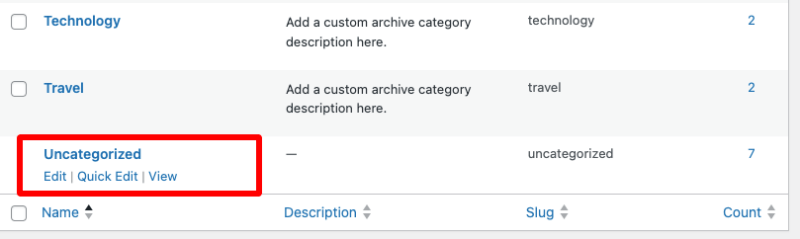
Step 2: To get the delete option, go to Settings > Writing, and there you will see the “Default Post Category” as uncategorized.
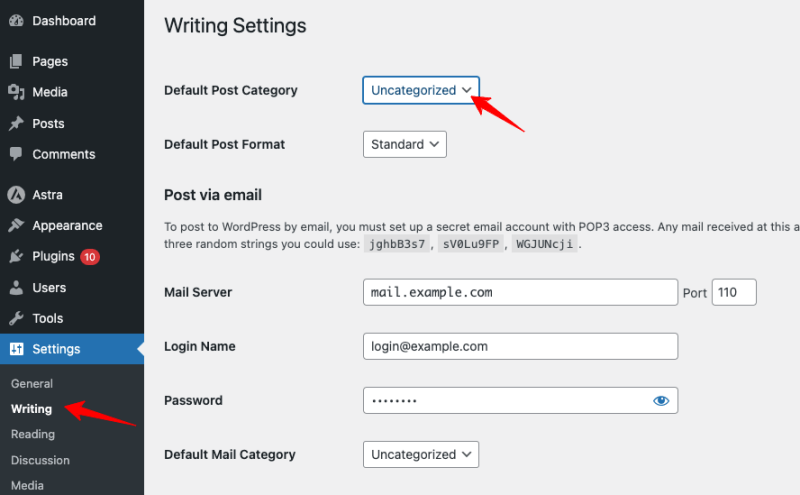
Step 3: You may change some other category as the default category and click the “Save Changes” button.

Step 4: Now, go to the Post > Categories section. Check the uncategorized category. You can see the presence of the “Delete” option. Use this option and delete the default category.
Look at the following image for easy understanding!
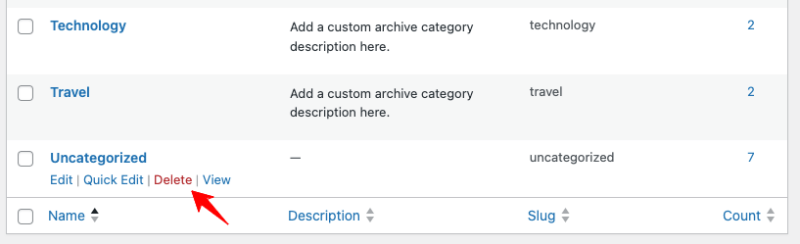
Alternative Ways
1. Renaming
Step 1: You may rename the uncategorized category instead of deleting it!
Step 2: Navigate to Posts > Categories > Uncategorized > Edit
Step 3: Enter a new name for this category, and don’t miss modifying the Slug in the Edit Category section.

Step 4: Click “Update“.
Now, the uncategorized category will be renamed.
2. Creating A Default Category
Let’s create a new default category; hence, you will not see any posts assigned to the Uncategorized category even if you forgot to assign your blog posts to a specific category.
Step 1: Go to Posts > Categories > Add New Category
Step 2: Visit Settings > Writing
Step 3: Locate “Default Post Category”
Step 4: You may select the newly added category from the list through the drop-down menu!

Step 5: Click “Save Changes”
Therefore, when you miss to group the blog posts into a particular category, WordPress will publish them under this newly created default category with your preferred name.
Now, let me tell you some valid reasons for removing this default WordPress Category.
Why Use Categories In WordPress?
Removing the uncategorized category helps you to maintain a professional website. It has other advantages, like
- Your audience can easily navigate through the right category and locate the preferred details.
- Organized blog categories improve your credibility and user experience.
- Search engines may interpret this default category as a lack of your focus, which would lead to low site rankings.
- A well-structured blog category system will simplify your future updates.
- You can analyze the site performance by categories that will provide better insights about your visitors’ interests.
Wrapping Up
If you mistakenly do not assign your blog posts to any category, they will be listed under the “Uncategorized” WordPress category, which would look amateurish. Keep in mind that meaningful categories present a polished image to your readers.
I hope this tutorial on removing the uncategorized category in WordPress helps improve your site’s usability and SEO. When you need help optimizing your site, don’t hesitate to contact me through the comment section.
