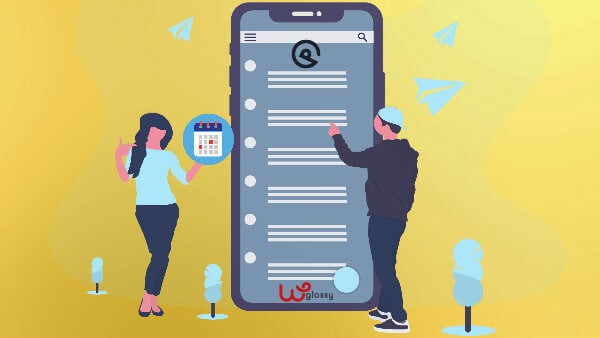
We recently bought the GeneratePress premium plugin and decided to write some useful tips for its users.
If you are hesitating to buy the paid version, check the GeneratePress Free Vs Premium comparison to understand which theme to use.
In this GeneretePress tutorial post, let’s see how to implement an important SEO strategy.
It’s about the “Last Updated Date” for every piece of content that you write.
So, how to display the modified date in WordPress that uses the GeneratePress theme?
Before getting into the details, let me discuss the importance of having the “last Update” date in your blog posts.
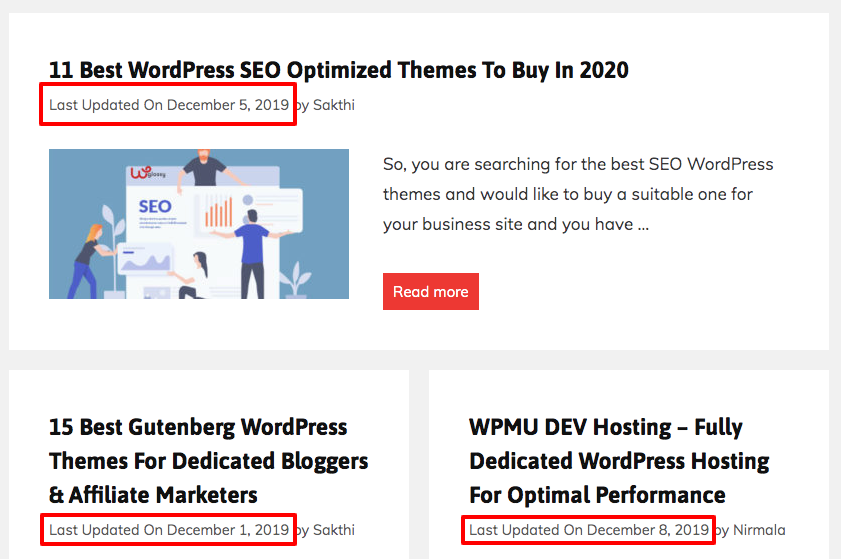
Why Showing Last Updated Date in WordPress?
Being a blogger for a decade, I’m familiar with the importance of updating old content.
It is a good SEO practice!
As I keep learning new things, I would always like to include the latest information in the articles I have written.
The updated articles provide a good user experience for the readers, and they will undoubtedly engage well with the most recent data.
Through this activity, you are giving an excellent opportunity for the search spiders to recognize your interest & knowledge in your niche and bless you with high search engine rankings.
The WordPress CMS by default shows the published date, which is not useful when you invest a lot of effort in altering the site content.
While making your content “Ever Green,” displaying the latest modified date is essential so that the readers and search engines understand that the matters in the article got revised.
Therefore, the readers stay long in your article, which helps lower your site’s bounce rate, and search engines can boost your ranking for the targeted keywords.
I hope you have grasped the reason for updating the website content with the latest information.
Let me tell you how to enable the last updated feature for the GeneratePress theme users.
1. Displaying The Modified Date For Your Readers
If you want to show the updated date for the revised articles only for the readers, execute the following steps.
Step 1: Copy the following CSS code
.posted-on .updated {
display: inline-block;
}
.posted-on .updated + .entry-date {
display: none;
}Step 2: Paste the code in your custom CSS section.
For that visit WordPress Dashboard > Appearance > Customizer (Refer below screenshot)
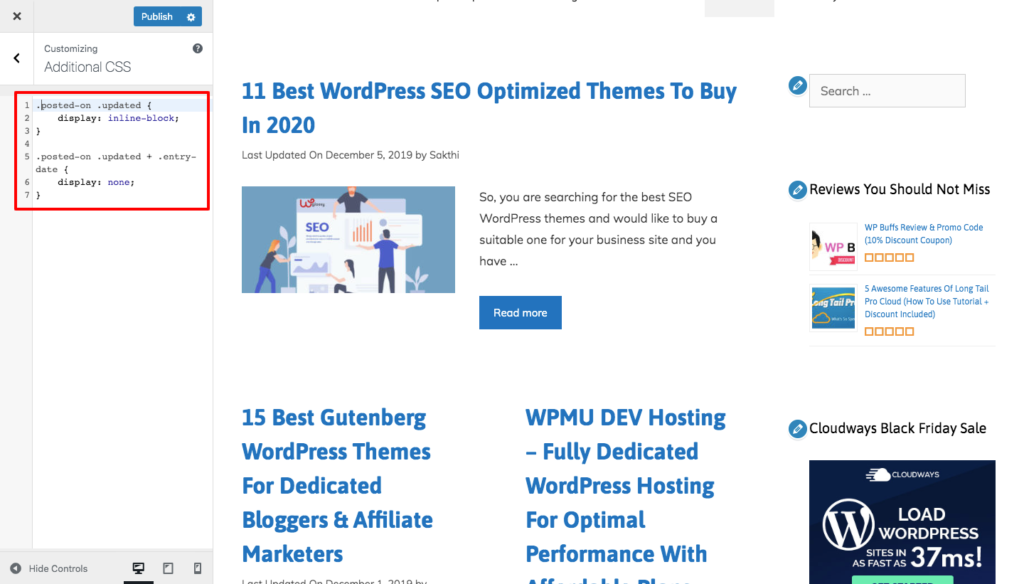
Step 3: To change the text, again paste the following text in that same custom CSS section.
.posted-on .updated:before {
content: "Last Updated ";
}2. Showing The Updated Date For Google Without Plugin
Revealing the last updated date for Google is the best SEO tactic. Let’s see how to do it in the GeneratePress theme without a plugin.
Step 1: Copy and paste the following code in your theme function.php file (refer to below screenshot)
add_filter( 'generate_post_date_output', function( $output, $time_string ) {
$time_string = '<time class="entry-date published" datetime="%1$s" itemprop="datePublished">%2$s</time>';
if ( get_the_time( 'U' ) !== get_the_modified_time( 'U' ) ) {
$time_string = '<time class="entry-date updated-date" datetime="%3$s" itemprop="dateModified">Last Updated On %4$s</time>';
}
$time_string = sprintf( $time_string,
esc_attr( get_the_date( 'c' ) ),
esc_html( get_the_date() ),
esc_attr( get_the_modified_date( 'c' ) ),
esc_html( get_the_modified_date() )
);
return sprintf( '<span class="posted-on">%s</span> ',
$time_string
);
}, 10, 2 );Step 2: If you want to change the text, see the below screenshot, I have marked with an arrow; there you can change the text you want and paste the code.
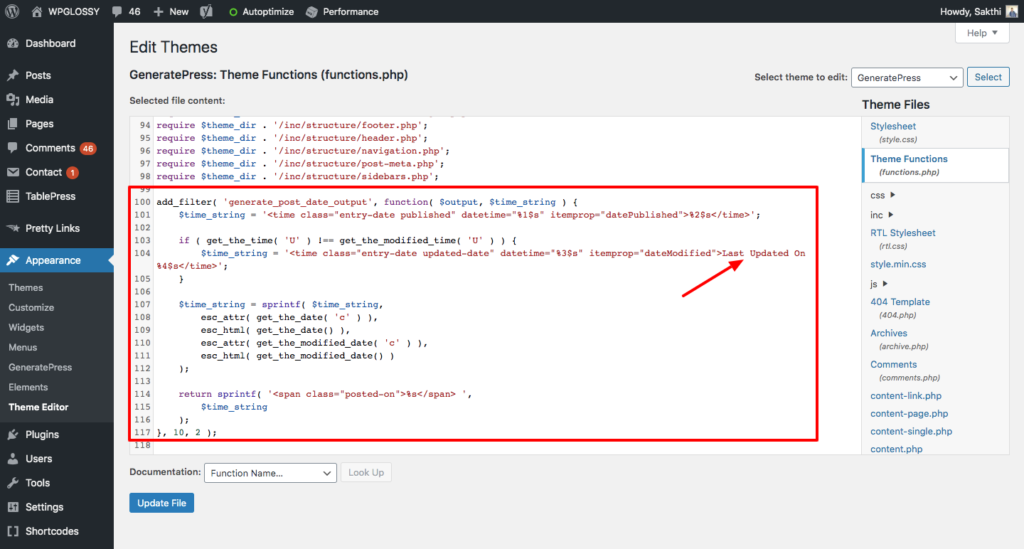
Note: After adding the code in the functions.php file, you have to wait for some time to see the date in the search results. It depends on the crawling frequency of the search engines to your site.
It is a working strategy for the ranking boost. So, make sure to implement this procedure. Our few blog posts got improved ranking positions after performing this procedure to tell the exact modified date for the search engines.
3. Expose The Altered Date In WordPress With Plugin
I found a great WordPress plugin for non-tech-savvy users who hesitate to include the codes in the functions.php file or CSS editor.
It is “WP Last Modified Info,” with more than 10K active installs.
The plugin does several tasks like
- Adds the last modified date above or below your posts & pages
- Lets you customize the text as per your wish
- Allows you to display the last modified info in the human-readable format (Days. weeks, years or months ago)
- Offers the option to edit the last modified date and time from the post-edit and quick edit screens.
- Gives the manual insertion choice through the shortcodes.
Best Features
- Compatible with well-known SEO plugins and themes like Genesis & Divi.
- Deep settings
- Automatically inserts “Date Modified’ schema markup to your blog posts
- Can be used as a template tag
- Sort the modified posts and pages either in ascending or descending order.
You may also use the WordPress plugin – Code Snippets to add the codes to expose the “Last Updated Date” in the GeneratePress WordPress theme.
And if you don’t want to install & use any third-party plugin, you may create your plugin with the help of another plugin – Pluginception and then add the codes to show the last update date in the GP theme.
How To Show Last Updated Date In GeneratePress Theme – Video Tutorial
If you feel lazy to read the content and for better clarity, we have a video tutorial showing the “Last Updated Date” in the GeneratePress WordPress theme.
Wrapping Up
Google hates outdated content and therefore introduced the “Freshness Algorithm.” It always prioritizes the articles that have been updated with useful information.
Showing the “Last Updated” date is a helpful SEO approach, and it can be implemented quickly, as I described above.
If you are a GeneratePress theme user, copy the given codes and place them in the functions.php file or use a third-party plugin to add the filter codes. The job will get done, and you can see the date change in the search engine results.

Hey Sakthi
This is a very useful post.
Actually I was curious to implement this feature on my blog and I was searching for this from the last few days without changing to the core theme files.
Every method I found was showing both posted and updated dates.
This is exact what I was looking for.
Thanks
Many thanks for the tips – much appreciated.
I learn new information from your article , you are doing a great job
Many thanks for the tips – much appreciated.
Great blog which is very well written and a delight to read, very useful to an SEO guy like me.
Thank you for this article, it helped me a lot
Great information you give us thanks for sharing
Hey Sakthi
I have already implemented the CSS method.
Now for SEO, I want to implement the second method you mentioned above.
Just wanted to ask is it safe to directly update the theme files?
Please let me know as soon as possible.
Thanks
Hi,
Sorry for the delay, It is safe to update the functions.php file. Make sure that you have a backup. When you are updating the Generatepress theme, copy the code and add it again.
There is another method using Hook where you don’t need to do anything after adding the codes. I’ll publish this article soon. If you need any other help, please let me know
Hey
First of all I did remove the CSS code.
I took the backup of functions.php by simply copying the whole code in a doc file and then added the code you mentioned above.
And I updated one of my post as it was required, it’s working absolutely fine.
Thanks for the replying
It really helped, Thanks For the Helpful Guide
Hello Sakthi,
I was searching for this information after moving to Generatepress. Finally, I updated the theme to show the last modified date.
Thanks for sharing this useful post.
It was really helpful.
Wow, this is a really ultimate guide. I am new to website designing and all that. And I found your blog and I spent nearly 30 mints on this blog to read. Now I have a lot to work on. I just wanted to say thank you for creating good posts like this.
Thanks a lot. I have just modified the last updated date in my theme using your CSS code. It would be nice if the author has provided the same as a setting in the premium version. Let’s hope it will be implemented in the coming updates.
Thank you for this article, it helped me a lot
Hi there!!!
I love to read your article and it’s very informative. I would love to read more articles from your side.
How do I create Author Box Like WP Glossy? Also, Make a video on How to customize Generatepress theme like WPGlossy. Excited to learn 🙂
Hello Sakthi,
It was another nice explanation and really helped me to modify last updated date in GP theme. Thanks buddy keep helping 🙂
Best Regards,
Suraj
Hey. I appreciate this post. I got so much to learn from it. Perfectly written.
Thanks
Many thanks for the tips – much appreciated.
nice and well written article
It really helped, Thanks For the Helpful Guide, I would love to read more articles from your side.
Displaying Last Updated Date on your articles has great role in getting users attention. Thanks for the this article
This article really helps as it attracts users to see the last updated.
Please update more often because I love your articles. Thanks!
Can I hook these php code in GeneratePress Custom Elements? Basically I am using my Custom Elements to show article’s header (title, author and published date), and I want to show the updated date before the published date in same custom header.
Thank you so much for your article on how to show last updated date in generatepress theme.This is really helpful.
thank you again.
regards.
soochna news.
Really it has to help me
Thanks for sharing this article, it was really helpful.
Thanks for the tutorial.
It seems the css code no longer works after the recent Generatepress theme update.
It’s working now! Yes, when there is an update from GeneratePress, the code will get removed and we need to add again. I have done the same now. However, I’ll post the tutorial to make the codes remain forever even when we update the GeneratePress theme.
Thanks for showing interest to read my blog posts and your comment with care is much appreciated. Stay Tuned!
“Amazing write-up! No doubt, this is a useful post. I will bookmark this site for your future post. Thanks for sharing such nice article. “
Hello Sakthi,
I was searching for this information after moving to Generatepress. Finally, I updated the theme to show the last modified date.
Thanks for sharing this useful post.
It was really helpful.
Hey Sakthi
I have already implemented the CSS method.
Now for SEO, I want to implement the second method you mentioned above.
Just wanted to ask is it safe to directly update the theme files?
Please let me know as soon as possible.
Thanks
Thanks for sharing useful information, nice post.
Thanks For the Helpful Guide, Perfect.
Great Writing. You just nailed the head. Keep updated
This is great post. Useful and beneficial for everyone. Everything is cleared. Thanks for share with us.
Please update more often because I love your blog page. Thanks!
Even I don’t have generatepress theme in my blog but I really liked your post because it had very information and I like that theme too.
thanks for the information Sakthi
This is great post. Useful and beneficial for everyone. Everything is cleared. Thanks for share with us.
I really appreciate your content It would be great content
Hey Sakthi
Thanks for sharing this useful post.
It was really helpful.
I used this theme, but didnt try edit.
I found this article helpful for me. Looking more such articles from you.
Hello Sakthi!
Very useful Post, I’m using authority pro Theme please let me know How I can show last modified date in serp?
And above given code can work in Authority pro Theme?
Waiting for your reply
Thanks and regards
Vishal Meena
You made my life easy. Now finally i can display last updated date in generatepress. Thanks Sakthi.
Hi Sakthi.
Can you please tell me how do I show the last updated date to Google with a plugin? Because I am not comfortable with this functions.php method.
Thanks.
Thanks for the helpful tutorial.
Such a Very nice post here thanks for it .I always like and such a super contents of these post. Thanks for sharing us.
Your post is really good. It is really helpful for me to improve my knowledge in the right way.
Thank you for the helpful tutorial. It’s great to hear from you.
Tried different methods to show updated date for posts. Yours is the best. Thank you very much.
Thanks for sharing wonderful and informative details, I am impressed with the solution.
Greetings Wpglossy!
Firstly I would like to say thanks to you for such a wonderful article. I was looking for it to show the updated articles on my site and I reached on this article. I have applied and it successfully worked for me.
Question: I would like to ask that how we can show the updated date for our pages in generatepress theme?
I have created some pages which are very important for me. Can you please share the code for this?
Thanks in advance!
The Defender Pro plugin sounds amazing, and I am thinking about using it myself. Anyways, I will share this resource with my group to help them build their secure and optimized WordPress website.
woah i found another informational blog that amaze me… Thanks for providing.