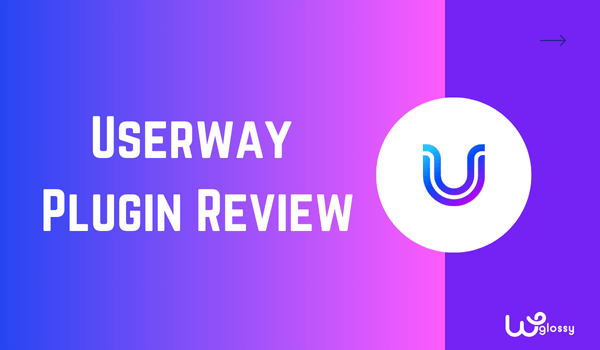
Every business should be open to everyone, including people with disabilities. This applies to both physical stores and websites. However, many website owners forget about making their sites accessible, and the UserWay plugin helps WordPress users solve this problem.
Note – This plugin is specially designed to help individuals with disabilities access digital content. You can add this plugin to your site. I’ll explain the features and installation guide through my detailed UserWay plugin review.
Whenever someone visits the site, they’ll have an accessibility widget to use all the UserWay capabilities—from behind-the-scenes remediation of inaccessible code to making sites work with assistive tech and user-controlled personalization functions.
The personalization functions include changing screen color modes, resizing text, using a screen reader, etc. All these features are available with just a few clicks, eliminating the need for extensive coding. Let’s explore this top accessibility plugin on WordPress in more detail.
What Does UserWay Do?
About 1.3 billion people have disabilities, which means 16% of the world’s population, and the UserWay plugin makes digital content accessible to them.
It offers an AI-powered Widget that automatically fixes many accessibility issues in real-time without requiring code changes or the user to trigger anything to make the site work with assistive tech like screen readers.
The Widget also provides features like screen reading, contrast adjustments, and text modifications to accommodate users with disabilities.
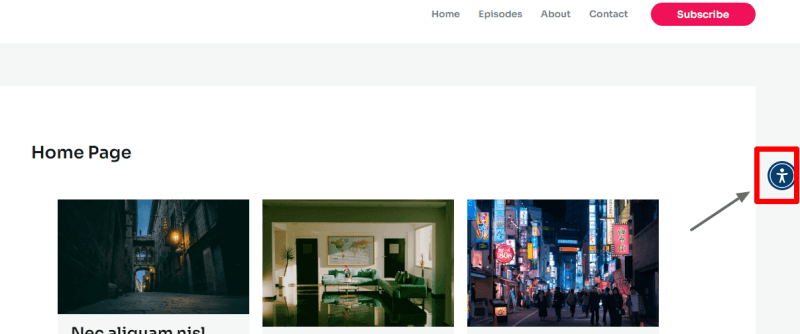
To access the user personalization accessibility features, visitors only have to click on the Widget icon. Once they click, a sidebar will open for the individuals to choose any function they want.
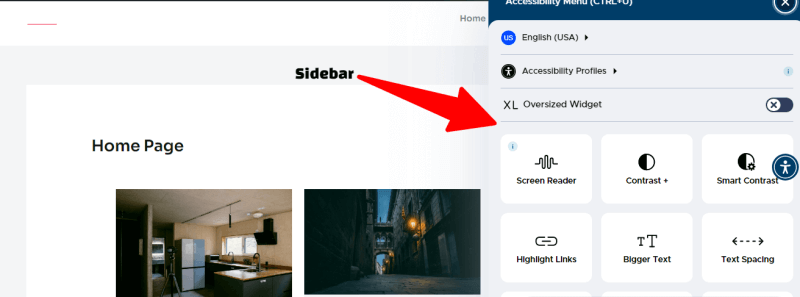
These features align your site with crucial accessibility guidelines and laws such as WCAG, ADA, and EAA. WCAG provides standards for making web content more accessible.
The ADA is the Americans with Disabilities Act, and the EAA stands for the European Accessibility Act. Both prohibit discrimination against individuals with disabilities and aim to improve the accessibility of products and services for all.
Significant Features of The UserWay Plugin
Now, it’s time to discuss the main features or, say, my favorite features of UserWay in detail. This will help you understand whether you should invest your time and money.
1. Easy-To-Use Plugin, For All!
UserWay is the best plugin when it comes to ease of use. I’ve used it, and I can tell you that you have to do nothing—no coding, no changes in the theme. Just download the plugin, activate and set up your account. Afterward, go to the UserWay plugin settings and log in.
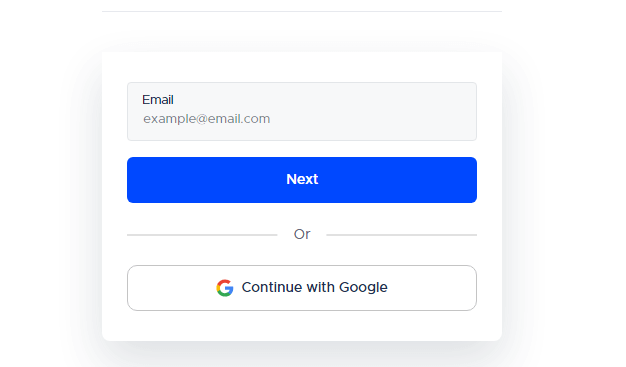
Once you log in, use the toggle button to enable the accessibility feature. That’s all you need to do, and the Widget will be available on the website for all visitors.
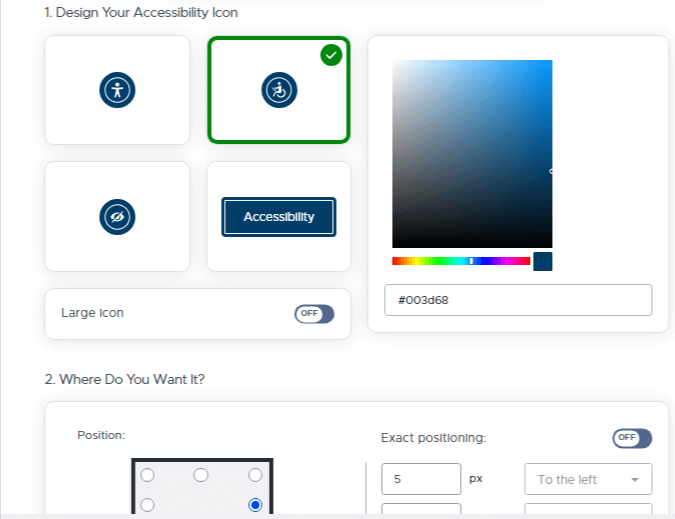
You can also select the icon you want for the accessibility widget and on which location, whether on the left side, right side, higher, or on the bottom.
2. Language & Accessibility Profile
If you check the features in the icon, you’ll realize that UserWay is designed to provide navigation to many people with disabilities, including older people.
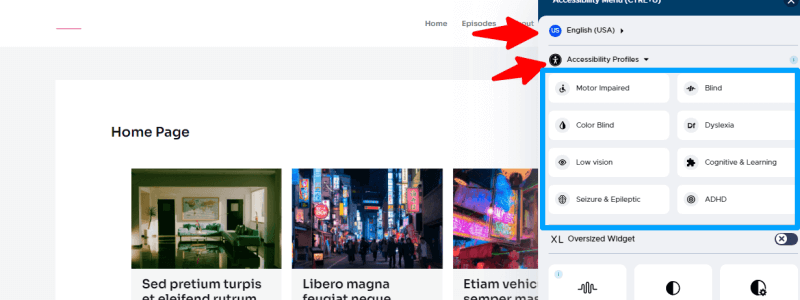
The first option in the Widget is to change the language so anyone worldwide can access digital content. Then there’s a feature called “Accessibility profiles,” which groups features by popular profile types the user selects.
A simple example is if someone chooses the color blindness option. The images on the website will immediately change color so that the person can understand the image easily.
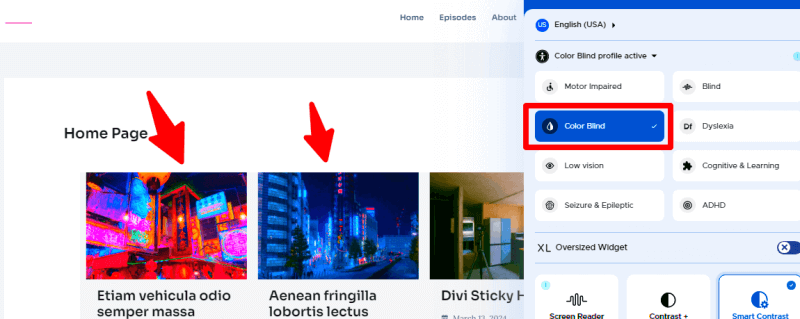
In the same way, if someone chooses the option “Blind,” the Widget will automatically enable the screen reader function. The blind person can easily listen to what’s in the web page content and can also set the reading speed to slow or fast.

3. Oversized & Bigger Text Widget
The oversized and more extensive text features are a game-changer for low-vision users. It allows visitors to enlarge text size, making it much easier to read content without straining their eyes.

The best news for the website owners is the text enlargement is smooth and doesn’t disrupt the page’s overall layout. This helps keep the website functional and visually appealing while being more accessible.
4. Contrast & Smart Contrast
Users can easily adjust contrast settings, including dark contrast, light contrast, and inverted contrast options. This flexibility helps people with various visual impairments or light sensitivity to read content more comfortably.
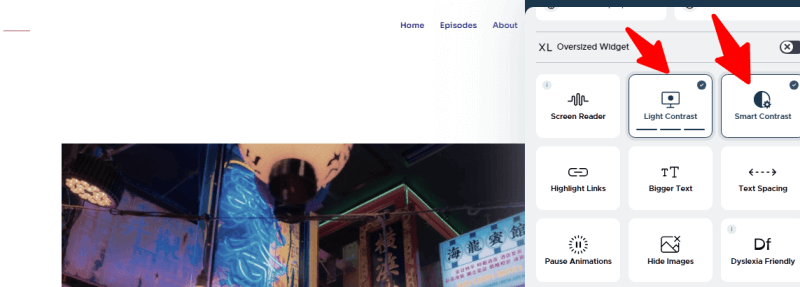
The intelligent contrast feature automatically adjusts colors to maintain readability. It makes sure that the text remains clear against its background.
5. Hide Images & Highlight Links
Visitors can hide images, benefiting those who find them distracting or unnecessary. Besides that, they also have the ability to highlight links, making navigation much more accessible.
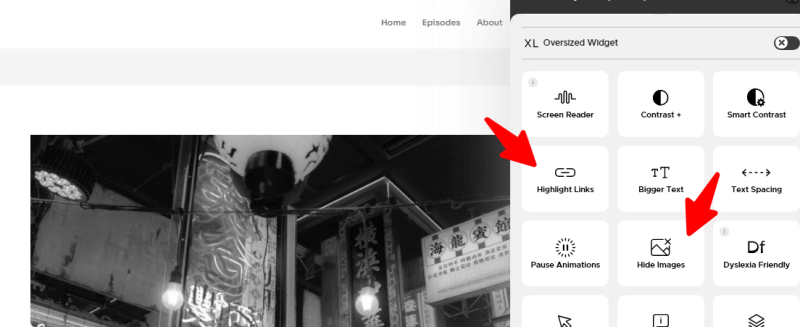
It’s the best option, especially for users with difficulty distinguishing links from regular text. These features can significantly improve the browsing experience for many users with different needs.
6. Dyslexia Friendly & ADHD
The plugin offers specially designed dyslexia-friendly fonts and legible font options, making reading more accessible for dyslexic people.
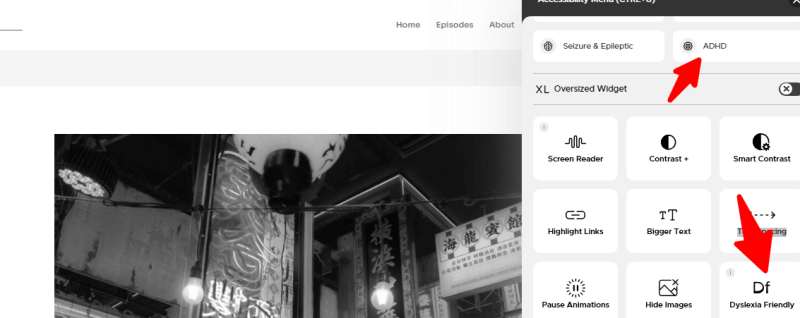
For individuals with ADHD, it provides a reading mask that helps focus on specific text areas, reducing distractions from surrounding content. These features can dramatically improve comprehension and reduce reading fatigue for users.
7. Dictionary & Page Structure
UserWay also features an in-built dictionary that lets users quickly look up word definitions by simply clicking them.
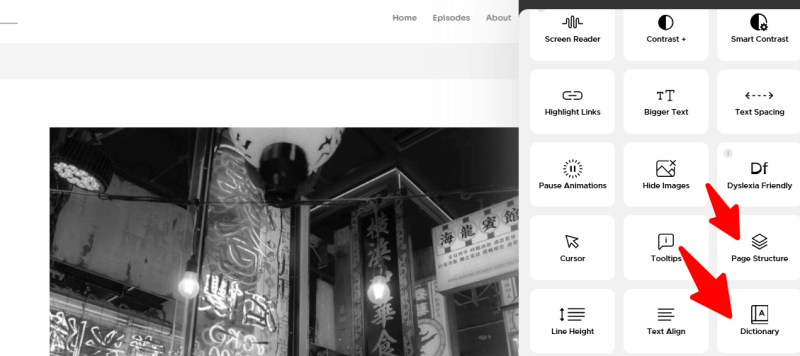
The page structure option provides a clear outline of the content layout, helping users navigate long or complex pages more easily. These tools help with readability and make information more accessible to all users.
8. Text Alignment & Line Spacing
All visitors can adjust text alignment (left, right, center, justify) to their preference, improving the readability of the content.
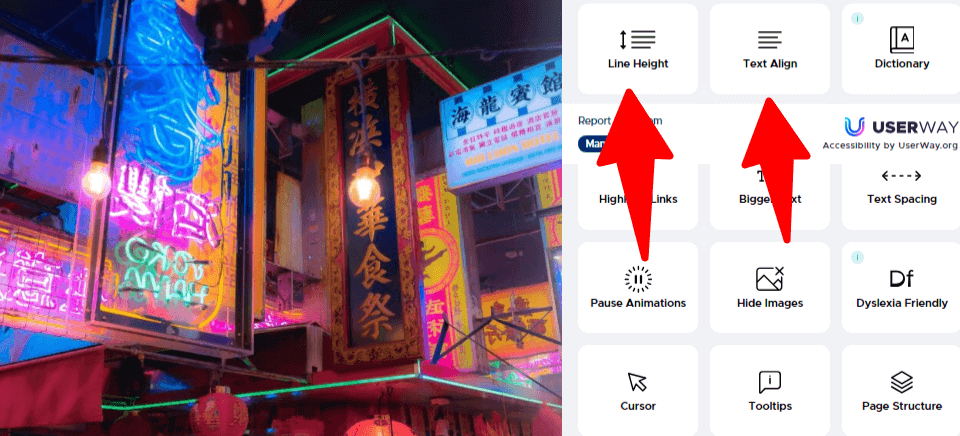
Increasing line spacing (1.5x to 2x) helps separate lines of text more clearly, which can be particularly helpful for users with visual impairments or reading difficulties. These customization options allow users to tailor the text presentation to their needs.
UserWay Installation and Integration: Step-By-Step Guide
Here’s the simple step-by-step process to install and integrate the UserWay plugin into your WordPress website.
Step 1: Log in to your WordPress dashboard account
Step 2: Go to plugins→ Add New Plugin, search UserWay plugin, click install, and activate it.
Step 3: Click the UserWay icon.
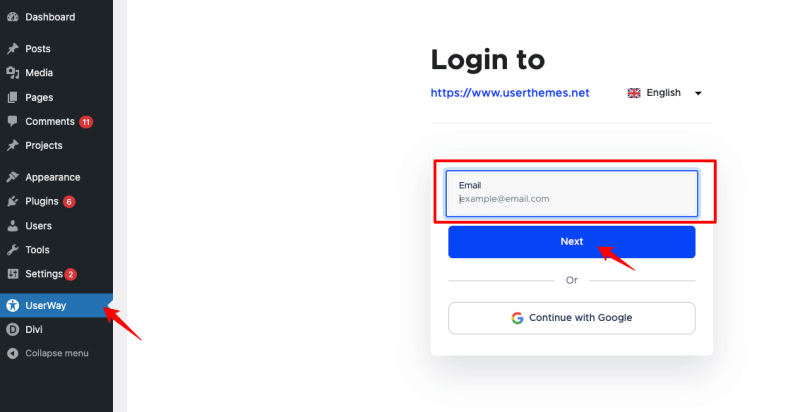
Step 4: Enter your UserWay main account login details and click Sign in.
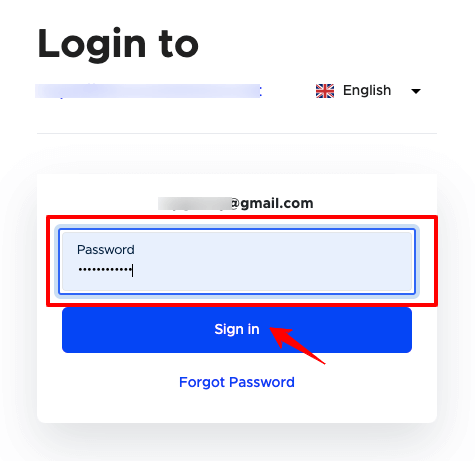
Step 5: After logging in, the dashboard appears. You can click the sign-in button to be redirected to UserWay’s main site.

Step 6: You will see your site after redirecting to the UserWay main site.

Step 7: Click on the Install Widget button, and it will show one popup window.
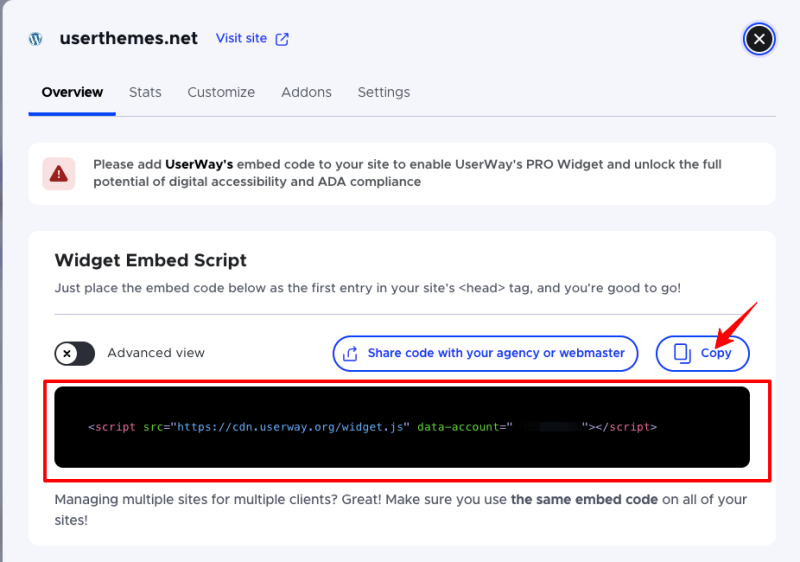
Step 8: As per their instruction, paste the following code to your site head tag. First, go to Appearance→ theme file editor→ header.php and paste the code. After pasting the code, click the Update file option.
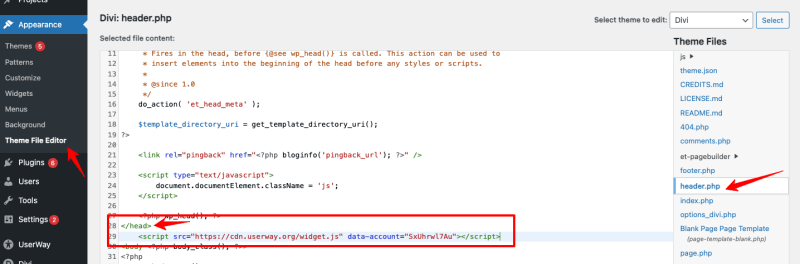
Step 9: Now, you can check your UserWay main site dashboard.
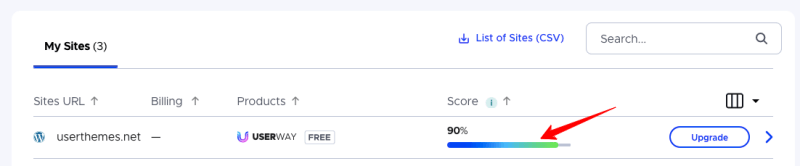
Step 10: Now that you have successfully configured the Widget, click the upgrade button and pay with your details. After making payment, you will get pro features.
Difference Between UserWay Free & Paid Plans
The main difference between UserWay’s free and paid plans is the level of accessibility features and compliance they provide. The free widget offers basic user-triggered options like increasing text size or changing contrast.
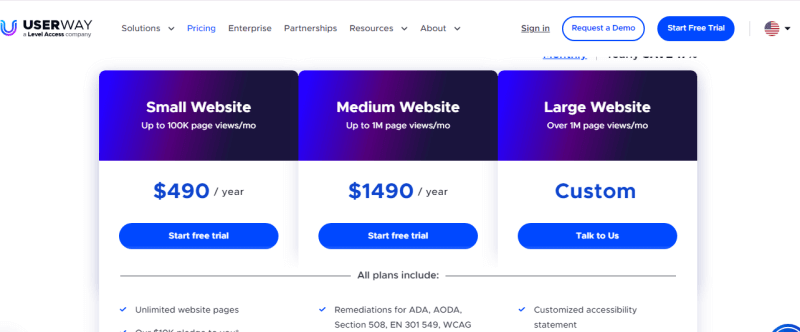
However, it lacks many of the advanced AI-powered features of the premium version, such as automatic alt text for images and a built-in screen reader. The paid plans also provide WCAG and ADA compliance features through automatic back-end and front-end remediation.
In short, the free widget is an excellent choice to start, but it doesn’t offer the accessibility and compliance features as the paid AI-powered options. After some time, you may want to access the premium features to ensure everyone can access your site.
Is UserWay Beneficial and Worth It? My Experience!
Yes, I have found the UserWay plugin to be beneficial for making websites more accessible. It’s the best accessibility plugin for WordPress. I use the paid version on my leading site, and it’s great. I also tried the free version on another site to compare.
The free version is okay for basic needs. It adds some accessibility features, which is better than nothing if you’re on a tight budget. But honestly, the paid version is much better. I’d suggest starting with the free version if money is tight, but upgrade to paid when possible. It’s worth it.
The best thing is that UserWay didn’t slow down my website even though I use multiple plugins simultaneously. Visitors can easily change things like contrast, font size, and text alignment without glitches. It all works smoothly, which is a big plus in my book.
Frequently Asked Questions (FAQs)
What is UserWay used for?
UserWay is a plugin that makes websites more accessible. It helps people with disabilities more easily navigate and use websites by adding features like screen readers, contrast adjustments, text resizing, oversizing, reading masks, etc.
Does UserWay work with WordPress?
Yes, UserWay works well with WordPress. You can easily install it as a plugin on your WordPress site. It’s compatible with most WordPress themes and other plugins.
Does UserWay have a free version?
Yes, UserWay offers a free version. It provides basic accessibility features but has fewer options than the paid version. It’s a good starting point for small websites or those on a tight budget.
Final Thoughts
UserWay is the best accessibility plugin for WordPress sites to make digital content available to everyone, especially those with disabilities. It provides a powerful widget that adjusts text size, contrast, and screen reading without needing any coding skills.
These features help the website better comply with WCAG, ADA, and EAA standards while offering a user-friendly experience. After reading my UserWay plugin review, I hope you will download this fantastic resource. You can also try the paid version with a free trial!

Perfect solution!
Great review of the UserWay plugin! Accessibility is such a crucial aspect of web development, and it’s fantastic to see tools like UserWay making it easier for site owners to comply with accessibility standards. The features you’ve highlighted, especially the real-time adjustments and the ease of integration, sound very promising. Have you had any experience with UserWay’s support team or any challenges during implementation? It would be interesting to hear more about how the plugin performs in different scenarios or with various themes. Thanks for sharing this insightful review!