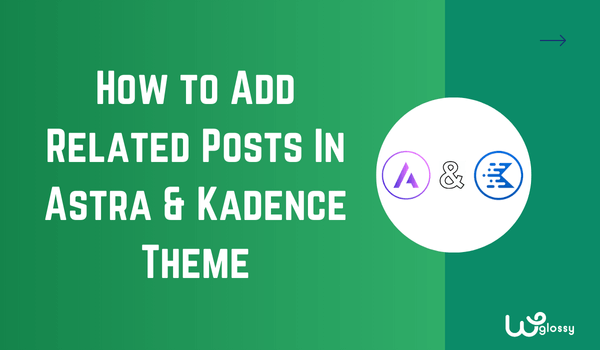
So, you want to add a “Related Posts” feature to your WordPress blog posts, right? Let me guide you in getting this job done.
I assume that you have installed either Astra or Kadence theme for your WordPress business site, and I will explain the step-by-step procedure for both.
Before getting into the theme settings, I want to consolidate the benefits of including the “Related Posts” to your blog. If you already know its advantages, skip the below section.
Benefits Of Adding Related Posts To WordPress
Here are the advantages of including “Related Posts” in your blog!
- Engaging your visitors with content that is more relevant to their interests will lead to a loyal readership.
- It’s a type of content promotion! You will get traffic to the old posts.
- As you know, it lowers the bounce rate, boosting your site rankings.
- The search engines can easily understand your site structure and the relationship between your blog posts.
- Undoubtedly, it improves your Topical authority, and the search engines will recognize your expertise.
- Of course, more page views will increase your Ad and Affiliate revenue.
Let’s see how to add “Related Posts” in Astra and Kadence WordPress themes.
How to Display Related Posts in Astra Theme?
Step 1: Visit your WordPress Dashboard > Customize.
Step 2: Then go to Blog > Single post > General section
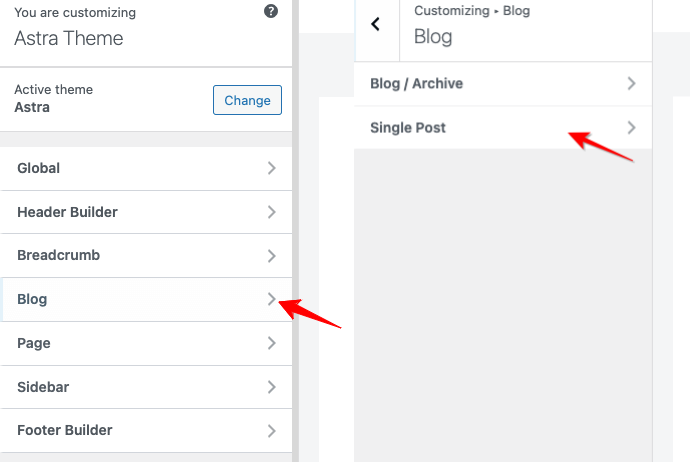
Step 3: Enable the “Related posts” option, as I have shown in the screenshot below!
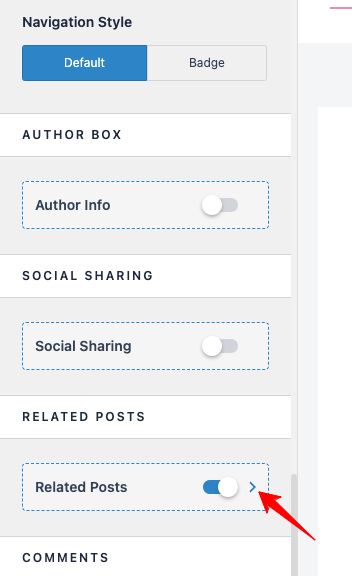
Step 4: Now, click the Arrow (I have marked in the above image), which is placed after the ON/OFF button; it will take you to the “Related Posts” settings.
Step 5: Start setting up the preferences!
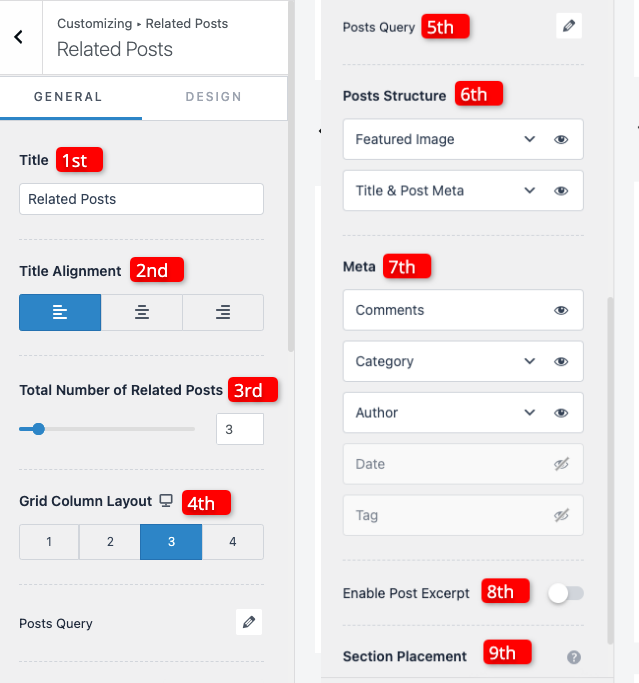
1st – Give a Title for your Related Posts section.
2nd – Title alignment – left, right or middle
3rd – Fix how many posts you want to display in related posts.
4th – Pick the Grid column layout.
5th – Posts Query – Show the blog posts according to Category, Tag, Or Date in Ascending or Descending order. Look at the image below!
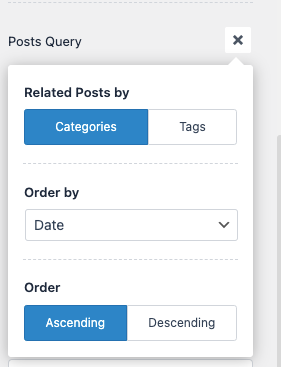
6th – Post Structure – Design the structure through the Featured image and Title & Post Meta. Change the order of both settings through its drag & drop feature. Look at the detailed settings for the post structure.
7th – Meta – Set the Comments, Category, and Author settings. You may use drag & drop to change the order of these options. Few more settings are available for the Category and Author sections.
8th – Enable post excerpt – Show the description for each blog post.
9th – Section placement – Three placement options, Default, Contained, and Separated, are available
Check the output!
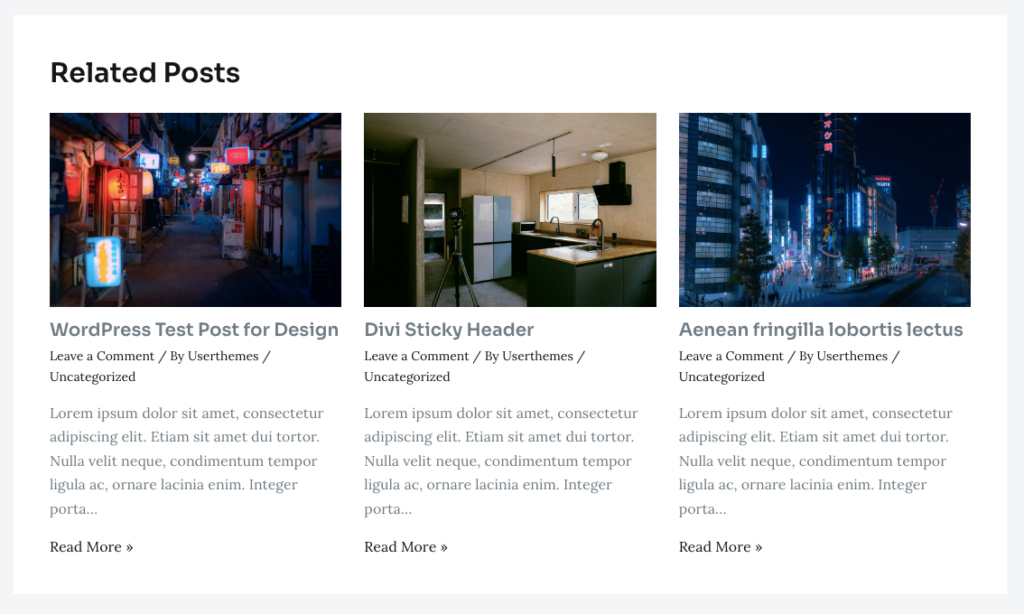
How to Display Related Posts in the Kadence Theme?
Step 1: Go to WordPress Dashboard > Customize.
Step 2: Go to Post/Pages Layout
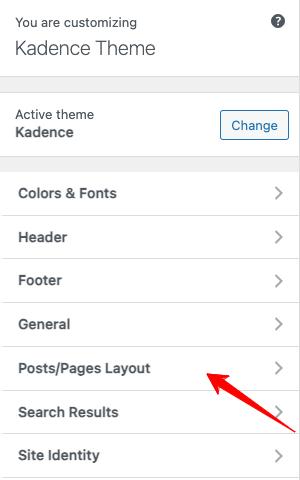
Step 3: Click the Single Post Layout section
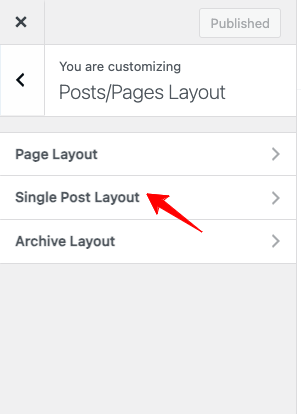
Step 4: You will get several settings. Find out “Show Related Posts”? option and turn it on.
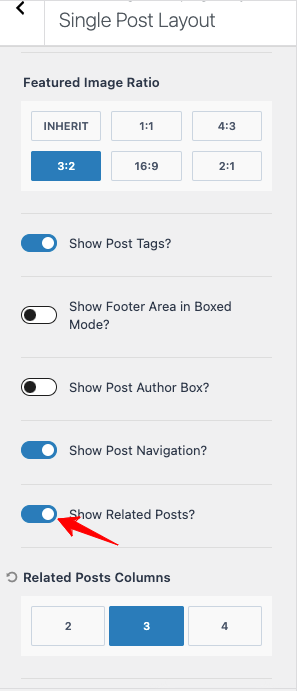
Step 5: After enabling, you will get two preferences
- To choose the number of columns.
- To activate endless Loop Related Carousel
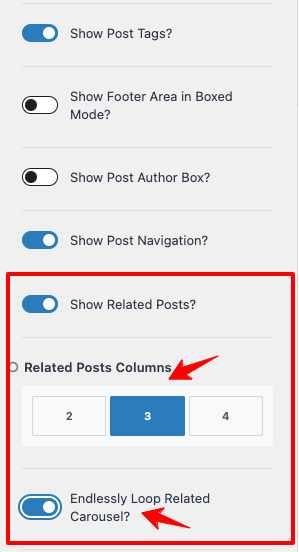
Look at the output of the Related Posts section in Kadence theme!
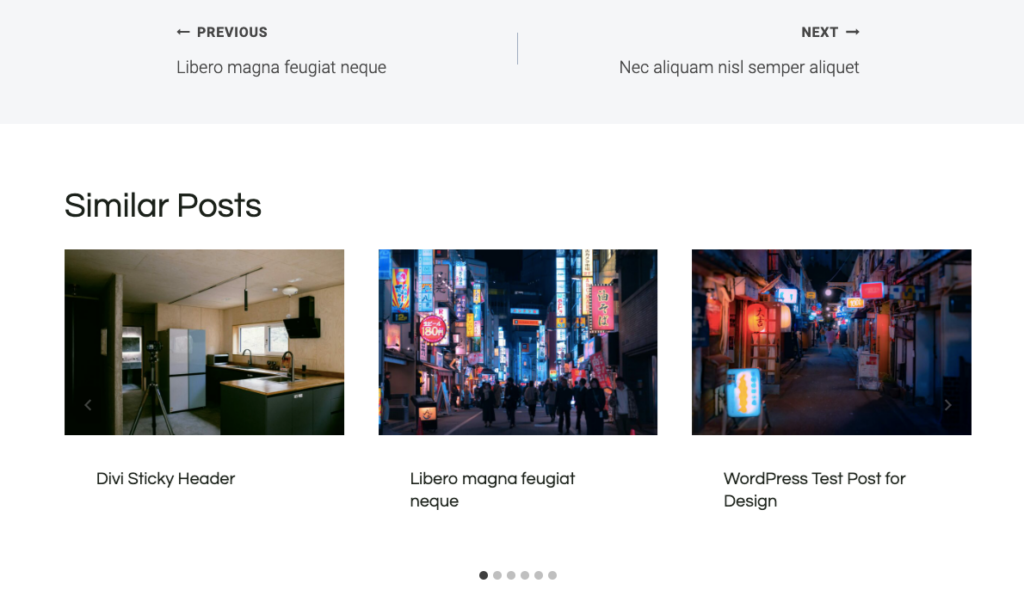
Wrapping Up
WordPress is renowned for its extensibility, allowing us to include many functionalities on our websites. Related posts is a clever extension to increase user engagement by showing similar posts as per our readers’ interest. It also enhances the SEO performance.
As Astra and Kadence are the trending WordPress themes, I have explained the process of enabling the direct method of their Related posts feature. GeneratePress theme has some sophisticated settings; I’ll explain them in my next blog post; stay tuned!

Very Informative.