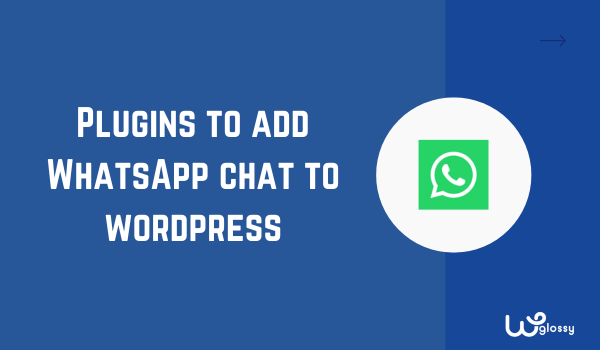
Do you want to add WhatsApp chat to WordPress site? You have landed at the right place to know some excellent plugins to implement the chat feature on your dream website. Undoubtedly, you will build a dedicated business community.
I’ve realized after years of experience that we can’t always rely on SEO traffic. If your article rankings fluctuate and are in downtime, you, being a business owner, need other ways to keep engaging your audience.
This is where social media icons like adding WhatsApp chat to the WordPress site come in handy. It helps boost business and gives you an easy way to send this audience to the website again. And the best part is that setting up the chat option is easy.
Before getting into the list of plugins and their best features, let me discuss why you need to add the WordPress chat to your WordPress site option. So, let’s get started!
Why Is WordPress Chat Needed For WordPress Site?
As I discussed earlier, SEO traffic isn’t reliable, especially from the past few months. Every algorithm update brings strict guidelines. Those who don’t follow them closely can see their rankings fluctuate and eventually drop.
If you want your business not to be affected by fluctuations, having a separate dedicated community using WhatsApp is essential.
You can update your audience regarding the new services or products with a separate community. So, no matter whether your website traffic is up or down, your business stays connected with its audience.
This approach not only helps you maintain engagement but also builds trust and loyalty, driving your customers back to your website regardless of SEO performance.
Top 5 Live Chat Plugins For WordPress Website
Now that you know the importance of adding social media icons, especially WhatsApp options, to the website, it’s time to discuss the main topic: How is it possible?
Well, there’s no involvement in coding; you only need to use one of the plugins mentioned below.
1. LiveChat
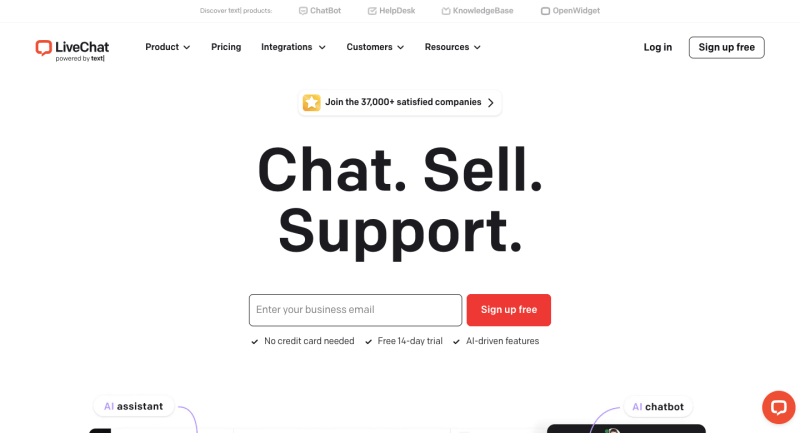
The first recommendation I’ve given you is the LiveChat plugin. This is my go-to option as it’s not only a WhatsApp chat plugin but offers LiveChat features and integration with other platforms. Besides adding WhatsApp, you can integrate Facebook Messenger as well.
Once the chat is set up, the icon will appear on the bottom corner of the user screen whenever they visit the website. They’ll send the messages, and you’ll receive all of them on WhatsApp and in the LiveChat dashboard.
Best Features
- LiveChat offers a 60-day chat history
- Powered by Copilot Assistant for instant response
- Provide detailed insights into customers
- The plugin is easy to use and set up
2. Social Chat
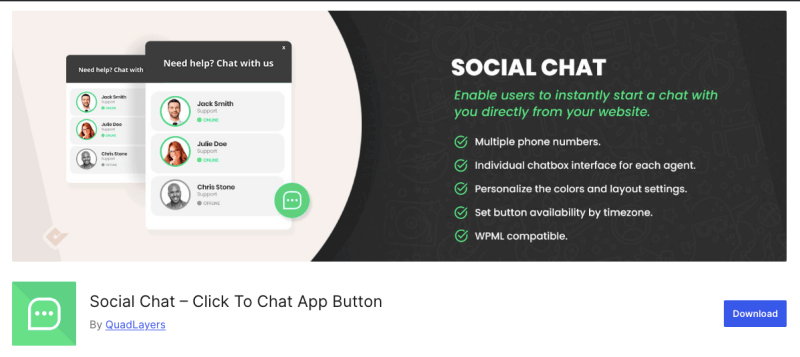
The second option I’ve chosen is Social Chat, formerly known as WhatsApp Chat. This plugin has two versions, paid and free. Although there are no support options and customization features for the free version, it can do the basic job easily.
The paid version, on the other hand, has some amazing features. For instance, it supports multiple agents, has a chat box interface, icon customization options, and more. You can also add multiple WhatsApp numbers using this plugin.
Best Features
- Highly customizable chat buttons
- Ability to add multiple team members
- Simple integration with WhatsApp
3. Simple Chat Button
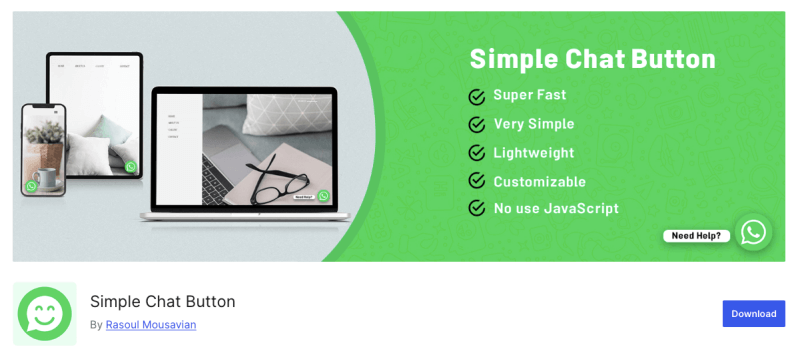
If you want a simple plugin with few options but just the features to add WhatsApp chat to the WordPress site, you need the Simple Chat Button plugin. As its name suggests, it’s simple to set and is free.
You only need to download it from the WordPress library; after activation, set up the chat icon using your number, and that’s it. Once activated, your visitors can easily send you a message to your WhatsApp without the hassle of saving the number.
Best Features
- Quick and has a beginner-friendly setup
- Free to use with no premium version
- Allows direct messaging without saving the number
- Lightweight and doesn’t slow down your site
4. Zendesk
Zendesk is a famous customer service platform that also offers WhatsApp chat integration to the website. This not only allows you to add the chat option to the website but also to the apps, making it an excellent option for e-commerce platforms.
For easy management, you’ll have a centralized workspace where all WhatsApp messages, emails, and the apps you’ve connected with Zendesk will be available. You can quickly respond to anyone’s message without switching between different apps.
Best Features
- Centralized workspace for quick and easy management
- Integration with popular social sites, including Facebook
- Offers advanced customer support tools and analytics features
- Allows customization to align with brand advertising
5. WP Chat App
At number 5th, I’ve chosen the WP Chat App to add WhatsApp chat to the website. It’s also an easy-to-use plugin with free and paid features. The free version has limited features, but they’re enough to employ a chatbot on a site.
For this plugin, there’s no need for coding; you only have to install and activate it. After this, you can create a customized chatbot, add multiple agents, and display the Chatbot on any page for customer queries.
Best Features
- Easy installation with no coding required
- Free and paid versions both are available
- Allows multiple agents for better customer support
- Display Chatbot on any page for customer queries
How To Add WhatsApp Chat To The WordPress?
I’ve suggested many plugins above that will help you to integrate WhatsApp Messenger into your website. You can choose any plugin you want, which is totally up to your budget and requirements.
However, if you want a simple and easy option that’s also free, I would suggest a Simple Chat Button. Here’s how it works:
Login to your WordPress website, and in the admin dashboard, click “Install Plugin.” Search for the “Simple Chat Button” option and install it.
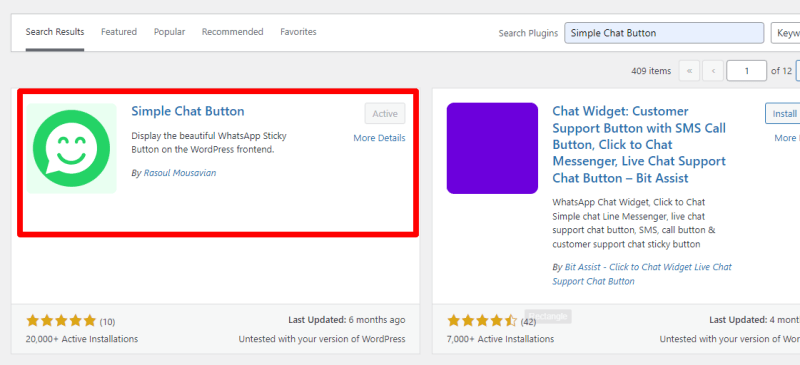
After installation, activate the plugin and go to its settings. The settings will have two options: the first will be about “WhatsApp Settings,” and the second will be “Button Settings.”
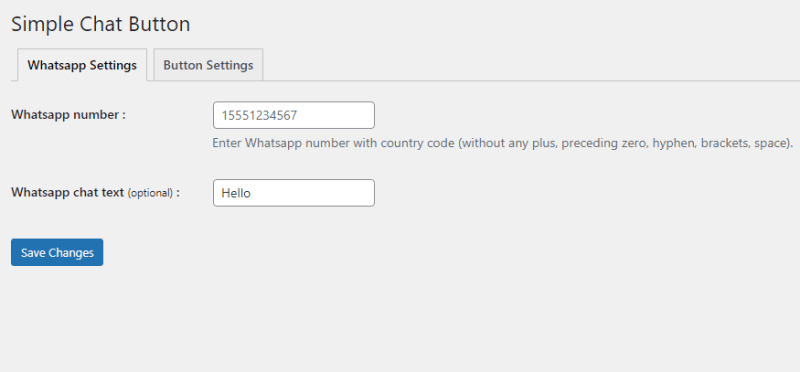
Add your number and set the chat text message. For example, you can set “Hello! It’s [Your Name]; how can we help you today?” Afterward, you can change the button settings to specify where it will appear on the page and use the enable and disable options.
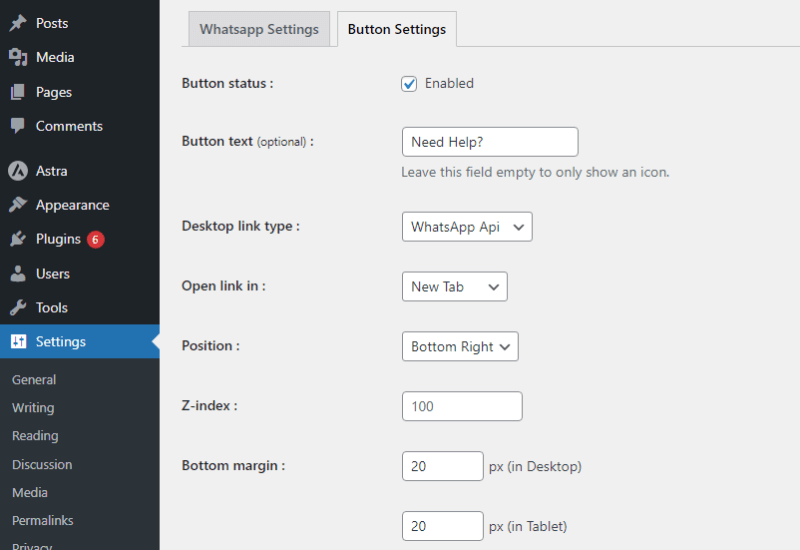
That’s it; adding the WhatsApp chat using the Simple Chat Button was simple. If you want more advanced features like multilingual settings or customization features, choose LiveChat, but remember it’s a paid plugin, so make sure to check its pricing before making any decision.
Frequently Asked Questions (FAQs)
Should I add live chat to my website?
Yes, you should add Live Chat to your website. It will engage your audience and make them feel your brand is genuine and you care about them.
Does live chat affect SEO?
No, Live Chat doesn’t affect SEO, but a bad plugin will. This is why it’s important to choose a reliable plugin that doesn’t affect the speed or user experience of the website.
Does WordPress have chat support?
WordPress doesn’t have a default chat support feature, but there are many plugins you can use to offer WhatsApp support, such as Simple Chat Button, LiveChat, or Zendesk.
Wrapping Up
WhatsApp chat is a convenient and effective communication for your WordPress website. Since your visitors don’t have to fill out complicated forms, they will get an immediate response from you or your team.
This communication medium definitely enhances interaction and builds trust. Besides, your readers will have personalized conversations with you so that they will be satisfied with your WordPress site. Moreover, it is a cost-effective way to offer customer support.
Now, what remains is your task: downloading one of the plugins. If you want to know my suggestions, they should be LiveChat, Zendesk, and Simple Chat Button. The first two options are best if you have a budget, and the third one suits those who want a free plugin.

It is a great blog about whatsapp chat to wordpress. I goit many information from the content. Thankyou Nirmala for the information.
I am digital marketing strategist in Kannur