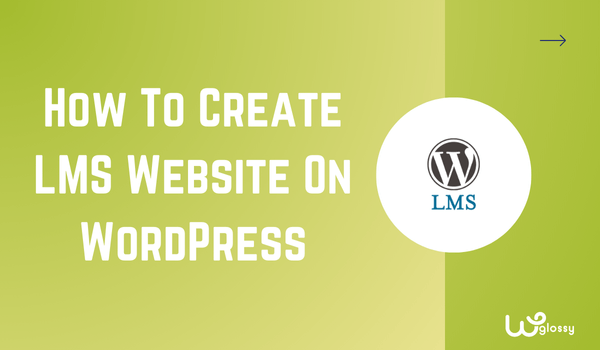
As you arrived here, I understand you want to create an LMS website on WordPress. This blog post is exactly what you need!
I always use WordPress to build my eCourses for my blog audience and email subscribers. Engaging course design and seamless content delivery are my favorite features of WordPress.
With a user-friendly interface and community support, I can organize lessons, manage student enrolments, and comfortably handle payment gateways.
Since I have great experience in creating online courses with the WordPress content management system, I can guide you in doing the same to launch and sell your study materials.
No doubt! The learning management system will establish your credibility, build community, and open income opportunities. I should say that you have made the right decision.
Below, I’ll share everything you need to start, from choosing the right tools to setting up and customizing your LMS website, even if you’re not tech-savvy.
What You’ll Need To Build An LMS Site?
Before getting into the technical details, let’s first get into the basics. These are the essentials you’ll need before you start building your LMS website on WordPress:
1. Web Hosting
In the simplest terms, web hosting is the place (server) where your website (and its content) will be stored. It must be secure, reliable, and fast—because a slow or vulnerable site can affect your performance and user experience.
If you want my recommendation, it’s Rapyd Cloud hosting. They not only claim to offer fast performance, but also truly contain super-speed servers.
The best part is that you can choose their Managed LMS Hosting plan, which is specifically designed to power LMS websites. It takes care of the technical stuff so you can easily focus on building and managing your courses.
Besides, it has proactive multi-layer security to protect your LMS site, and you don’t need to handle any technical tasks here.
Rapyd Cloud has realized that the teaching websites require substantial server resources for a smoother user experience. So, try it and build a high-speed powerhouse for your audience.
2. Domain
After selecting the hosting plan, buying a domain is next. This is a short form of your website’s web address, which any user can type to reach your LMS site directly (like yourwebsite.com).
Many domain-selling websites like GoDaddy and Namecheap are available. You only have to visit these websites, type the name you want for your site, and check if it’s available. If it is, great, go ahead and register it!
My advice: Don’t pick a complicated name for your domain. If it’s hard to spell or remember, no user will type it in. Keep it simple, clear, and easy to recall.
3. LMS Program
The next critical requirement is choosing an LMS. Relax, I won’t tell you to get into coding or write lines of code for your website. We’re going to keep it simple by using WordPress plugins.
The most popular LMS plugins are LearnDash, Sensei LMS, Tutor LMS, and MemberPress. They’re all great in their way, but before picking one, make sure to weigh the pros and cons of each.
Continue to read the post, I’ll tell you which is the best LMS plugin for WordPress!
4. WordPress
The last thing you need is WordPress. Thankfully, it’s a free and open-source platform. Once you’ve set up your hosting and domain, most hosting providers (like Rapyd Cloud) allow you to install WordPress in just a few clicks.
Guidelines To Create LMS Website On WordPress
Here’s the step-by-step guide to create LMS website on WordPress. Read every step I’ve outlined carefully to avoid problems while setting up your website.
1. Set Up WordPress
I’m assuming you’ve already bought a hosting plan and a domain for the website. If not, please note that the steps below cannot be performed without a hosting plan and a registered domain name.
Once you have set up hosting, go to the cPanel or hPanel, depending on your hosting provider’s option. From there, look for the Auto Installer or WordPress Installer tool to begin the 1-click WordPress installation process.
You’ll need to choose the domain you want to install WordPress on, set your website title, and create an admin username and password. Once completed, click “Install” and wait a few moments for the setup to finish.
2. Choose (Premium) Theme
After installing and setting up WordPress, design your website for the best user experience. You should know these popular marketplaces to buy a suitable WordPress theme for your LMS website.
Although WordPress has a massive library of themes, including free ones, I don’t recommend them for an LMS website.
They lack advanced features, customization options, and dedicated support, which are essential for building a professional and fully functional learning platform.
If you want the best experience for admins and learners, consider investing in premium themes like Course, Guru, Eduma, or University.
These themes are specifically designed for educational websites and work seamlessly with popular LMS plugins, offering better layouts, built-in course pages, and learner-friendly designs.
How To Install A WordPress Theme?
Buying a premium theme isn’t enough; you must also activate it in your WordPress website. To do this, log in to your admin dashboard and click on Appearance > Theme > Add Theme.

Click on the option “Upload Theme, ” upload the zip file of your downloaded premium theme, and install and activate it.

3. Customize The Pages
Once you have installed the theme, go through its settings and start customizing your LMS website. Most setting options are self-explanatory; hence, even a beginner can design the website.
Once you activate the theme, most of your pages will automatically take on the default layout and design that comes with it. This includes the homepage, course pages, about, and contact.
I use the theme settings or a page builder like Elementor to tweak each page. I update the text, images, and colors to match the brand I work with. Make sure every page feels easy for your learners to navigate. That’s the key.
4. Set Up LMS For Website
The next step is setting up the LMS for the website. This step again needs some investment as you’ve to choose an LMS plugin plan to use the LMS features.
I’ve already suggested some options above. Pick the one that fits your needs and budget. Later, install the plugin through your WordPress dashboard and activate it. Don’t worry, it’s super easy!
Click on “Plugin” in the menu and choose “Add Plugin.”

Choose “Upload Plugin” and upload the LMS plugin file. Then hit “Install” and “Activate” it.

The plugin is ready to use! By now, you’ll be able to access all its features from your WordPress dashboard.
You can start creating courses, adding lessons or quizzes, setting up pricing plans (if needed), and customizing the layout to match your brand.
5. Upload Your Content
Last but not least, it’s time to upload the content. It can be courses, blogs, videos, PDF files, images, and any other learning material you’ve prepared.
I recommend starting with your core course content first; structure your lessons, add quizzes, and set up modules in a way that’s easy to follow. After that, you can enhance the website with supporting content like educational blogs, video tutorials, and downloadable resources.
How To Build An Engaging WordPress LMS Site? (PRO Tips)
So far, you have learned the basic process of creating an LMS website using WordPress. Now, let me tell you some premium tips to make it interactive. As you know, we must build a unique web asset to stand out.
1. Use Elementor Page Builder
Many LMS websites look messy because the owner didn’t tweak the default theme pages. I get it, customizing can seem tricky at first, but that’s where Elementor makes things easy.
It’s a website builder allowing us to customize our WordPress pages. You can add different blocks, sections, and widgets to make your LMS site look and feel professional.
Instead of sticking with the basic theme design, you can edit the homepage, course pages, student dashboards, and more. The drag-and-drop feature makes it easy, even if you’re not a designer or coder.
2. Utilize the MemberPress Plugin
Since you’re creating an LMS website, choosing the right LMS plugin is extremely important. Without it, users won’t be able to access courses smoothly, and you’ll miss the whole point of having an LMS.
I suggest going for the MemberPress plugin. It has all the features a learner might need, and I’ve tested it personally. For example, learners can track their progress easily, and you, as the admin, can monitor how they’re doing too.
This plugin lets you update lessons anytime, add quizzes, provide certificates, and do much more. It’s not wrong to say that MemberPress offers an all-in-one solution.
3. Install Acadamy LMS
Another solution I really like for creating WordPress courses, apart from membership plugins, is Academy. As the name suggests, this plugin is built specifically for people who want to create and manage online courses.
It comes packed with tools like SCORM support, a quiz builder, advanced assignments, announcements, and notifications. However, my favorite part is actionable insights. This is something every course creator needs.
You can see how your students are engaging, what’s working, and what needs improvement. It gives you clear data to help you track student progress and upgrade your course experience over time.
What To Avoid When Creating An LMS Website?
While individuals make several mistakes when creating an LMS website for WordPress, here are the top three you want to avoid. These mistakes can cost you time, money, and a lot of frustration down the line:
Mistake #1: Choosing Cheap Hosting
Remember, you’re not just building a simple portfolio website—you’re creating an LMS. That means handling many videos, blog content, and active users. Cheap hosting can’t handle that kind of demand.
Mistake #2: Not Buying Premium Themes
Premium themes are your best option, especially when building an LMS website. Free themes may look fine initially, but they often lack the advanced functionality, customization options like course listings, user dashboards, and more that premium themes offer.
Mistake #3: Choosing The Wrong Platform
Ensure the LMS platform has all the features, such as course creation tools, user management, content protection, and tracking features. Your LMS must allow easy integration of payment gateways, or you won’t be able to offer paid courses or monetize your site.
Frequently Asked Questions (FAQs)
How can I create my own LMS?
Creating your own LMS from scratch usually requires a significant budget, plenty of resources, and an experienced team, because you’d be building an entire LMS software from the ground up.
But if you’re looking for a cheaper and faster alternative, using WordPress with an LMS plugin is the smartest way to go. It cuts costs, saves time, and gives you all the features you need to launch and manage your online learning platform.
Is LMS a website?
No, LMS isn’t a website—it’s a system that runs on a website.
With LMS, you can create and manage online courses, enroll students, track their progress, issue certificates, and even accept payments, all from one place.
What is the best LMS plugin for WordPress?
The best LMS plugins for WordPress are LearnDash, Sensei LMS, Tutor LMS, and MemberPress.
How much does LMS cost?
The price of an LMS depends on the platform you’re using and the plan you’ve chosen for your website. The better the features and the more customization options you need, the higher the cost.
Wrapping Up
The website is now ready, and you have also got the answer to your question on how to create LMS website on WordPress. At first, the process may seem complicated, but once you get started, it all makes sense.
I’ve broken down each step to make things easier for you, from choosing a theme to uploading your first course. Make sure to upload content consistently, focus on SEO, and provide a smooth user experience.
