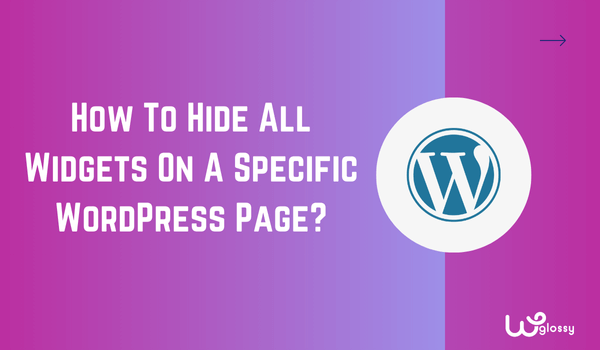
Do you want to learn how to hide widgets on specific WordPress pages? It’s good as you want to offer a tailored user experience for your site visitors.
The more widgets you have on the webpage, the slower it can load, affecting SEO performance. Moreover, the unessential widgets might distract your readers, and they fail to respond to your call to action.
Besides that, not every user wants widgets displayed on all pages. Some pages, like landing pages or contact forms, require a cleaner, distraction-free layout.
Fortunately, there are many ways to do this, so don’t worry. I’ll share the no-coding solution as well.
I’ll guide you through the manual and the simple, plugin-based methods that let you hide widgets on specific pages with just a few clicks. So let’s get started!
Why To Hide Widgets On WordPress Pages?
Hiding a widget may not seem like a priority, but in my experience, these small optimizations can make a big difference, especially when it comes to improving page speed.
The more widgets you have, the more resources your site consumes, leading to slower load times. And do you know what happens after this?
The probability of bounce increases by 32% as page load time goes from 1 second to 3 seconds. That means if your pages take too long to load, visitors are more likely to leave before even engaging with your context.
This affects user experience and hurts your SEO rankings, as search engines prioritize fast-loading websites. (I’ve seen many websites losing traffic and ranking due to slow load times).
So, the best practice is to avoid including too many widgets, especially on pages where they’re not necessary.
What Are The Different Ways To Hide Widgets On A Specific WordPress Page?
There are two ways to hide widgets on a specific WordPress page: manual method and plugin (perfect for users who prefer a no-code solution).
I’ve tried both methods and will explain them below so you can decide which one works best for your needs.
1. Manual Method (Coding Solution)
Access your theme’s functions.php file, which is available in the Appearance > Theme Editor.
Paste the code below in the file and click on “save.”
add_filter( 'widget_display_callback', 'hide_widget_pages', 10, 3 );
function hide_widget_pages( $instance, $widget, $args ) {
if ( $widget->id_base == 'pages' ) { // change 'pages' to widget name
if ( !is_page( 'contact' ) ) { // change page name
return false;
}
}
}Once done, the widgets should now be hidden on that specific page. This method works great if you’re comfortable with the code; otherwise, I won’t suggest it.
Make sure to backup your site before making any changes to the functions.php file to avoid accidental errors.
2. Hide Widgets Using Plugin
The second method, which is my favorite, is to use a plugin.
Log in to your WordPress website, search for “Plugins” in the dashboard menu, and click on “Add New Plugins.”

Search for the plugin you want to download, which in this case is “Widget Context.” After installing, activate it and go to the appearance tab.

Under the Appearance tab, click on the option “Widget context > Configure Widgets.”

You’ll be redirected to a new tab, where you’ll find all options for widgets.

Select the pages or specific parts where you want to hide the widget, such as “the footer” or “the front page.”
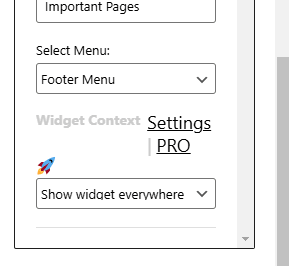
Click on the widget, and you’ll see an option, “Hide widget on selected,” to control its visibility on specific pages.
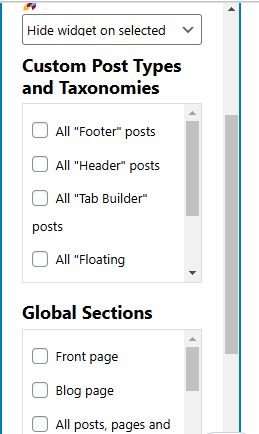
That’s all! This way, you can hide the widget on a specific page.
What Alternative Plugins Will Work To Hide Widgets On Specific WordPress Pages?
Although my favorite plugin is “Widget Context,” there are several other great options you can try if you’re looking for alternatives. These include:
Each plugin offers features that let you control where to display the plugin. However, I suggest first checking which features you need before installing a plugin.
Some plugins offer advanced visibility settings, while others keep it simple with basic widget display controls. You can delete the widget if you no longer need it on any page.
The process is simple: go to the “Appearance” tab and choose “Widgets.” From there, locate the widget you want to remove and click the delete or remove option.
How To Remove The Appearance Of Widgets On Particular WordPress Pages?
When some particular blog posts or WordPress pages don’t need the widgets you have installed, removing them from those places will help you improve the page loading and SEO performance. Sometimes, this action will keep your audience focused and take action for your content.
I hope you’ve got the answer to how to hide all widgets on a specific page on WordPress. You can either go with the coding solution (I don’t suggest it unless you’re comfortable working with WordPress theme files) or choose the plugin for a hassle-free solution.
The listed plugins allow you to control widget visibility easily without any technical expertise. Download one, hide the widget, and enjoy a cleaner, faster, and more user-friendly website. Please contact me if you need further help making the widgets invisible on certain pages.
