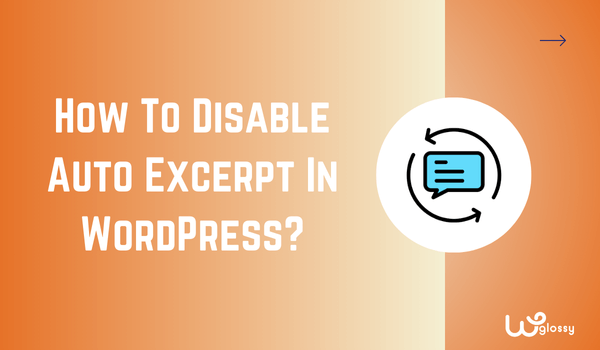
Do you want to know how to disable the auto excerpt on WordPress? you’re in the right place. Disabling the auto excerpt option has become necessary, especially if you want to grab your reader’s attention on the homepage.
This post section displays the summary of the blog post’s first 50 to 55 words, with a ‘Read More’ link. However, the limited view is often insufficient to engage readers fully and may lead them to lose interest instead of enticing them to continue reading.
So, in this post, I’ll explain how to disable auto Excerpt on your WordPress site through three easy-to-follow methods. I’ll also share how you can add a customized excerpt for each post; let’s begin with the basic details.
Why Should You Disable Auto Excerpt On WordPress?
Because auto excerpt (automatically generated summary) isn’t enough to capture the reader’s attention.
Let me show you two examples of blog pages. One is the famous Ahref blog, and the other is taken from another page. Here’s the image of the second blog, where the auto-excerpt is enabled.
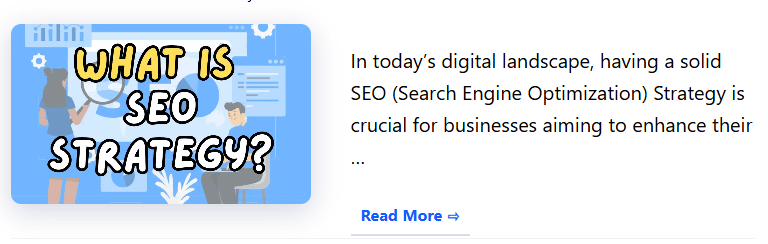
Now, think briefly: you’re scrolling a blog page, which is how the blogs appear. Is this section appealing to you? It’s time to move towards another famous blog page (Ahref).
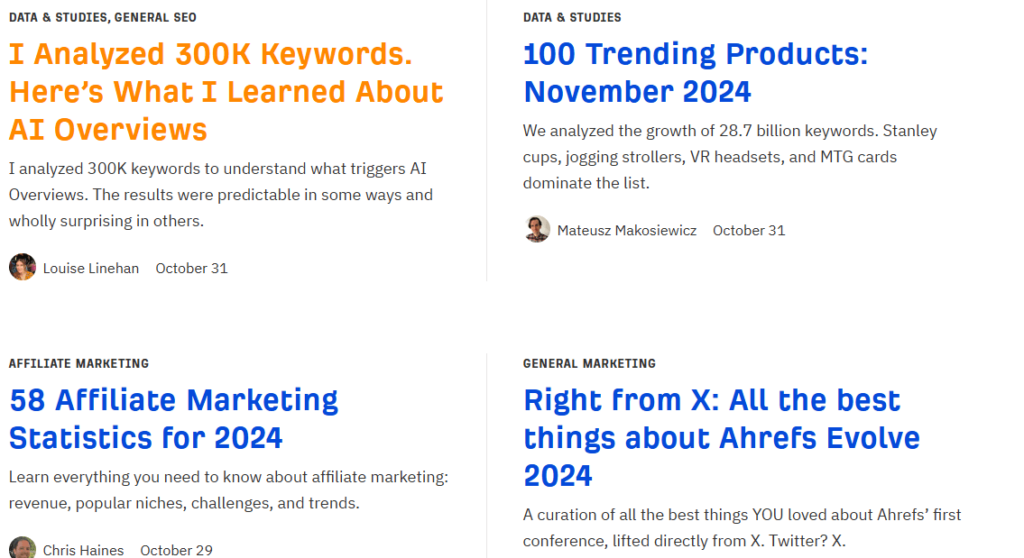
The above is how Ahrefs blog posts appear on the page. They’ve also disabled the auto excerpt option and are showing the meta description (not the customized excerpt), but this is how powerful customized text is.
I’m sure you’ve found the answer to how customized text summaries can provide an enticing glimpse into your content and make all the difference.
3 Best Ways To Disable Auto Excerpt In WordPress
So, which is the best method to disable auto Excerpt in WordPress? I’ll share all methods, starting with the plugin, editing the WordPress theme file, and changing WordPress settings.
3. Change WordPress Settings
You can easily disable the auto excerpt option using the WordPress settings by following the steps below:
Log in to your WordPress account and go to the “Dashboard.”
Select “Reading” under the “Settings” option.
Once you’ve navigated to the Reading tab, scroll down the page to the end.
There will be two options, “Full Text” and “Excerpt,” right above the Search engine visibility option. Check the following image for easy understanding!
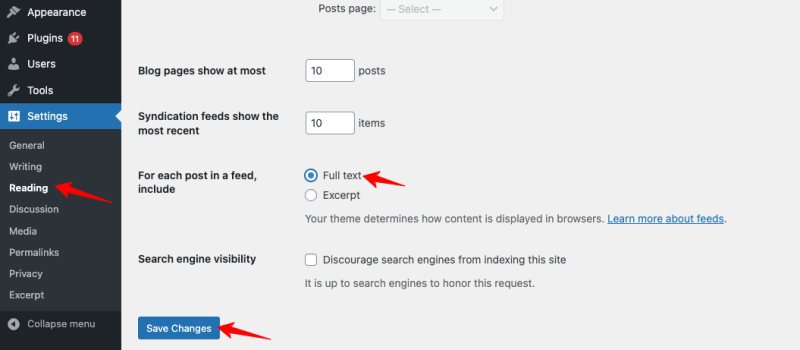
Choose Full Text to disable Excerpt, and that’s it.
2. Edit WordPress Theme File
The second option is slightly tricky, as many bloggers fear using codes. But trust me, nothing bad will happen; it’s a safe and reliable method.
Again, log in to your WordPress account!
Go to the dashboard page and select Appearance > Theme File Editor. Yes, you’ve got it; we will change the code in the theme file.
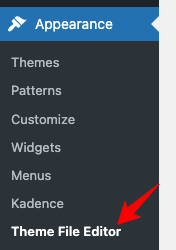
Copy the following code and search this line in the index.php or archive.php file.
<?php the_excerpt(); ?>Replace it with the following code!
<?php the_content(); ?>This simple line of code will block the excerpt on your site/blog pages.
1. Use Easy Custom Excerpt Plugin
The third option I’ve selected for you will disable the excerpt on the WordPress pages and allow customization of the excerpt.
It’s also beneficial if you want to disable auto excerpt only on specific pages like search pages, homepage, or blog pages.
First, download “Easy Custom Auto Excerpt“ from the WordPress library and activate the plugin.

Look at the WordPress Settings page, and you’ll notice a new option, “Excerpt.”
On the Excerpt tab, you’ll be able to change the settings. There are three menus: General Options, Excerpt Location, and Read More Button.
In the “General Options” setting, you can change settings such as excerpt length and methods or disable them on the RSS feed. Here is the screenshot for your reference.
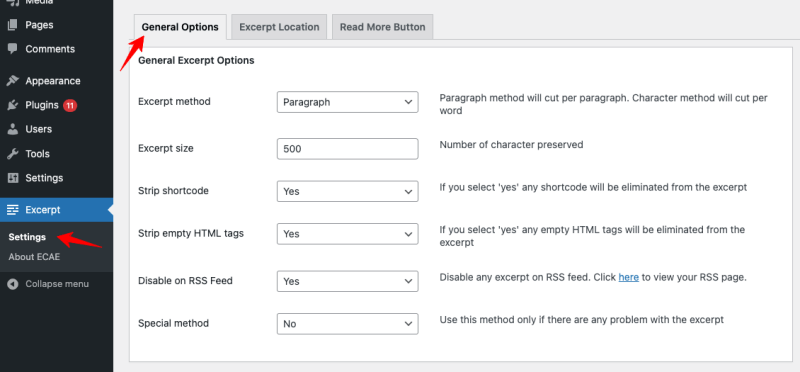
On the “Excerpt Location” menu, you can disable auto excerpts on specific pages. This setting lets us disable the excerpt on the blog, front, and archive pages.
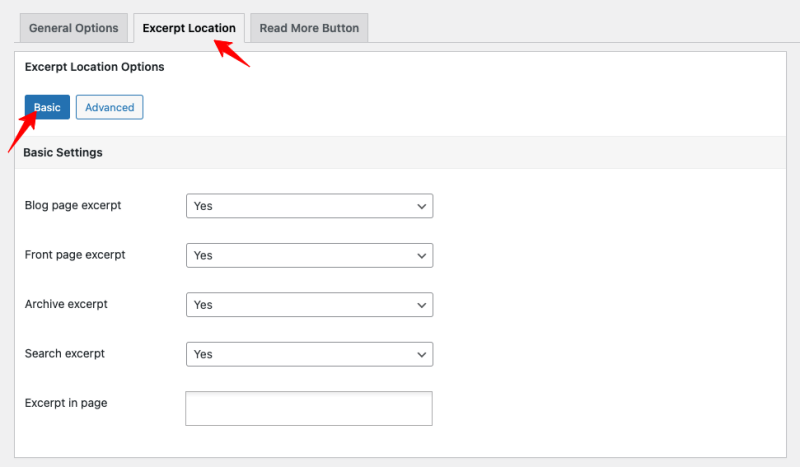
Additionally, you can choose specific blog pages to display excerpts through the advanced settings.
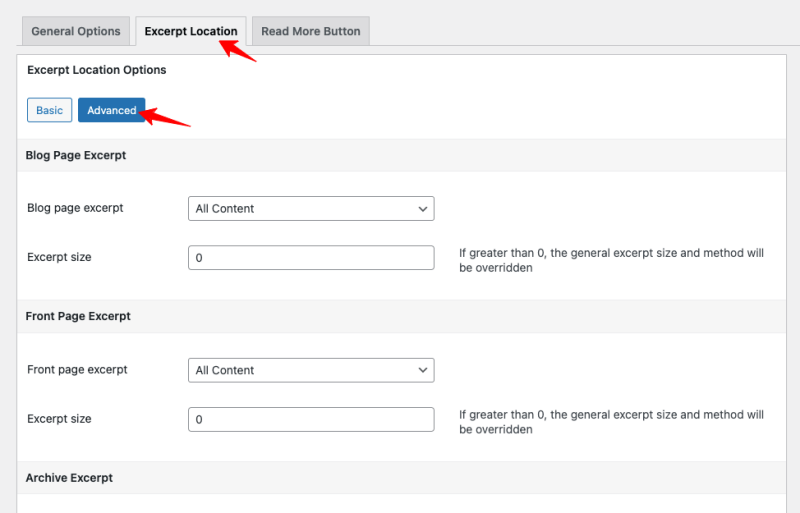
One is the “Read More Button” menu used to customize what you want to show at the end of the excerpt.
Usually, it’s “Read More” or “Click Here,” but this plugin enables you to tweak this text. You may also activate the Inline button. If you didn’t do it, you can align the “Read More” button.
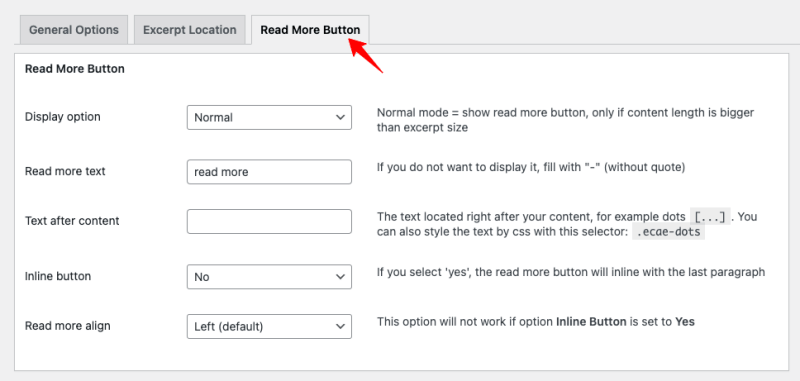
What To Consider When Disabling Excerpts On WordPress?
When disabling excerpts on WordPress, make sure you really want it. It’s because Excerpt isn’t a bad feature; they also have many benefits. For instance, loading the full text instead of an excerpt can take time; thus, it is a better solution.
However, automated excerpts are really an off. They can negatively impact the user experience, leading them to leave the page. In my opinion, you should opt for customized excerpts for each post.
Adding the customized excerpts is simple, as you don’t need to download a plugin or edit the code. Go to the WordPress post editor, and in the ‘Post‘ settings, choose ‘Add an Excerpt.’ Now, you can easily add customized excerpts for your blog articles.
To customize which pages it can appear, change the settings using the Advanced Excerpt plugin. This is how you can control where the excerpt will appear on your site.
Frequently Asked Questions
What is the excerpt limit on WordPress?
By default, the limit of excerpts on WordPress is up to 55 words. However, it can be increased or decreased using the “Advanced Excerpt” plugin.
How do I show a full post instead of an excerpt on WordPress?
Navigate to the Settings on WordPress and choose the Reading option. Select ‘Full Post’ on this page instead of ‘Excerpt.’
What is the purpose of the excerpt?
The excerpt’s purpose is to show the summary of the blog post on the website pages to attract readers’ attention.
Wrapping Up
Auto excerpts in WordPress are automatically generated summaries of posts that display the first 55 words of content by default. It improves readability and site navigation. However, for some reason, you may want to take off this feature.
I hope you’ve got the answer to your question: how to disable auto Excerpt on WordPress? So, it is pretty simple: you can navigate to Settings > Reading and choose “Full Post” instead of “Excerpt.”
On the other hand, if you want to have more control over what appears in the summary, consider using customized excerpts. These allow you to create unique, engaging previews for each post, increasing the engagement rate.

Great insights! Disabling auto-excerpts can be a game-changer for maintaining control over content presentation. The step-by-step guide is clear and practical—perfect for those aiming to enhance their WordPress customization. Thanks for sharing!
Great article! It’s well-structured, informative, and provides valuable insights. Keep up the good work!
Thanks for this super helpful guide! Disabling the auto excerpt in WordPress has always been a bit tricky for me, but you’ve made it so simple to follow. I especially appreciate the method using the functions.php file — it’s quick and effective! Your step-by-step instructions are easy to understand, even for someone who isn’t too tech-savvy. I’ve been looking for a way to make my blog pages look cleaner without the auto-generated excerpts, so this is a lifesaver. Will definitely be bookmarking this for future reference. Keep up the great work!