Do you want to learn how to move the WordPress posts to a new or another WordPress site? If yes, then you have landed in the right place.
Not only you, few of the novice WP users pinged me and enquired
- How to move content from one WordPress site to another?
- How to transfer WordPress posts to other WordPress blog?
- What is the procedure to import posts and pages from one WordPress site to another?
- Do I need to use any WordPress site migration plugin to move my content to the new site?
- How to move a WordPress site to another domain?
And much more questions as they might need to push the content to the attractive or SEO friendly domain name or they may need to merge the content of two blogs to do well.
A few days back, I have migrated my WordPress site with very few posts to a new domain to perform better. So let me tell you what have I exactly done!
Most of the WP users get afraid to migrate the content and it is because they think that when they transfer the piece of the content, then they have to manage the database with the table rows and the knowledge of phpMyAdmin is needed.
NO such expertise is needed!
To move posts and pages of WordPress site to another, there is an official importer which makes it easy to transfer the content from one WordPress site to another. You can import the posts, pages, media, and the full content using this tool.
It is always recommended to have the backup of your WordPress website before starting the import process. You won’t like to get your old data mismatched with the imported posts. So in case if something goes wrong, you can delete the imported posts and restore your website from the backup.
In this post, I am going to walk you through the process of moving the posts and pages from one website to another using the WordPress importer.
Export & Import Posts From WordPress To WordPress
Are you thinking it as the restoring and backing up your website. Well, it’s the similar process in which you would need to have the backup of your posts and pages on your hard drive.
First of all, you have to export the posts from the first website. It can be done using the WordPress inbuilt tools. WordPress is an amazing CMS which makes it easy to handle a website.

Let me show the export process:-
Step 1:- You might have noticed an option of the “Tools” in your WordPress admin panel.
Just go to Tools>>Emport and a new tab would open for you.
Step 2:- This is the place to export your whole content, posts, pages, and media of your website. If you want to export the full content then you just have to click on the radio button in front of “All Content“.
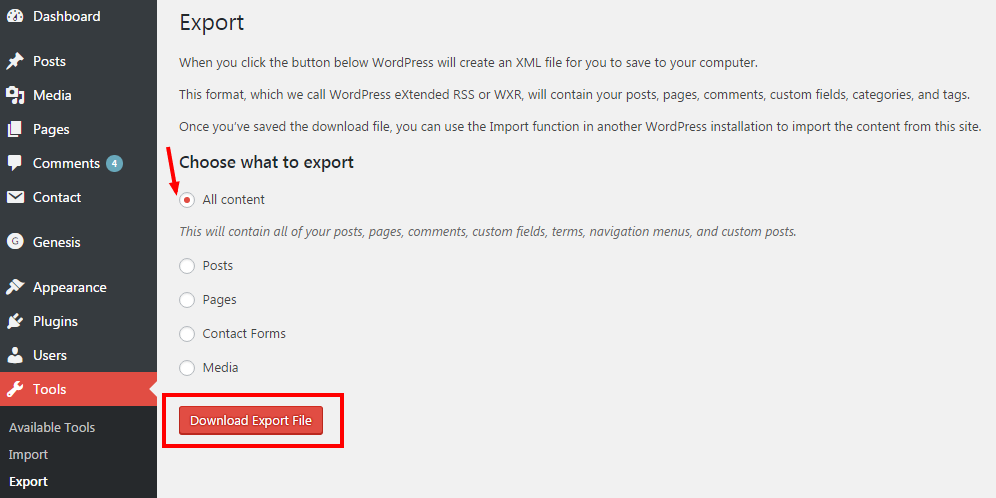
A button is present on the bottom of the page stating you to take an action to “Download Export File” on your computer hard drive.
Step 3:- Now you have to decide whether you want to export the posts or pages. For posts and pages, you can choose the particular author, date range, category and status of the posts.
If you want to export the post written by a particular author then just select the name from the drop-down list.
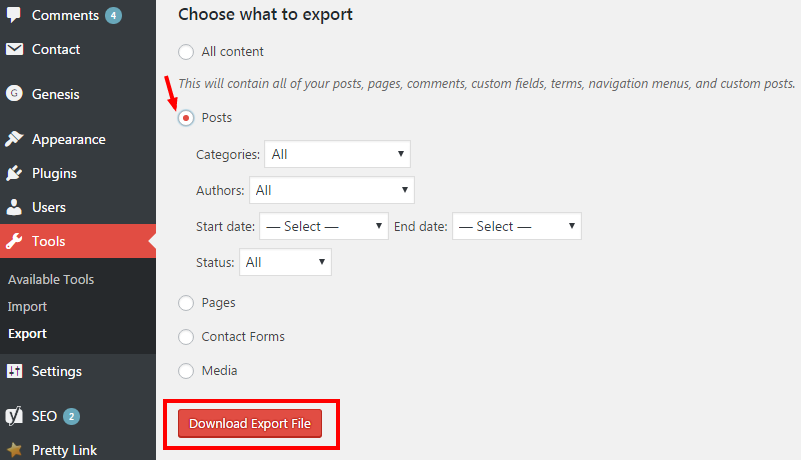
Step 4:- Apart from the category option, all the other options are shown for the pages.
After choosing the post or pages, just click on the “Download Export File” button shown below and the XML file would get downloaded on your computer hard drive.
Now you have successfully exported the content!
What would you do now?
Well, it’s time to log in to the WordPress admin panel of your another website (or a new website) and the process to import posts from WordPress to WordPress should begin.
How To Import Posts And Pages in WordPress Using WordPress Importer?
It seems to be a quite hard part for the beginners but there is nothing to worry about. Just follow the guide and within few minutes you would move posts and pages of WordPress website to your another website.
The process goes like this:-
Step 1:- Just like exporting, you have to use the WordPress tools. Go to “Tools” and instead of choosing the export option, you have to select the “import” option from the list, Tools > Import
A new tab would open on which you would see that WordPress can import the content of different platforms.
Step 2:- You have exported the content from a WordPress site so click on the last option “WordPress“. It would take you on the official page of the WordPress Importer Plugin.
Just click on the install button and activate the plugin.
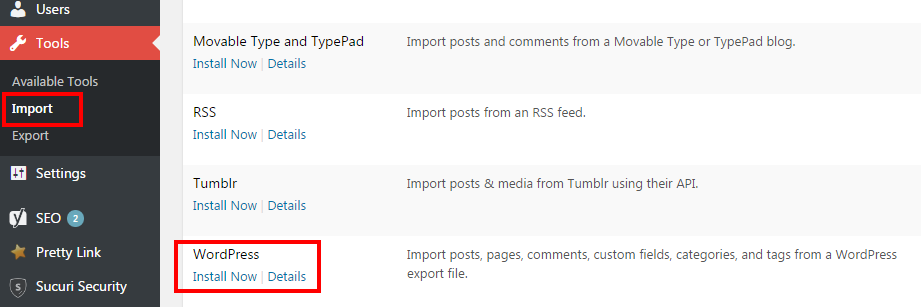
There is an alternative for installing this plugin. Just go to the plugin section and search for “WordPress Importer“. After getting the search results, click on the install button and activate the plugin.
Step 3:- After installing the plugin, you would see a page with the heading “Import WordPress“. There would be a media uploader using which you have to upload the XML file which was exported a few minutes ago.
Just click on the “choose file” button and select the file from the hard drive and go for the “upload file and import“. The work hasn’t finished yet.
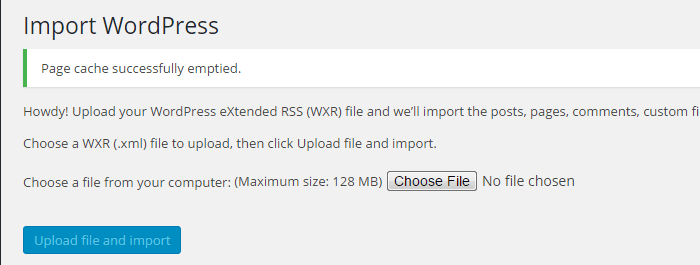
Step 4:- There is an amazing feature of this WordPress plugin which is helpful to assign the posts to any author of your present WordPress website. If you want to create a new user then go for it.
There is a blank field in which you have to fill the login name of the user and create a new user on your website for the posts you have imported.
If you want to assign the post to the existing user then select it from the drop-down list. You would find all the authors currently present on your WordPress website.
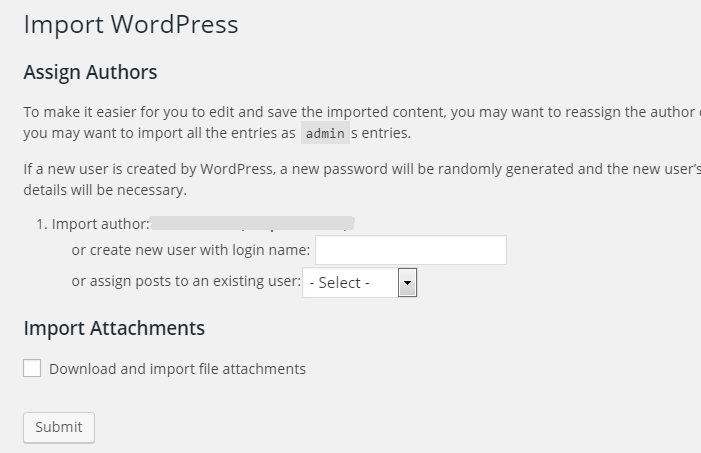
Step 5:- The WordPress Importer will try to import the images of the posts and pages. To import posts from WordPress to WordPress, the final action is still to be taken.
After assigning the posts to any author, guest author, you have to click on the “Submit” button and you have successfully imported the data from one WordPress site to another.
The plugin will show you a message to update the passwords and role of the users you have just created during the importing process.
If you have created a new user then assign its role. If you want to add him/her in the contributor list or the editor list, decide and then confirm the role.
You can verify the posts by visiting the “all posts” list and confirm the pages like the same.
Import Posts & Pages From One WordPress To Another Using Plugin
If you feel that migrating the WordPress to another would be a hectic task, then you may check this helpful post to move your WordPress safely using the plugins.
Points To Be Noted
# Moving the very old blog to other isn’t a favorable thing! You will lose social share counts.
# You should tell this to Google through Google search console.
Step 1: Go to Google Webmasters Tool
Step 2: Add the new blog in it (if you already added in the blog, get it from the list)
Step 3: Open old site (which you have transferred the content) and corner click settings “change of address”
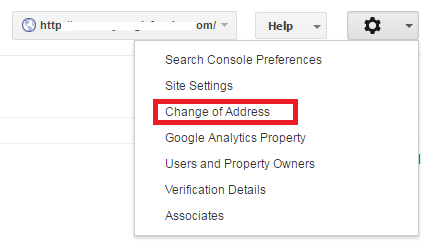
# If you have moved a few posts from one WordPress to another, then you should use the 301 redirection plugin to the route the visitors to the new URLs.
Final Words On Moving Content From one WordPress To Another
People crave to save their hard work and try to import the content of their old website to the new one. They would like to move WordPress posts to another for several valid reasons like, to escape from the EMD penalty, have obtained a better domain name or wish to rebrand and stand out.
The inbuilt feature of the WordPress makes it easy with the use of the WordPress Importer plugin. If you are still searching for the safest way then don’t fret, just go with the above-mentioned procedure.
WordPress is a user-friendly platform and you have just experienced it by getting an answer for how to move WordPress posts to another. If you have any questions, feel free to ask me through the comment section.

Nirmala, does this apply to if you are changing theme as well as well as changing the WordPress site?
Hi Nirmala,
I read your post. I am a regular WordPress user. I have tried a lot to move my wordpress site. I always ended up with failure, because of no idea on it. The steps you mentioned in the site is very clear. The methods of doing it and explanation with screen shot makes everyone even clearer. The site is kind of interesting, and it will be useful for all professional bloggers. I have also get through the page “IMPORT POSTS & PAGES FROM ONE WORDPRESS TO ANOTHER USING PLUGIN.” There 8+ plugins are also useful.
Thank you for sharing this useful information. Keep posting.