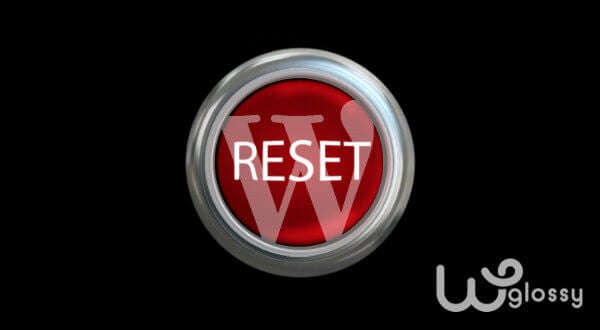
Table Of Contents
WordPress is an adaptable CMS!
However, sometimes you may want to start everything from scratch to perform better.
If you are a WordPress theme or plugin developer or even a blogger, you would like to begin a new episode by resetting the WordPress site.
I hope you know everything gets recorded on the database when you do anything on your WordPress site.
If you made any huge mistake or developing a new theme or plugin on a staging site and want to rebuild with different features, then you have to do some process to reset the WordPress database since it doesn’t have any functionality to start over by default.
So, how to completely reset the WordPress site?
If you are looking for the ideal solutions to refresh your WordPress website, then keep on reading the content.
I’ll explain to you the manual process of WordPress reset without any plugin. On the other hand, if you are non-tech savvy and hesitate to involve in the technical tasks through cPanel, then I’ll show you the best plugin to get the job done quickly.
Let me start with the details when do you need to reset the WordPress!
Why Would You Want To Reset WordPress?
There might be several reasons to delete all WordPress content and start over something new! As I have been in working with the WordPress CMS for the past seven years, I came across the common situations like
- Launched the WordPress site to explore the features, experimented the SEO and ended up with the poor search engine rankings.
- Need to test the features of several plugins and theme to write the blog review, provide the feedback to the developer and finally wanted to clean up the test installations.
- Met the failure during the core update or accidentally gave the site access to the hackers through any security loophole and can’t even take a site backup to restore the files.
- Attempted to develop a WordPress theme or plugin and the things got messed up in the middle of something that needs to activate from the initiation.
Whatever be the frustrating situation, you can easily reset the broken WordPress site by deleting the database.
But, how to do it correctly?
Let me guide you both Resetting process – Without Plugin & With Plugin
Reset WordPress Site Manually Without A Plugin
Before start resetting your WordPress site, it would be better to take the backup as you may need it later for any purpose.
Now let’s come to the resetting process! I hope you aware that the Database is the heart of WordPress because all your activities and customizations get recorded over there.
Therefore, the first step is to delete the database!
Step 1: Log into your hosting cPanel and locate the database under the MySQL Databases
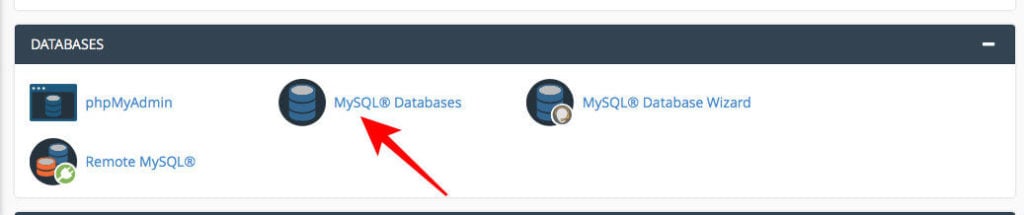
Step 2: Now, you will be able to list of databases or single database with the prefix “wp” in the file name
Step 3: Under the “Actions” section, you will get the “Delete” button to get rid of the database.
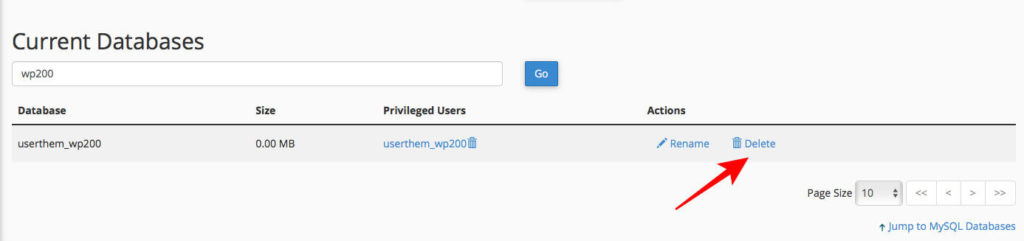
Step 4: As you have deleted the old database, now you have to create a new one for your WordPress site. Find out the “Create Database” section and get the fresh one!
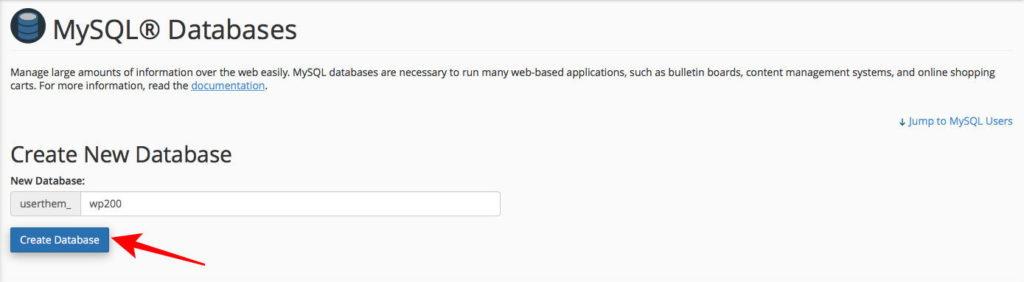
Step 5: The page will get refreshed to reach the current database. It’s time to add the new user to the database. Click the drop-down menu and choose the new user to include in the database.
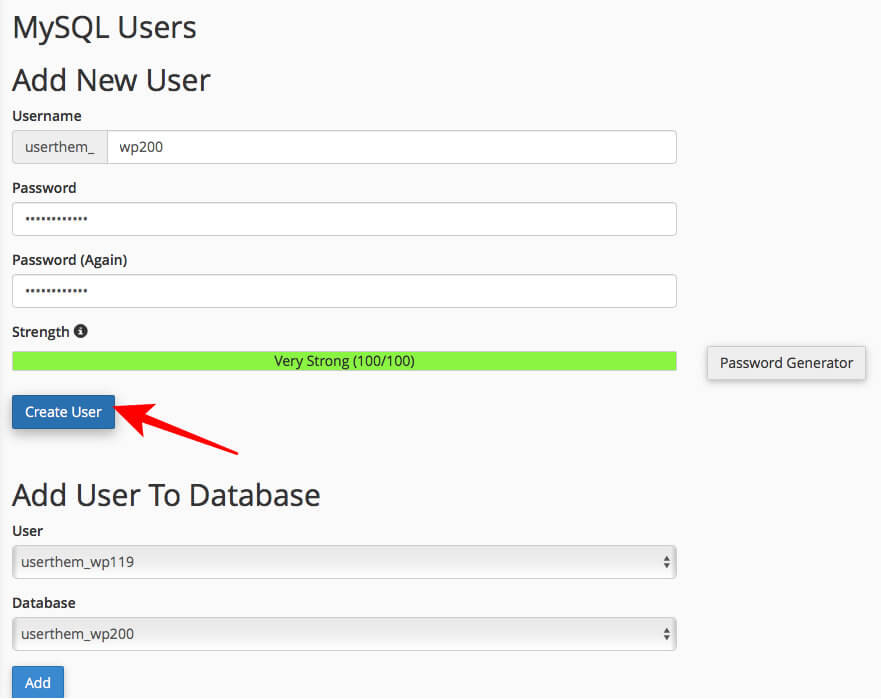
Step 6: After creating the new database, you have to delete the plugins, themes, and uploads of the old site. These files exist in the wp-content folder.
Step 7: Use your favorite FTP application and access the root directory under the public_html file. There you can see all the unessential files and folders to wipe out.
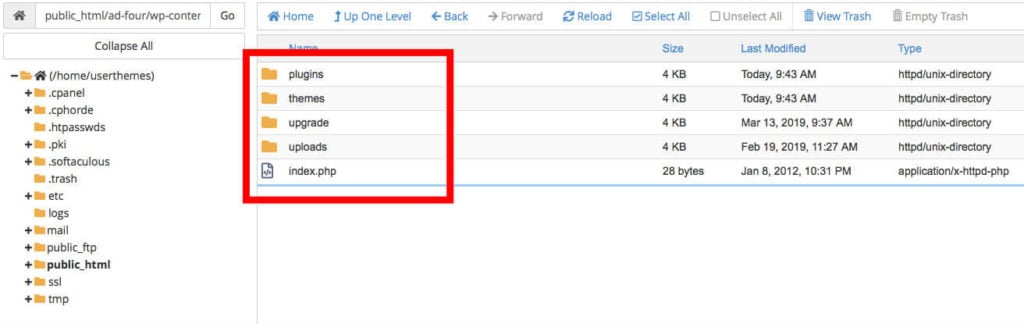
Step 8: You have now cleaned out the database and other files. To get a functional site, you have to run the WordPress installation script and click install WordPress.
So, you have reset your WordPress site and regained the access with a fresh database. I hope the instructions are clear to rebuild your WordPress site from scratch without any resetting plugin.
Which Is The Best Free WordPress Reset Plugin?
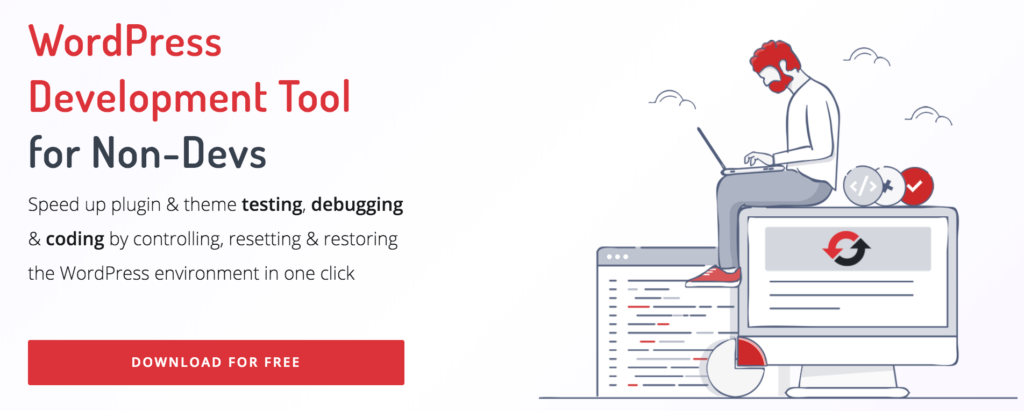
A Plethora of third-party extensions available to reset the WordPress, however, I would like to recommend a smart tool – WP Reset that helps you restore the WordPress default in just a click.
Why am I suggesting this reset add-on for WordPress? What the heck does it hold?
Let’s see in detail!
WP Reset is the best WordPress Reset plugin created by the renowned developers at WebFactory ltd. Because of its power, ease of use and user-friendly customer support, it has earned positive reviews from hundreds of users worldwide.
Exciting Features Of WP Reset Plugin
The following admirable features make the plugin stand out from the crowd!
View Database – Are you unsure about the database stuff that causes the trouble? You can make use of the visual data representation feature to find out the culprit.
Partial Reset – Resetting the specific files & folders is possible with this extension. You may delete the particular theme, plugins, wp-uploads folder, and .htaccess file.
Post Setup – You can reconfigure the WordPress database like the way you want because it has the post-reset setup to reactivate the extensions after the retune.
Custom Callbacks – Since this reset plugin for WordPress has been integrated to Webhooks, you can make the custom callbacks for the specific services after cleaning up the database.
Safe Process – You cannot reset your site accidentally because you will need to confirm the reset process through multiple ways. Likewise, the resetting procedure does not modify or delete any files and folders.
WP-CLI – You might perform several actions in the WordPress admin through the command line interface, and yes, the WPReset is 100% WP-CLI compatible to speed up your work.
Support – Whenever you face any difficulty and need the proper assistance, you can easily reach the tool developer and continue to use the plugin when it is essential.
FREE OF COST – Even though this WordPress reset tool boasts the above-mentioned exceptional features, you can download and install it for FREE. It is beneficial for tight budget developers and bloggers.
WP Reset Settings – How Hard Are They?
Let’s have a look at the settings of WP Reset Plugin for WordPress!
After installing and activating the plugin, go to Dashboard > Tools > WP Reset
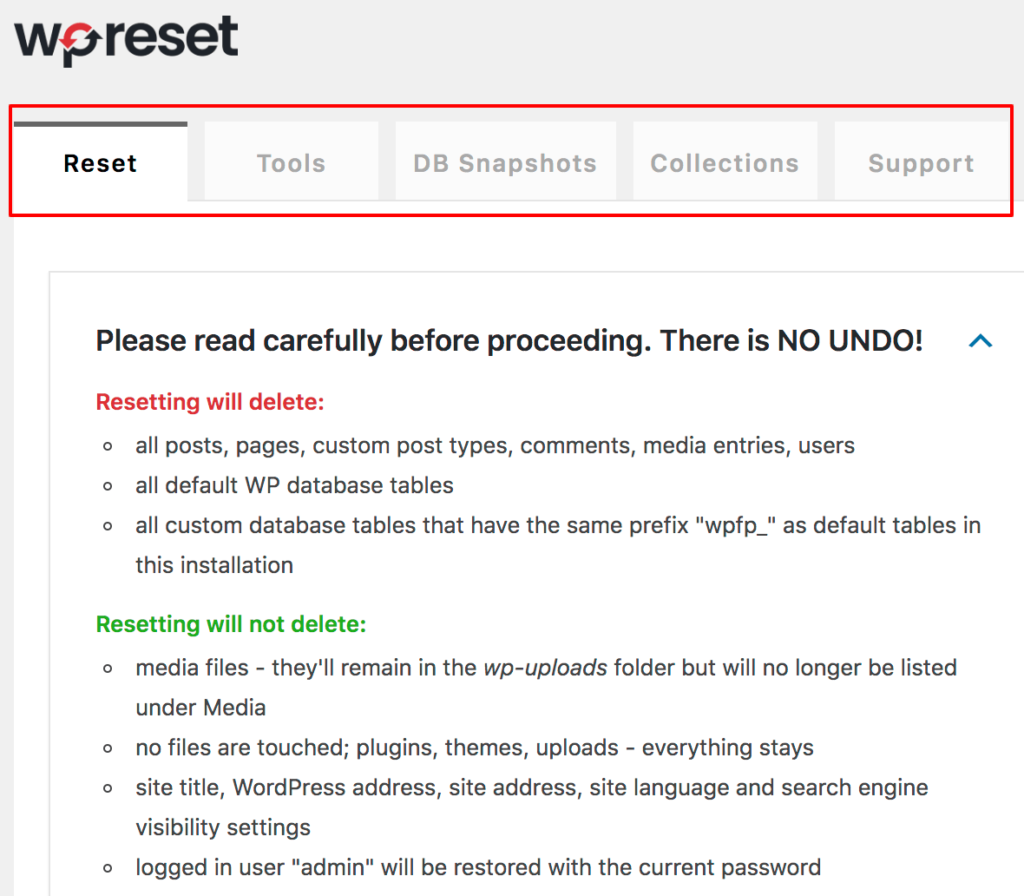
Have a glance at the preferences for Post-reset actions and Reset button
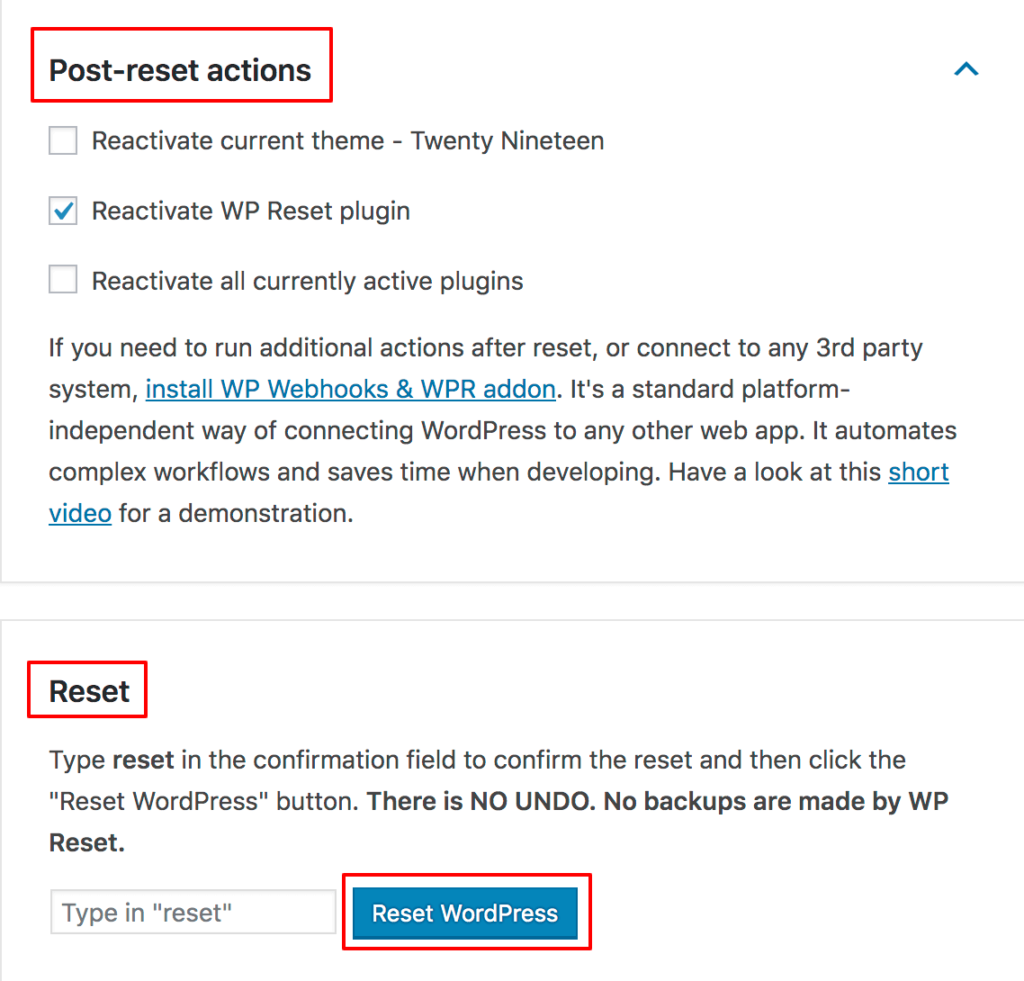
Under the “Tools” tab of WP Reset plugin, you will get the options to delete transients, themes, plugins, .htaccess file and clean the custom tables & uploads folder.
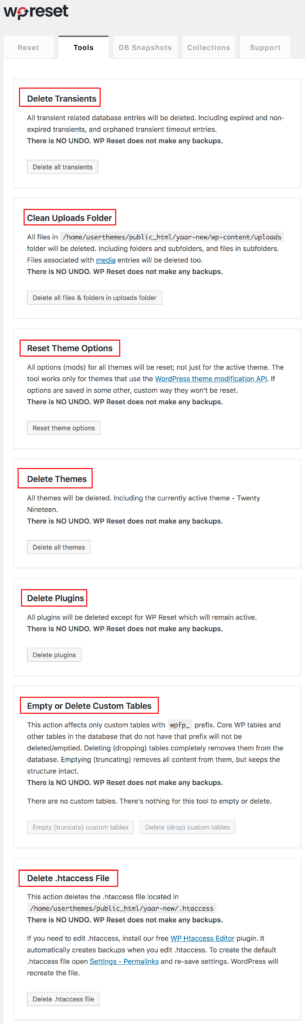
Here is the video explaining the Database Snapshots functionality of WP Reset!
I hope you had a quick look at the accessible settings options of WP Reset and understand how easy to reset a WordPress website and start over!
Wrapping Up
Whenever you are rebuilding the business website or cleaning out the test features of a theme or plugin, you don’t need to uninstall and reinstall the original defaults of WordPress.
Keep this article as a reference and do the full or partial reset either without or with a plugin.
Resetting is the best option to wipe off the customizations that you have done in the database, and yes, your site will be left only with the WordPress installation. You can start over from the beginning and avoid the blunders that you have done previously.
To make the job easy and straightforward, you may go with the WP Reset plugin to get the default installation values of your database without modifying any files.
It is not only fast, but also safe to use. As it fastens the testing and debugging activities, it remains my top recommendation over other resetting tools for WordPress.

WP Reset Plugin was amazing ,
whenever i wish to reset my wordpress i can
thanku.
Amazing plugin, thanks for sharing! Works great and allows me to focus on the development instead of spending the same time on resetting WP manually :))
Wp reset plugin-good and very useful info.
Hi Mam,
Very informative content.Its really helpful for me. I learn many things from your blog. Keep posting such an article. Thanks for sharing your knowledge with us.
Hello, I’m from Brazil and I came to you when I did a search on mysql.
It is difficult to find sites as cool as yours that speaks of such things as this, I hope you continue with the great work.
You have some great posts on your blog. Keep up with the good work.
Hii!! I am Razim patel. This post is really helpful and informative too.
Thank you for sharing.
I think there is no way to reset wordpress website. After reading this article i just wondered. It is very informative for me. I will not forget this one. Thank you very much for your blog.
I was thinking to reset the wordpress website. Now I can easily do so. Thanks for this amazing post. Really informative content.
Thank you very much for expressing an article in front of us.
thanks for sharing such a great info as i am new so its really helpful for me
It’s been a long time since I’ve read such beautiful articles. Thank you so much.
Thanks for sharing such a piece of beautiful information. plz update these types of articles
hello mam i m Ritu i have started to use word press few months ago and i had to face many problems your post helped a lot in dealing with these problems it is a valuable piece of detailed information keep posting mam thanks a lot.
good and useful website best artical about wordpress site reset i loved this website thanks for sharing