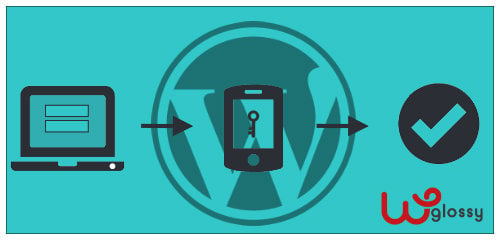
Table Of Contents
How to secure a WordPress site from hackers?
It is a million dollar question among the WordPress users now!
There is no doubt that the WordPress core is the most secure medium!
However, when its functionalities get extended through the third-party themes, plugins, and codes, it becomes vulnerable to the intruders.
It makes the users search for the best WordPress security practice to keep the hackers at bay.
I always focus on the site safety and suggest the same for my beloved readers. Thus I have written some improved WordPress security tips to ensure the maximum security.
Even in my previous post, I have discussed the best ways of banning the IP addresses in WordPress for some specific reasons.
And now, I move to another chapter for your WP site protection, and it is two-factor authentication.
Let’s begin with the basics!
What Is Two-Factor Authentication?
Two-Factor Authentication is the additional login security layer that can be implemented for the websites, email accounts, and social media profiles.
Yes, when you enable this additional validation layer, you have to enter your login credentials and as well the Security code to get access your site or account or just approve the request through push notifications.
You will gain access with the help of an additional verification made through e-mail magic link, push notifications, SMS or a one-time code that expires after a few seconds.
This is not a new concept, and yes, you might have known that the leading email providers and banking companies are offering this login security procedure.
Do You Really Need Two-Factor Login Protection For WordPress?
Using the weak passwords is the most prominent WordPress security risk!
Nowadays, the Brute Force attacks have become common because the hackers can guess your password through the automated scripts.
They can also steal your passwords through the intrusion codes and take your WordPress site under their control or infect it with the Malware.
What would you do if they have stolen the passcodes of your business website that lets you make $$$$ per month?
Now, the two-step verification system comes into the action!
Yup!
The impostors can guess your password, but it is more unlikely to pinch the time-sensitive security code that you receive through the gadget or email.
As they need to prove the identity, they will be returning to the destination with the empty hands!
How To Add WordPress Two-Step Authentication For Free?
A plethora of WordPress security plugins available to tighten the login security and the Google Authenticator is the popular one.
Even though it has 30K+ installs, it’s not been updated for more than a year and their mobile app is completely unprotected from the intruder access.
Hence, I would like to suggest a more secure WordPress authenticator that has a good record of consistent updates and support as well as the security layers at each step of the verification.
I have recently installed the plugin for one of my blogs, and it is UNLOQ Two Factor Authentication (2FA) plugin.
UNLOQ – A Brief Intro
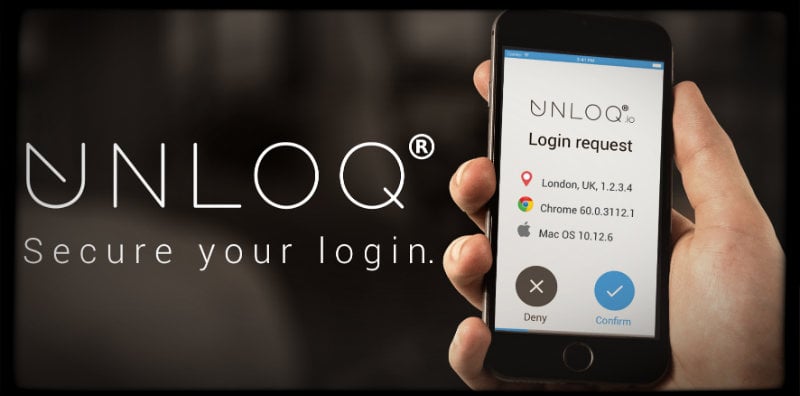
UNLOQ Two-factor Authentication (2FA) is an easy-to-use WordPress plugin that can be customized within in a minute. It protects your WP account from the credential-related risks like password re-use, phishing, and keylogger attacks.
It supports several authentication types including the passwordless methods and thus you may choose the preferred one of your choice. There is no doubt that it will provide you the best customized verification experience.
You might hesitate to use this recent WP extension since you don’t know how secure it is! No need to worry, UNLOQ is a safe-to-use plugin that is not storing your passwords on their servers. Only you can send the authorization request, and your phone data are encrypted.
No need to worry, UNLOQ is a safe-to-use plugin that is not storing your passwords on their servers. Only you can send the authorization request, and your phone data are encrypted.
Glad to say that this WordPress authenticator has earned a good name from several WordPress enthusiasts.

Best Features Of UNLOQ That You Should Know
Implementing the two-factor authentication for WordPress is mandatory and here are the best features of UNLOQ that you should be aware of!
1. 1-Minute Setting
Configuring the plugin is just a matter of seconds. After installing and activating the plugin, you need to enter your email address to receive the validation code and pair the mobile app (available for Android & iPhone) to your WordPress site.
2. Multiple Login Choices
UNLOQ lets you choose any of the following authorization ways like
- Password only authentication
- UNLOQ only
- Password and UNLOQ as the second factor
If you decide to use UNLOQ as a sole or secondary login, you have to pick any of the below password-less authentication techniques based on your Smartphone or internet connection availability.
- Push notification
- Time-based one-time password (TOTP)
3. Customization To A Full Extent
It is an entirely customizable WordPress add-on!
- Set the colors and background of your preference.
- Upload the favorite logo to personalize your login page appearance.
- Replace the traditional WordPress login URL.
- Add elements to the authentication page through the Shortcodes feature.
4. Allows New & Existing Users
If you have multiple users on your WP site, then they can access the WordPress sign in by registering on their UNLOQ mobile apps using the same email contact as their WordPress accounts.
Likewise, the new users can be added through the self-registration or manual registration (by you) users section of the plugin.
5. Available For Free
The basic plan of UNLOQ is always free, and it includes limitless applications, domains for 100 users (per organization), Email and chat support. However, if you require the authentications for more than 100 users, you have to go with the premium version where you will get the extra security features, in-depth analytics, and excellent customer support.
However, if you require the authentications for more than 100 users, you have to go with the premium version where you will get the extra security features, in-depth analytics, and excellent customer support.
How To Use UNLOQ WordPress Authenticator?
Step 1: Install the plugin; Go to
WordPress Dashboard > Plugins > Add New
Search “UNLOQ” > Install Now > Activate
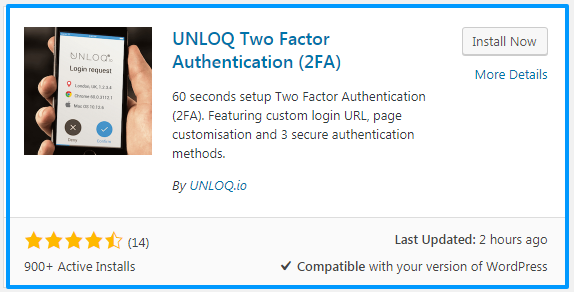
Step 2: Visit the Dashboard, Click UNLOQ to enter your email and connect with the plugin.
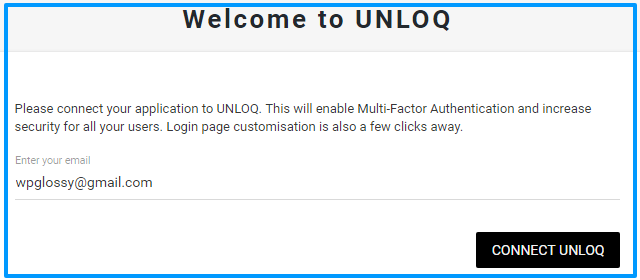
Step 3: Check your email, take the activation code and paste it in the given field of your WP admin.
Step 4: You will get the QR code now. Download the app to your mobile and scan this code to link your WordPress site.
Step 5: After downloading and activating the app, you will be asked to set up the 6 digit pin number and just retype the same for verification.
Step 6: Now, you will be allowed to scan the QR code and set up the account. For protecting your account, they are suggesting to set up a deactivation PIN.
Step 7: After you have done the phone part, Click “I’m All Set”. Now, you are getting the option to manage the application. You may pick either UNLOQ only Or Password or UNLOQ; Click “Enable“.
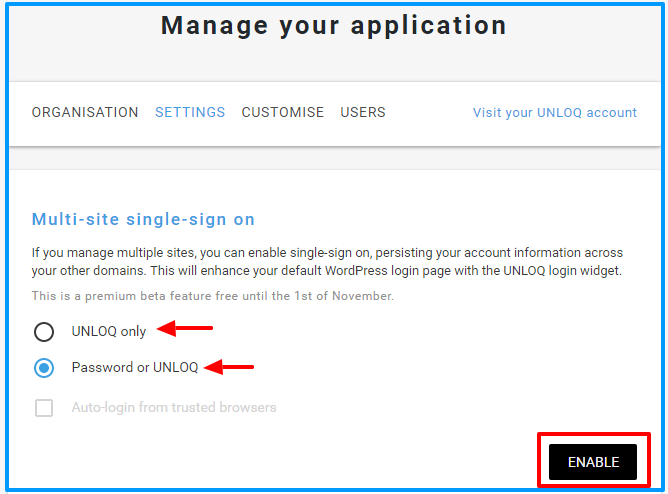
Step 8: You can now set the UNLOQ Login page and change the URL of the default login page.
You have to choose the authentication method as well. Once you have finished entering the settings, hit “SAVE”.
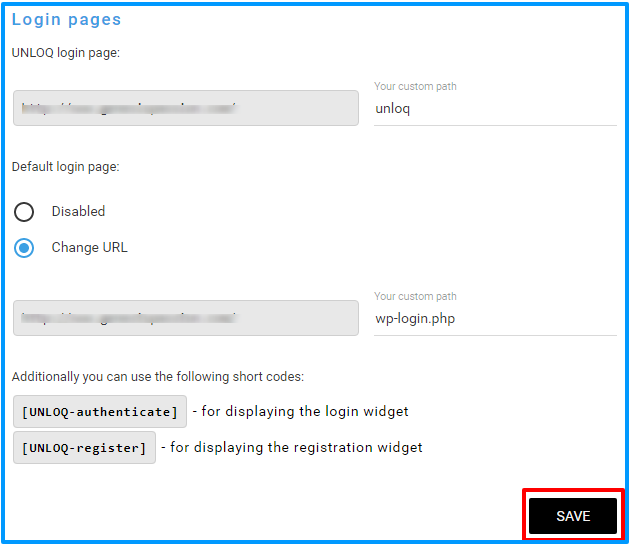
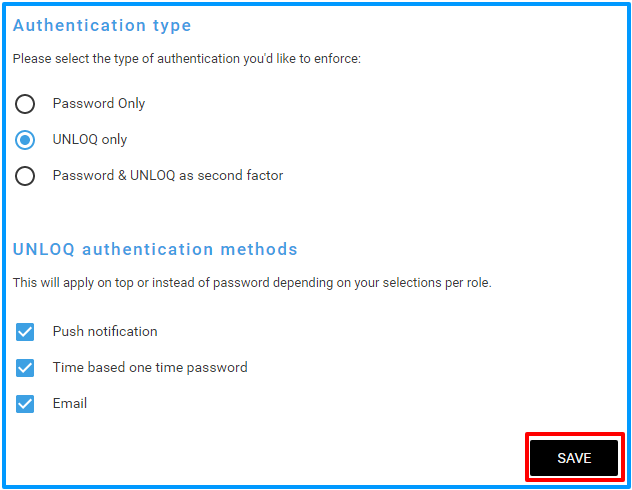
Step 9: Click “Customise” Tab of the same UNLOQ setting.
Enter the text to appear top of your login page and add images, logo, and background.
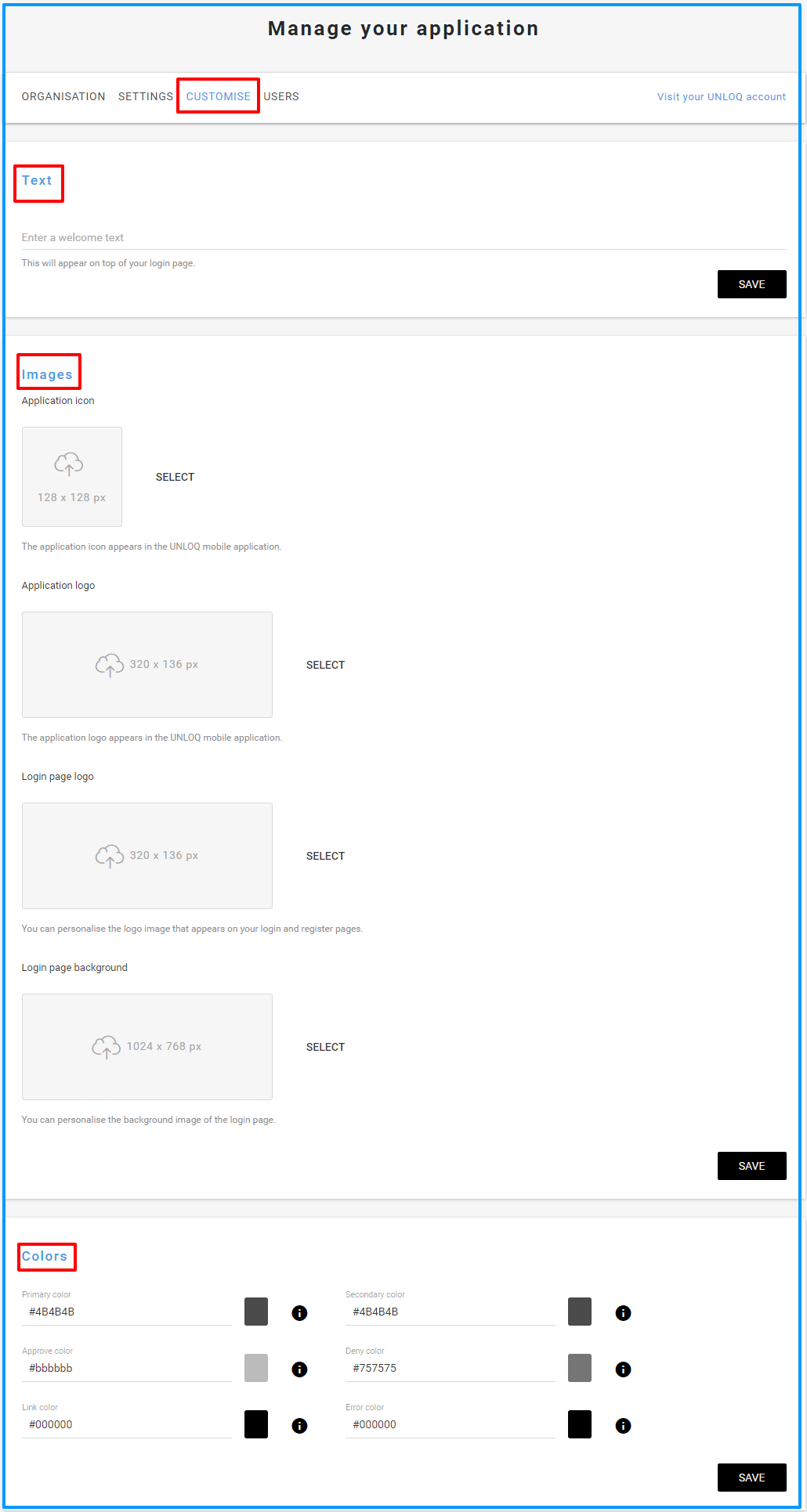
Don’t forget to click “Save”.
Step 10: Visit “Users” tab to add the users.
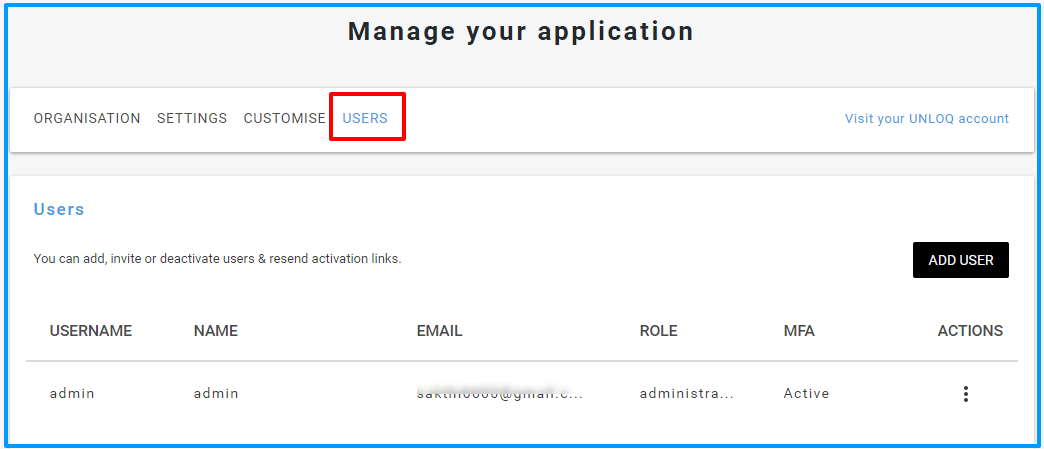
When you have done everything with the plugin and log out of your WordPress admin, you will be getting the below login page when you access it for the next time.
Note: I didn’t customize the login page with an image or logo, but you can do it and get a personalized WP login!
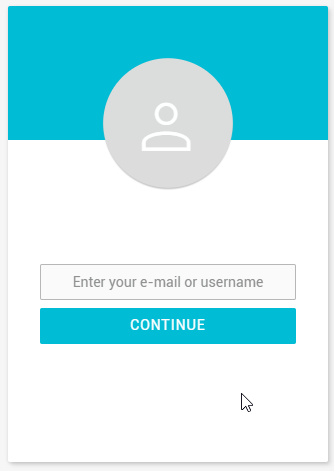
UNLOQ Deactivation
When you lost or change your phone number, then go to https://unloq.io/deactivate, give your email address and deactivate the plugin.
When you stuck with something else, then you may reach their dedicated support team to get the job done.
However, if you’re not still getting satisfied with the features and tech support of UNLOQ, then consider installing its alternatives, Authy or DUO.
Both are dynamic two-factor authentication plugins for WordPress but I have seen the issues and complaints from the users in their reviews.
So, it’s up to you to install and use the best login verification plugin for WordPress.
Wrap Up
The security is the primary concern for the WordPress users, and yes, it is essential to protect the site against password-related attempts.
Adding the extra level login security through the two-factor authentication is one of the best security practices that you should implement for your site.
So, what are you waiting for?
Just install the UNLOQ 2AF plugin to lock down the WordPress login and prevent the unauthorized users from gaining access to your website. You may install any of its alternatives that I have above mentioned.
Now, you tell!
Do you like the features of the UNLOQ WordPress plugin for security? Would to like to install it?
Are you expecting more features from the plugin developer? Which WordPress authenticator are you using for your site?
Share your thoughts and experiences; I would like to discuss the WordPress security vulnerabilities and solutions.

Really a Great article! It’s everyone’s concern to keep their sites safe from brute force and other forms of breaches, thank you for sharing this guide regarding security!
Hello Nirmala Sister,
Securing the WordPress site is most important. I have enabled the 2-factor authentication for my email accounts and not for the WordPress blogs. Thanks for writing about UNLOQ plugin, I’ll check its details and install.
Hwy Nirmala:
If you value your blog and it’s content, 2FA, I think is a must.
Glad I read the article Will implement for my key blogs.
Hi Nirmala,
Every professional blogger should have at least some knowledge about how to keep his blog secured. But sometimes even if they know, they don’t care much about it and don’t take is seriously. This plugin seems good, will check it further. Thank you for sharing it with us!
Really a Great article! Good to know about this login authentication plugin for WordPress. Its features look cool. thank you for sharing this guide
Excellent post. I used to be looking for something completely
different,
but stumbled on your blog. I am pleased I did. Many thanks
for sharing
useful information. Many thanks and best of
luck.
I’m constantly searching on the internet for posts that will help me. Too much is clearly to learn about this. I believe you created good quality items in Functions also. Keep working, congrats!