
Do you want to learn how to edit Divi theme footer for the best user experience? You visited the right place to check the step-by-step ways of customizing the footer using the Divi page builder.
For easy understanding, we have also added a video tutorial; hope it would help you to look the settings options and design easily.
After installing WordPress, you will see the default text “Proudly Powered by WordPress” at the bottom of your webpage and yes, it will affect its professional look.
Besides, some people may find it overwhelming to customize the footer part of their website, especially those who are developing their first website. Are you one of them?
Well! Divi Theme makes it easy to customize your footer. If you are using the Divi theme and do not understand how to customize your footer section, this article is for you.
I’ll tell you how to customize the footer of a Divi website to get maximum returns. I assume that you have grabbed the highest Divi discount 10% through an exclusive offer, we too have done the same.
Before getting started with the detailed guidelines, let me tell you the importance of customizing the footer of your business website.
Benefits of Designing The Footer Of A Website
Having a customized footer offers a lot of benefits, but these are the top seven you can’t ignore!
1. Add Logos and Brand Images
Do you want to use your brand image in your footer navigation, just like in your top navigation? Then at the end of the page, you will find a great opportunity to add your logo to boost your brand awareness through the footer.
2. Copyright Symbol
A copyright symbol with a business foundation year can be included in the footer to protect your website from copyright infringement.
3. Visible Contact Information
The footer usually includes important information, like company details, contact information, social media post links, or related content. A user can scroll down the footer in search of such information. Footers can also contain additional information that is not contained in the rest of the content.
4. Effective Site Navigation
The footer is an excellent way to provide visitors with the product offers. Footer links act as a powerful extension of their main navigation to your website. It helps visitors navigate the site and know more about each of its service areas.
5. Highlight Your Company Details
The footer is an excellent place to highlight your company information, such as pages, careers, events, reviews, product listings or categories, and any related business information.
6. Boost Social Presence
Most websites include social icons in their footer, which helps increase social engagements. That’s why footers are becoming an ideal practice for e-commerce website design. It acts as social proof that you are an established brand.
7. Support Your Vistors
If visitors have any doubts or queries during or after purchasing certain products, they will often use your footer. So if you have other supporting sources like a help center or any other online help outside your contact information, you may include its links on the footer.
Step-by-step Instructions To Edit Divi Theme Footer
Step 1: To make modifications in Divi Footer, go to WordPress Dashboard > Appearance > Customize or Dashboard > Divi > Theme customizer or you may also directly go to the “Theme customizer” through the frontend top menu. All these settings will take you to customize the Divi theme installed.
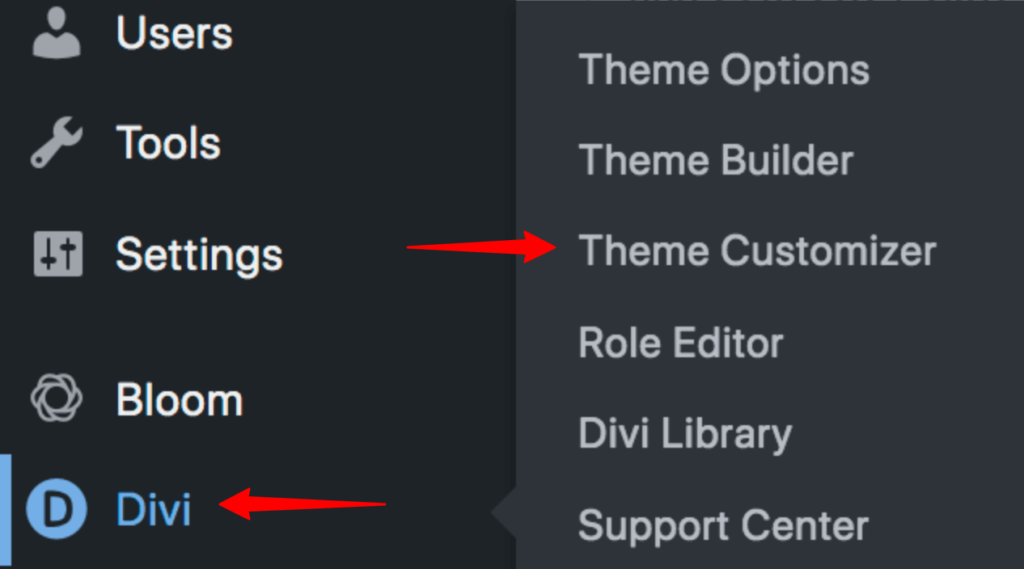
First, we are going to set up the Copyright section of the Divi Footer.
Step 2: Go to Footer Settings > you can see 5 sections > Bottom Bar
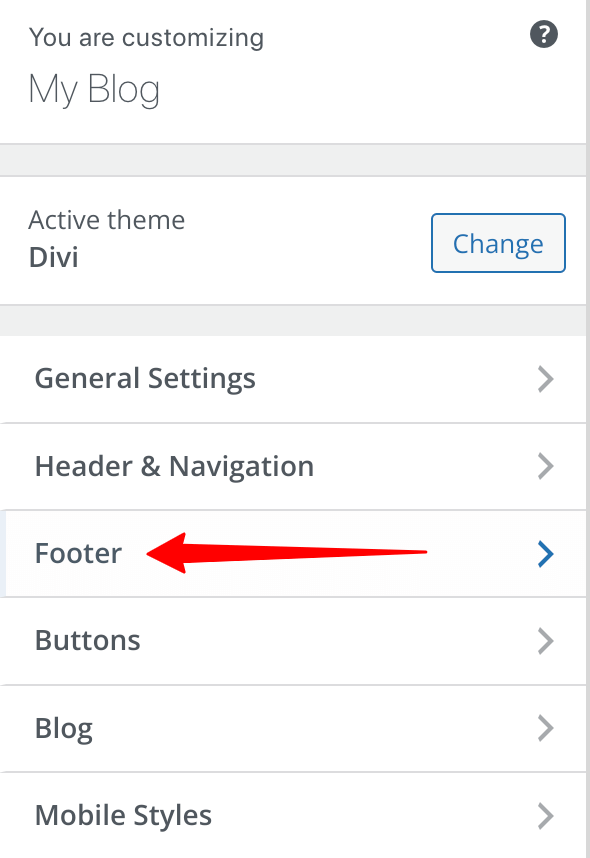
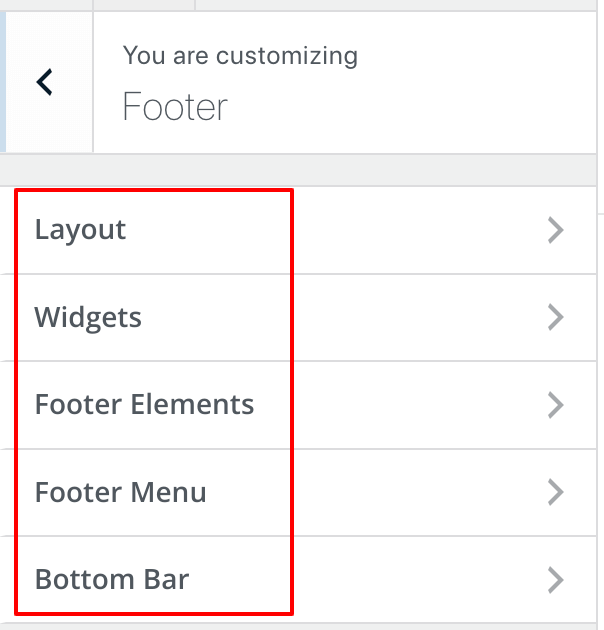
Now, write down your text in the Edit footer credit section; it will automatically show at the bottom of your site. The best thing is that you can customize it easily and upload custom fonts.
- Background color
- Font color
- Font styles
- Font size
- Social media icons
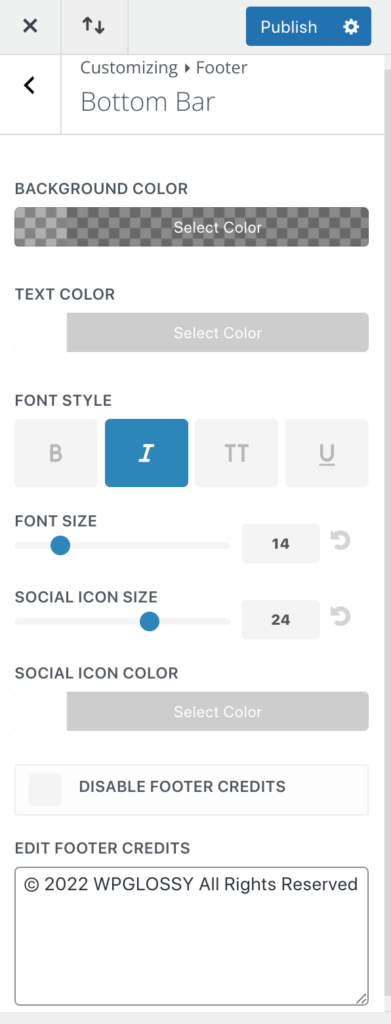
When you are done designing the Bottom bar, click “Publish“
Step 3: After finishing the Bottom bar, you have visit the “Layout” section to choose the “N” number of layouts like 1 column, 2 columns, or any desired number up to 4 (5 different styles are available).
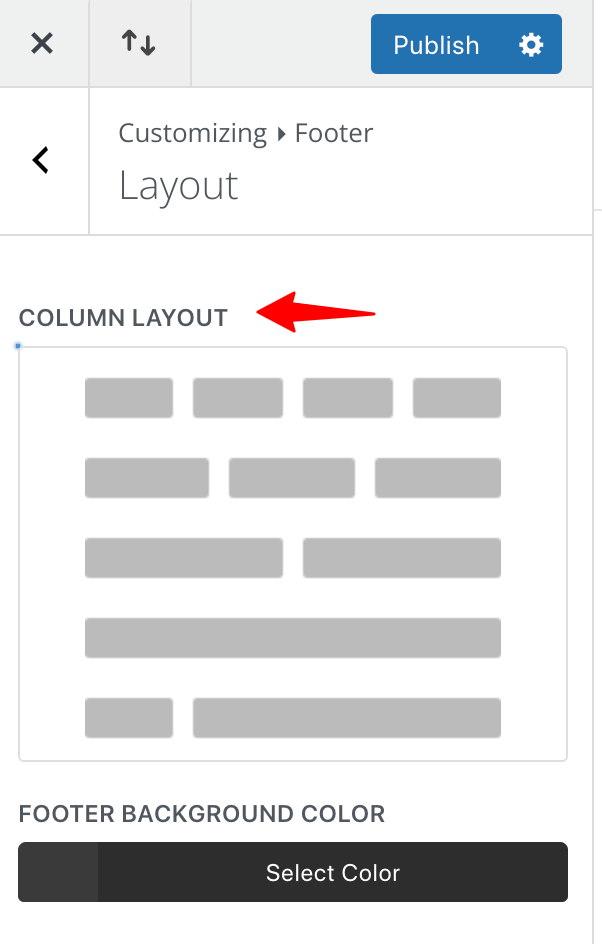
It lets you add more widgets. Suppose you have selected three columns, widgets can be added to these three columns.
Step 4: Go to the “Widgets” section to add the elements to the Footer areas like Latest posts, Categories, Images, Text, or anything from the available widgets.
Once you have done adding your preferred blocks to the Footer areas, don’t forget to click the “Publish” button.
This widget section controls how your widgets will appear. Here customization of individual text size and height, Header & Body font style, Text color, Body/Link text size & line height, Widget text & link color, etc. can be easily done.
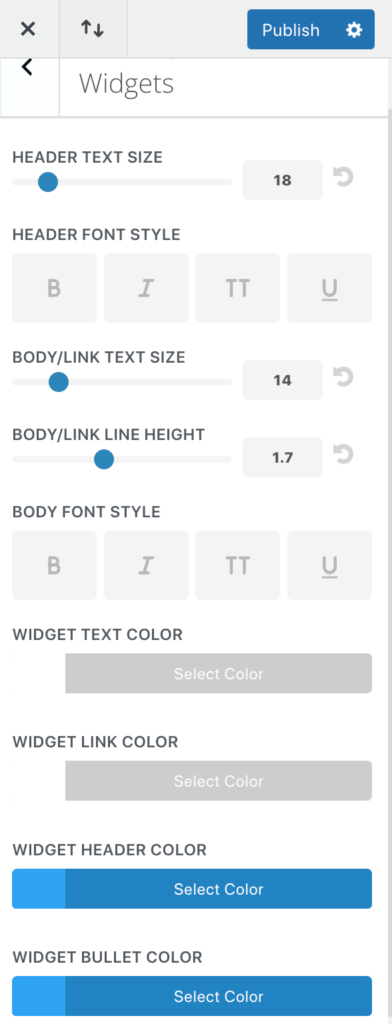
Also, if you want to change the background color of the footer section, it can be done here.
Step 5: Through the Footer Elements section, you can control the display of social media icons. You could also show icons or hide them as per the requirement.
The Footer Menu section allows you to place a menu between the widget and the footer bar.
You can edit background color, text color, letter spacing, font style, and size; you can see the settings in the screenshot below. After customizing your preferred settings, click “Publish” to save your design changes.
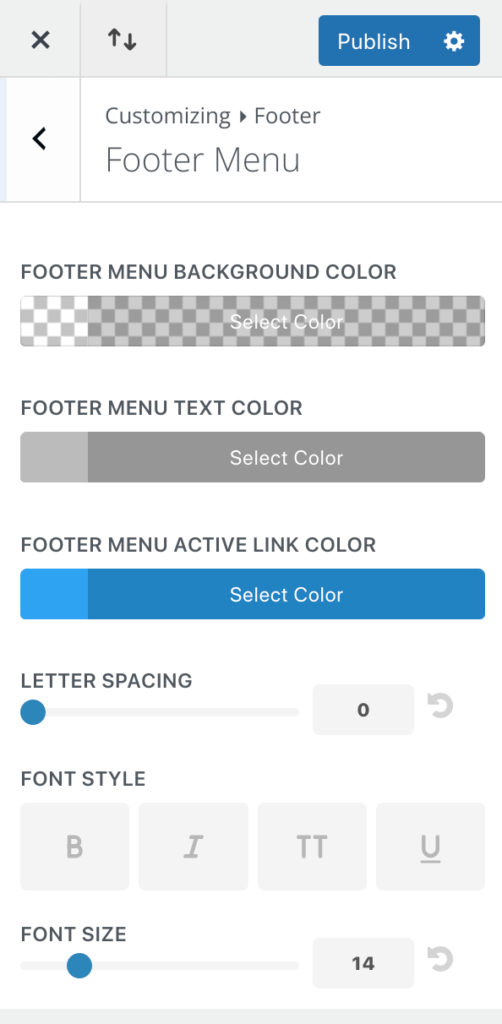
So, we have successfully edited the Divi theme footer. I hope you’re clear with the things and settings I have explained.
Video Tutorial To Edit Divi Theme Footer
When you need to look at the theme settings crystal clear through the live editing, don’t miss watching my video tutorial to modify the Divi theme footer.
Other Divi Theme Tutorials
How To Remove Sidebar In Divi Theme?
How To Change Logo In Divi Theme?
How To Embed Google Map To Divi Theme?
How To Make YouTube Background In Divi?
Wrapping Up
A website footer is the most neglected element of web design. However, I would say that it would be easier for you to improve your UX and increase engagement on your website with the help of a well-designed one!
If you decide to ignore the footer, you are missing out on a great opportunity for user engagement. Many websites on the internet have no footer. But it’s great for your site to have it because users are much easier to reach and even help you build trust with them.
Hopefully, I have been able to answer your question about how to edit Divi theme footer. Do you have any further questions? Let me know through your comment. I will help you get things done smoothly as I’m using Divi page builder to design my client sites.

great knowledge share from your side sir you just need to keep it up
Thanks for sharing but when I edit, I got an error on the footer
The information is good which made the development using the Divi theme very useful. Thank you.
Understood a lot. Helped me on many websites.
Thanks !!
I’m using this theme for my money sites, really awesome. Thank you for sharing the valuable tutorial on this site.
There is good information that seems to work when developing the footer Proper Guide you have done.