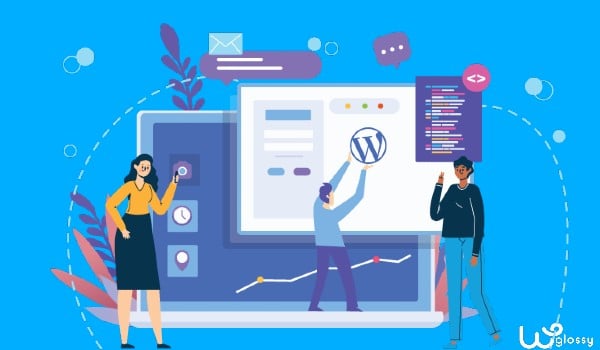
Have you created your or a client’s website design prototype on other software and want to convert it to WordPress? If so, you don’t have to worry about this, and it’s a hassle-free process. This step-wise guide will teach you how to convert a website design prototype to WordPress.
Website prototypes have many benefits, and designers prefer them mainly to save time. No matter what prototyping tool you have used, you must convert your prototype to WordPress to make it functional. Once you complete the process, you can then make the site live.
Although there are several ways and tools to create rapid prototyping sites, we’ll focus on conversion from these formats. All you need is to have the basic knowledge of WordPress like theme editing, using page builder, etc. So, let’s start with the overview without any further delay.
Website Design Prototype: Overview
A website design prototype is an interactive version of an upcoming website. Although it has fewer features than the actual website, it gives an idea of its appearance and performance. Still, users or your client can go through the website and use some of its available functions.
This practice is important, and designers can present their ideas before making a website live. When you have the final design or the prototype is ready, convert it to WordPress. Now, it’s time to discuss the methods first and move forward.
Ways To Convert Website Design Prototypes To WordPress
There are two widely used methods for converting interactive design prototypes to WordPress. For this purpose, you’ll need to have a basic knowledge of WordPress, as we mentioned above. Let’s discuss these ways:
By Creating Your WordPress Theme
Creating a custom WordPress theme is less complex than creating a prototype. To convert the design and appearance, you must start from scratch. Saga, Underscores, HTML5 Blank, and JointsWP are the best to create your custom WordPress theme.
First, convert the prototype to an HTML code. You might know this process, and we think we don’t have to discuss how to convert to HTML. After that, translate the HTML theme to a new WordPress theme. If you have less or no knowledge of HTML, the second option is the builder.
By Using Theme and Page Builder
Now for the second method, which requires a ready-made, customizable theme and a page builder. This method does not allow you to code and makes designs your way. However, using themes and builders full of features will delight you with the final result.
Moreover, you can pick any theme and builder you have experience with. But the themes we recommend are Astra, Neve, or Divi. Also, the builders you can choose are Beaver, SeedProd, or Divi. You can use this combination to convert your website prototype to WordPress easily.
Steps To Convert Website Design Prototypes To WordPress
Now, it’s time to work on the focused part, converting the prototype to WordPress. But let’s clarify that there is no tool to use for this process. It’s just a process of using the prototypes as blueprints and copying them to build the website.
As we know, building a custom theme to convert our prototype takes time, so we’ll go with the second method, the page builder method. Let’s get started and follow these steps one by one:
1. Select The Best WordPress Theme
The first step is theme selection, and we suggest a theme that matches your website design prototype. This step is crucial because you’ll regret it if you select a theme that doesn’t offer many features. Most importantly, pick a theme compatible with the page builder.
By best theme, we mean to select any customizable theme, full of features and highly adaptable theme. Astra, Avada, or Elementor are compatible with most page builders available. If you want to try another one based on your design, you can do your research.
2. Choose The Best Page Builder
You don’t need to worry here, and selecting a page builder depends on the theme you pick. A high-quality, functional, and compatible page builder would work only when compatible with your theme. Once you decide on your theme and builder, you can start designing.
For instance, the Astra theme works best with Beaver Builder; most designers use it for most projects. If you have not worked on this combo, we suggest doing your design task on them. After a few goes, you’ll be able to convert any design prototype to WordPress.
3. Configure Global Settings In Your Theme
Here comes some technical stuff; you’ll have to do some settings based on the style of your prototype. These global theme settings allow you to create the page layout, font size, style, and colors. You can also customize the header and footer layouts and so on.
Global settings are customizable differently on every theme. So, you must select a theme you can customize according to your requirements. If you want to keep things going normally, this step and the next are saviors. Your website’s design depends mainly on these two steps.
4. Configure Global Settings In Your Page Builder
Every page builder has its Global Setting that must be customized as per your website design prototype. A builder is more concerned with padding, margins, width setup, and other layout settings. So, it also needs practice to learn and end up with the correct page size.
You must use a page builder and a theme because both offer different functions. You cannot customize your page size according to the prototype design only in the theme. One advantage is this process takes less time and is easy to perform.
5. Create the Website’s Header and Footer
To create and design the header and footer of your website, go to the Customize option in your theme’s settings. This step defines how your theme will be responsive on desktop and mobile devices. So, give it time and be careful with what you add or edit.
A great theme allows you to create a header and footer per your prototype design. But most themes give options to edit the logo, menu bars, and dropdowns in the header by default. The same goes for footers; in the default CSS, you can only edit the author bio, pages list, etc.
So, you need to have some knowledge of HTML or CSS. It’ll help you make the header and footer look great, no matter how complex the design is. As a result, you will get a website that looks exactly similar to your design prototype. However, Astra has a header & footer builder.
6. Create a Homepage and Other Pages
So, the last step is to set up the entire homepage and other website pages. You must create the homepage based on your website’s intent, i.e., an informative blog or eCommerce store. It again works with your page builder, and you need to edit, make rows, etc.
Global Setting in Theme and Page Builder are essential steps in our process. If you have done those steps perfectly, it’ll be easy for you to make the homepage. This process will take a little time, but making other pages won’t take long.
Why Should You Use Website Design Prototypes For WordPress?
Website prototypes are a way to create a website demo or present your design skills to your clients. They help save your and your client’s time and money by giving the main website idea. So, here are a few reasons you should use prototypes for your projects.
Save Your Time and Struggles
Well, building castles in the air has no impact on anyone. No matter how much you explain your work and plans to someone, they don’t believe you until they see it. So, website prototypes are for finalizing your design or showing your client their website design before making it live.
This saves you time and prevents you from working hard on something you don’t need to. For example, if you want to create an eCommerce website, we all know it’s time-consuming. So, if you design a prototype first, know all the features, and convert it to WordPress.
You Bring Proof of Your Abilities
Another benefit of website design prototypes is showing your working skills before getting into the actual work. Prototypes could work if you provide web and app development services and your client needs an eCommerce website or app.
This leads to a good relationship between you and your client. Always work hard to improve your prototyping skills and then learn how to convert your prototypes to WordPress. You will always have a win-win situation if you have a skill set of both.
Trial and Error Works The Best
All designs or projects, from simple to complex, must be passed through trial and error. It’s not about failure; it’s about the values of your client’s project. So, instead of regretting it, it’s wise to create a prototype and check how it works.
Sometimes, clients don’t understand the technical jargon, and we would have to present our prototype — what they want. They mainly focus on visuals and functional items, so be honest with your work.
Makes Tasks Easy For You
Well, this benefit is entirely for you. Design prototypes make it easy to convert your design ideas to WordPress. You can get stuck during your website design process without an interactive prototype. So, it acts as a roadmap for you to copy and keep going.
A prototype is an editable version of your or your client’s website. So, you can change it whenever an idea comes to your mind or your client wants changes. This saves you from creating the prototype again from scratch just for a few tweaks.
Frequently Asked Questions (FAQs)
Why is prototyping important in design?
In web designing, a prototype is a quick and effective way of designing your website’s future design. You can present your idea to someone and solve issues earlier that you can face in the future. It lets you know what elements to use and avoid during the process.
How do I convert HTML to WordPress?
If you want to convert your HTML or CSS to WordPress manually, follow the steps given below:
- First, create a folder for your theme and required files and rename it.
- Copy and paste your existing CSS into a Stylesheet.
- Go and separate your current HTML.
- Finalize and save your index.php file
- At last, upload your newly created theme.
How do I convert XD to WordPress?
Converting an Adobe XD file into WordPress is an easy task. Follow the following steps to do so:
- First, make your Adobe XD file or design ready.
- Using Elementor, create all visuals, including icons and images.
- Convert your format to Elementor by adding sections.
- Work with padding and margins for theme responsiveness.
- Save your page as a template and apply it to your website.
How do I export from Figma to WordPress?
To export your Figma design to WordPress, you must first convert Figma to HTML. After that, you can convert your HTML theme to a WordPress website; the steps are the same. This is for custom theme building; you can also use a base theme and builder.
Ready To Perform These Steps? Conclusion
Well! That’s all about converting a website design prototype to WordPress so far. Based on your skills, the best methods to consider are custom theme building and using base theme and page builder. These ways are easy to perform and help design your website to your needs.
We highly recommend the first method if you know basic CSS or HTML. Otherwise, follow the abovementioned steps, and you will love your final website. So, what are you waiting for? Open your PC or laptop and get started right now.

Hi Sakthi,
It was a very insightful article! I loved how you shared a step-by-step process, it will be very easy for users and readers to follow. I gained a lot of information from this resource, and I have several people in my network who will gain a lot of benefits and insights from it as well. I will share this within my network to help everyone with the process. Thanks a lot for sharing this in-depth resource, it was a great read!