After making a decision over choosing a platform for your next website, you would have chosen the WordPress content management system as your priority as it is available with many hosting companies with a one-click simple WordPress installation procedure. Am I correct?
Once you have installed the WordPress, it will give you a sigh of relief as if you are done with it. Hold your breath right on!
Because installing is what you do nothing about while installing WordPress, there are certain things to optimize after WordPress installation.
Yes! You have to do some essential settings for your visitors and search engines after WordPress is set on your hosting space.
Let’s see what those things are one by one, not necessarily in the same order they should be.
Necessary Things To Do After WordPress Installation
What to do after installing WordPress? Check the following things!
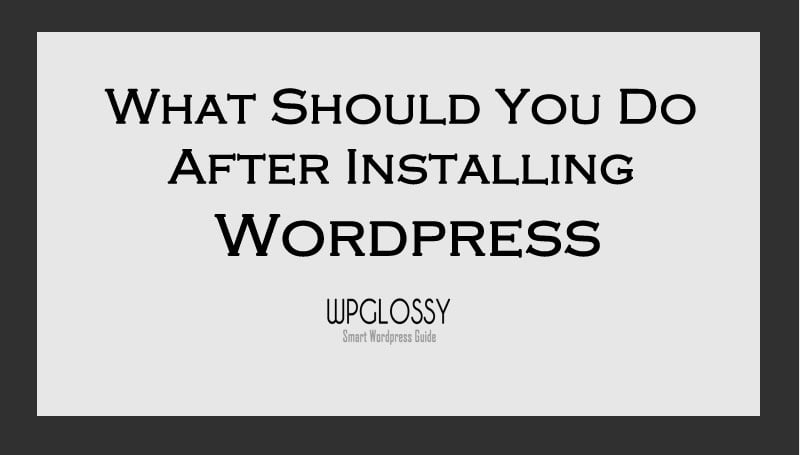
1. Give Your Site A Title
A title for a website is imperative, as it would be the first phrase that would be talking to the visitor or a bot. Adding a site title (It would be your site name) is a must-do thing right after the WordPress installation.
To give your site a title, go to Settings > General, and in the Site Title field, enter your website title and Save Changes.
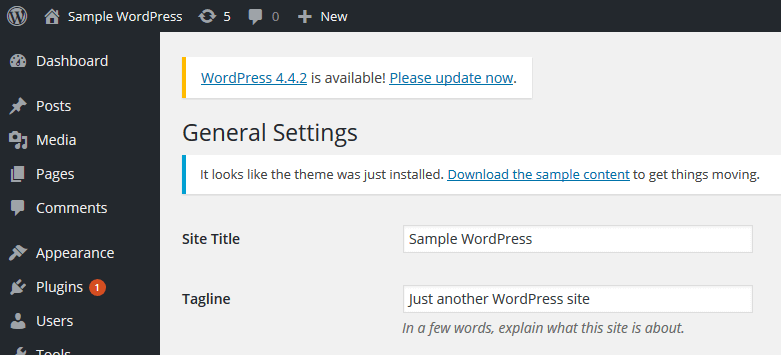
Also, give the tagline and set other settings along with the site title to provide customized presets.
2. Install A Theme
Before you make any changes to your website, make sure that you have chosen a good one to install. Because some settings will only look good for some themes, and it may differ for different themes.
So, if you put the effort into setting up your WordPress website based on the default theme, you would have to regret it in the future.
Whether you own a personal or business site, it would be better to go with the premium WordPress themes if you cannot design your WordPress theme.
Free WordPress themes have limited access, so you cannot get the best returns on your investment. Besides, they are not fully customizable, which will obstruct your functionality of the site.
To install a theme, go to Appearance > Themes >Choose the available default themes> Click the ‘Activate’ button.
Or Go to Appearance > Themes > Add New > Upload Theme> Browse (.zip theme file) > Install Now.
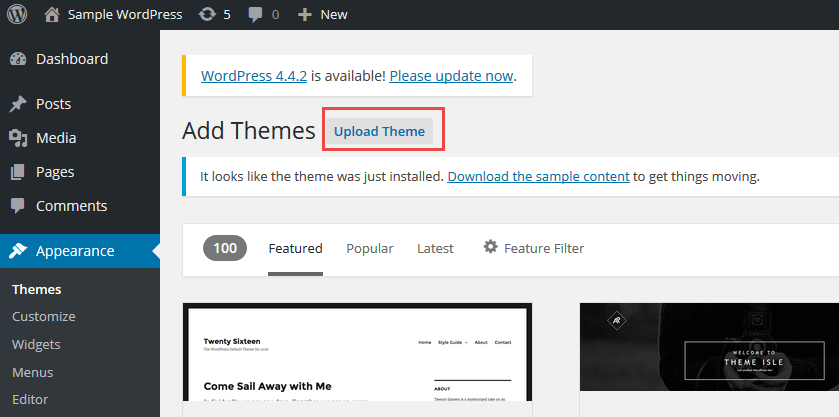
3. Fill Your User Profile
Filling up the information on the admin profile is what users forget. Of course, content is king, so why don’t you take the credit for creating it?
Having an author profile right under the content is very helpful in building the authorship of the site. If you are writing on behalf of the company, it is necessary to show your author bio at the end of the post instead of leaving it blank, which gives the visitor a vague impression of the content creator.
To fill up your user profile, go to Users > Your Profile > Fill the profile information > Update Profile.
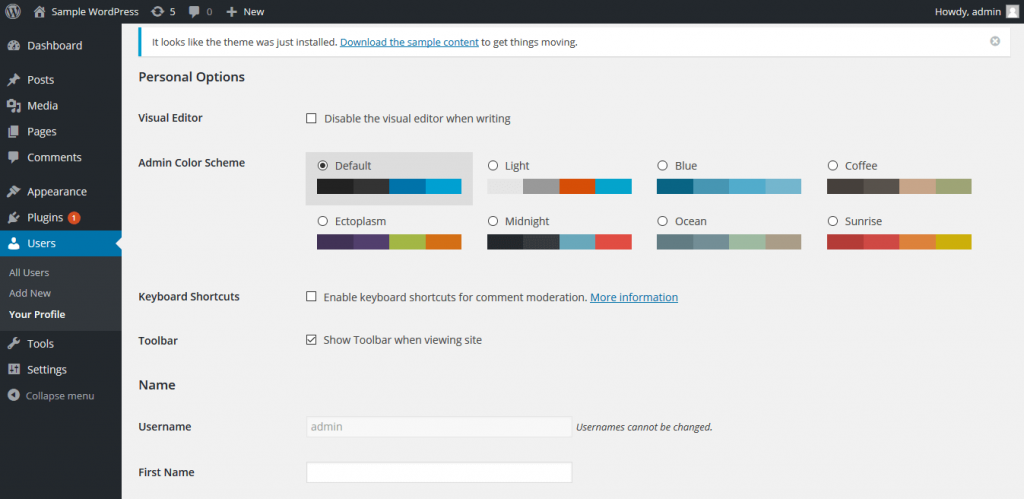
4. Setup Permalink Structure
Permalink structure is a very important setting you should not ignore after installing WordPress. The default permalink structure that looks like this, http://yoursite.com/?p=123 is not SEO-friendly at all.
The content will get indexed in the search engines but cannot be optimized further. The most used permalink structure of WordPress is http://yoursite.com/WP/sample-post/. It can be optimized the way you want.
It is always better to change the permalink structure before you post anything on your site, because it would be an SEO risk changing the permalink structure after posting some posts.
To change the permalink structure, go to Settings > Permalinks > Choose a structure > Save Changes.
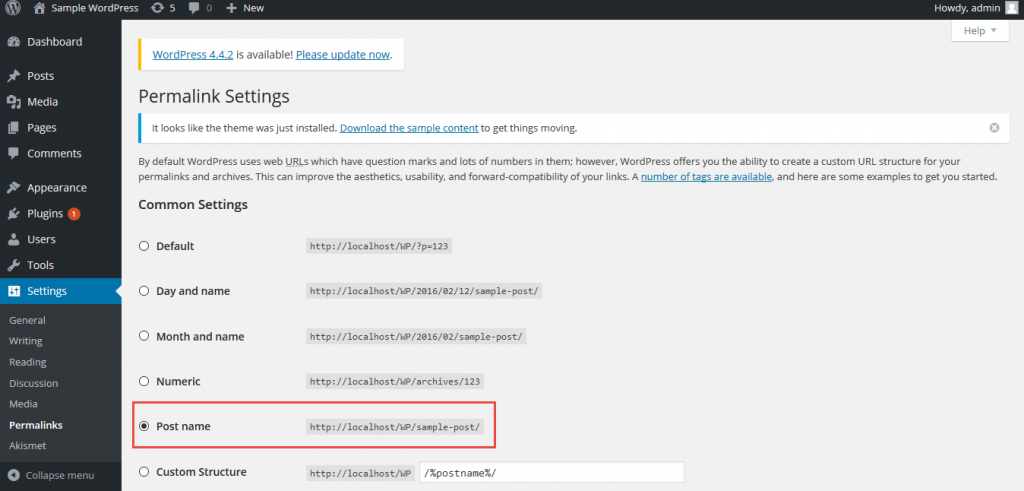
5. Install Essential Plugins
The beauty of WordPress, and one of the top reasons people choose it over other CMS platforms, is the availability of the plugins.
WordPress comes with a handful of ready-made one-click install plugins for security, SEO, affiliate sales, AdSense, and much more.
There exist many plugins for several purposes on WordPress. Technically, one need not know PHP coding to design their snippets for different uses.
To add/install new plugins, go to Plugins > Add new >Search and install the necessary WordPress plugins for your site.
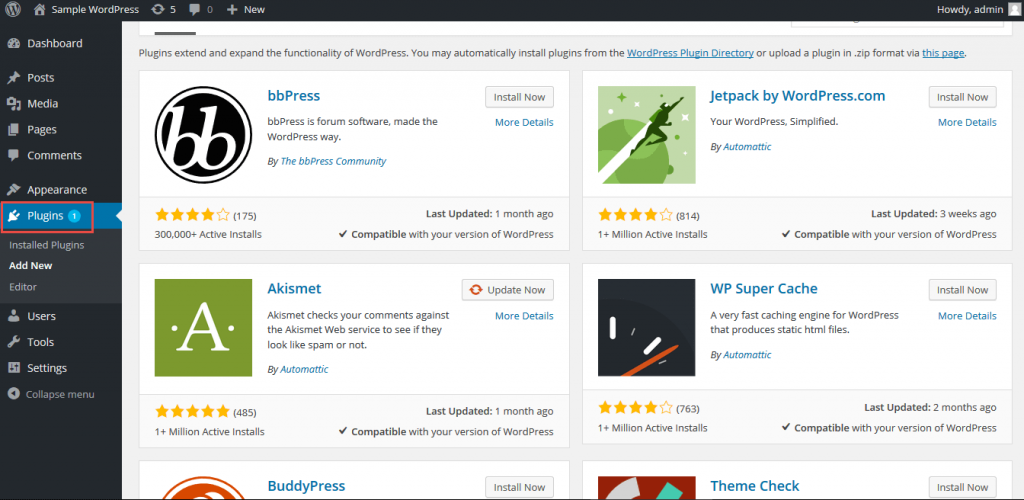
6. Setup Your Custom Domain
A custom domain is necessary to make your website look professional. It is better to set up your domain before you launch your site.
To set your custom domain to your WordPress site, go to Settings > General, and in the WordPress Address & Site Address fields, enter your custom domain, then Save Changes.
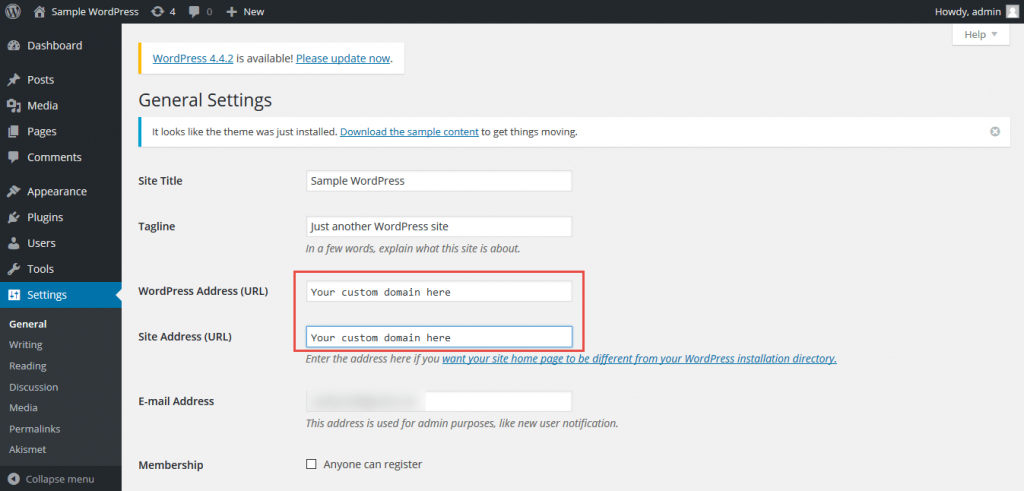
7. Setup Time Zone
Time zone might seem an unimportant setting after WordPress installation. Still, if you are working on an affiliate website or sales-targeted website based on a particular event, the time zone is what plays a significant role. The right time zone can only grab the right eyeballs of your target audience.
To change the time zone, go to Settings > General > Timezone. Select the right time zone from the drop-down list and Save Changes.
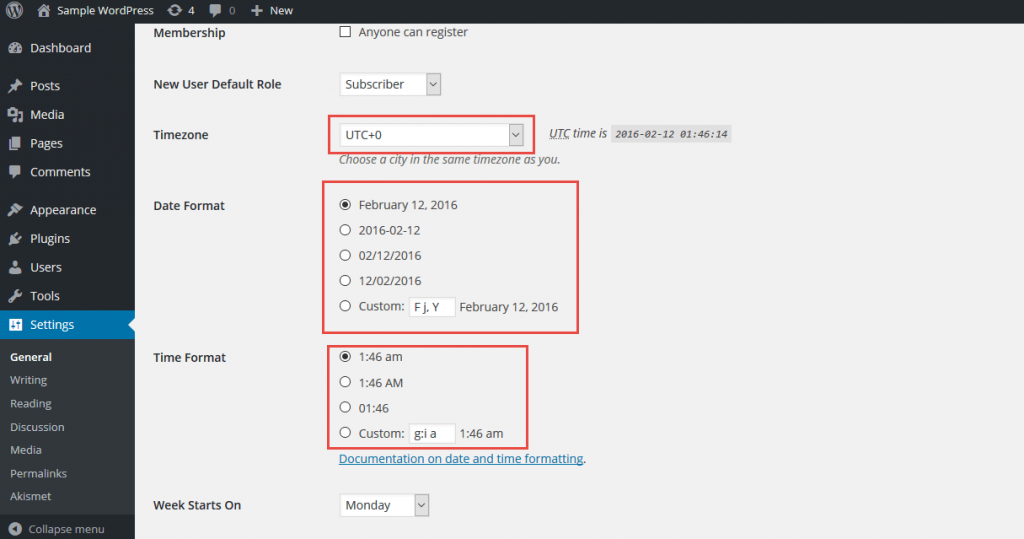
8. Integrate with Google Analytics & Webmaster Tools
Google webmaster tools and analytics are the best reporting tools available for free. Google has recently introduced the premium version of Analytics that gives more control over the reports and helps you forecast and plan future actions accordingly.
Whatever kind of website you are making on WordPress, it is always recommended to have Google integrations in it.
You can install the Google webmaster tools and Google Analytics scripts manually as instructed on their sites or verify your ownership by installing respective plugins.
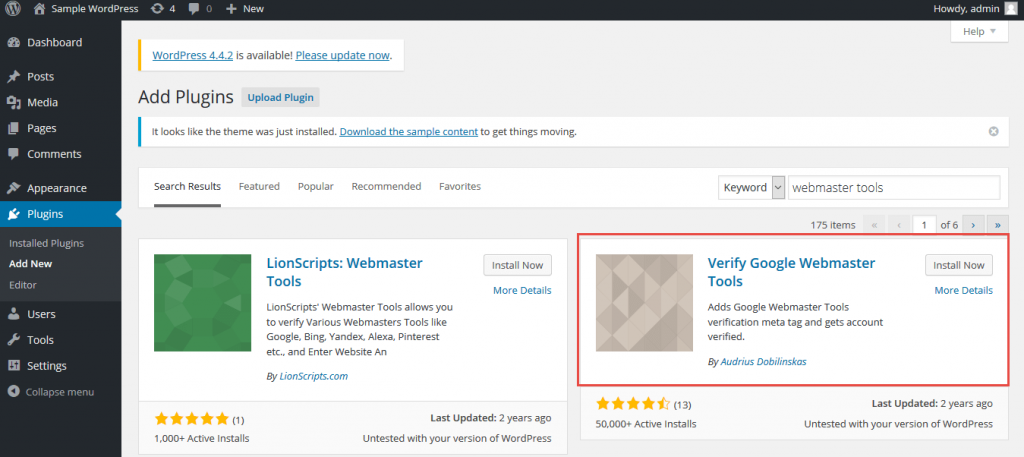
Check – Detailed Guide To Integrate Google Analytics & Google Webmasters Tools to WordPress
9. Create Required Pages
Any website should have some basic pages that provide information to the visitor and search engine bots. Creating pages like ‘About us,’ ‘Contact us,’ ‘Policies,’ and ‘Disclaimer’ will help you in search engine optimization and approval of monetizing programs like Google AdSense.
To create pages on your WordPress website, go to Pages > Add New and write appropriate information.
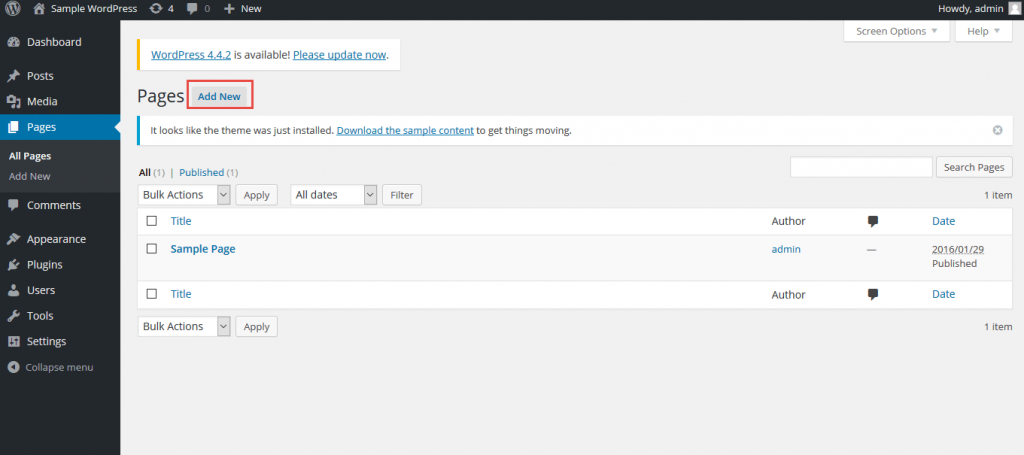
10. Delete Defaults
When you install WordPress for the first time, it will create defaults like a “Hello World” blog post, a ‘sample page,’ and default comments. You’d better not hurry up removing them right after installation.
They will help show the preview of the themes and styles you apply. So, you may remove them after creating content on your WordPress website.
It is easy to delete default posts, pages, and comments on the site. You can find the delete option on hovering over the particular post, or you can multiple-select and delete all of them at a time.
Other WordPress Optimization Essentials To Do
1. Change Username
If you use the auto-installer provided by your hosting service to install WordPress, change the username from “Admin” to another. You may even delete the default admin account after creating a new user account with admin privileges & secure password.
2. Add Favicon
If you wish to create a professional website for your business, it would be good to add a Favicon, which is nothing but a small logo that displays in the browser tab.
3. Get Gravatar
Gravatar plays a vital role in adding credibility to your site. Get a Gravatar account by providing your WordPress site details.
4. Configure Widgets
You may use the pre-made drag & drop widgets to customize the Sidebar and Footer of your WordPress site.
To configure Widgets, go to Appearance > Widgets.
Wrapping Up
WordPress is a wonderful platform for creating blogs and professional websites. This CMS is very easy to manage, user-friendly, and flexible. There is still a lot to optimize your site after WordPress installation.
I’ve only listed out the basic things that I think should be set up first. If I miss any important thing to do after WordPress installation, please add value to my piece of content by mentioning it in the comment section.

first time visitor, came through G+ .. Blogging career is rapidly growing in india, most of the people perfect to start a home based business and my opinion is blog is the best way to start and a single blog can earn multiple ways am a new blogger a year old .. my present blog in asp.net , now want to start a affiliate blog completely with WP platform your post is really helpful thanks for sharing Sakthi! and expecting more good posts from your blog.
Hi Nirmala Ma’am and sakhti,
I love the topic and the tips that you mentioned.
Optimization is essential and you described the quick tips.
Thanks for sharing :)!
Thank you, Muhammad, for reading the post.
It is essential to optimize the WordPress for better results.
I hope that Sakthi has revealed all the points and nothing was missing.
Keep coming, have a good day ahead.
Nice article , I followed everything except the Gravatar I don’t think that helps in any kind of optimization. Will like to hear from you the best approach to do SEO on WordPress.
Thanks for the sharing.
Clear as glass tutorial. Ideal for WP beginners. I would add “akismet’ plugin because, within a few hours of publishing the first blog post, without Akismet protection, one can see nearly 100 spam comments posted by bots. Thanks to Nirmala for sharing in FB.
You are exact, Badri sir. Akismet plugin is indeed necessary to prevent the spam comments.
Thanks for getting time to read the post, my pleasure to share the helpful posts for my social followers.
Stay tuned sir to grab some awesome wp stuff.
Thanks for taking your time to put together this incredibly awesome post, that’s exactly what one should do immediately after installing WordPress. Thumbs up. 🙂
Your post is really helpful thanks for sharing Sakthi! and expecting more good posts.