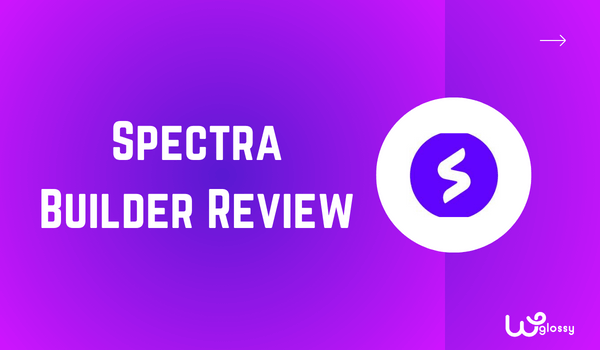
Being a design professional, I used to play with several page builders for WordPress. Recently, I have explored the new page builder from the Astra team, Spectra, and stumbled upon its unique features.
As you know, a page builder is important in customizing your business site for high conversions. It is more likely to make vibrant call-to-action elements with this excellent design source and keep your audience engaged.
Let’s come to the point – Spectra Builder Review.
What is Spectra Builder?
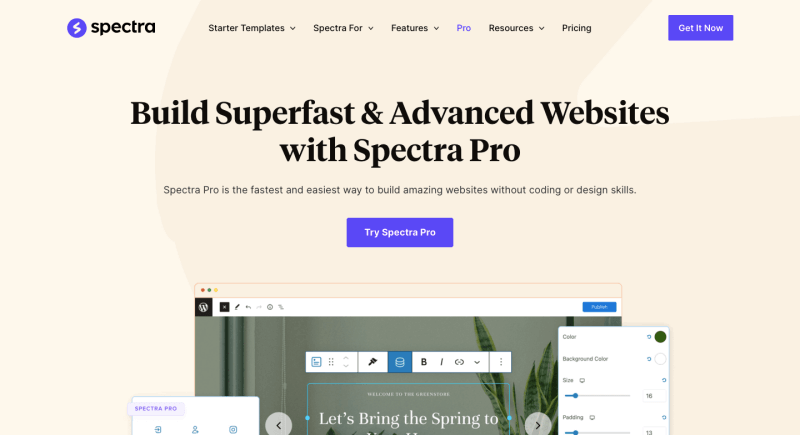
As mentioned, Spectra Builder is a block editor with impressive features. It is an upgraded version of the Ultimate Addons for Gutenberg plugin.
Spectra is not limited to a specific field; different types of developers use it to enhance their work. Web developers can use it due to the minimal effort needed to customize designs using code.
However, it is primarily used by bloggers running blogs for business purposes. Spectra provides several features bloggers need, like schema support and professional buttons.
Digital marketers, podcasters, and SEO professionals also find it useful. One question that might arise is which theme is compatible with the page builder.
The answer is…
Spectra is easily compatible with any theme, including famous ones like GeneratePress and Kadence. The Astra theme and Spectra page builder both come from one developer, making them an excellent option for Astra.
Now, let’s dive into some fantastic features through my Spectra Builder review.
Attractive Features Of Spectra Builder
Spectra page builder has many features to enhance website performance and provide professional design. Here are its eye-catching features that I admire a lot!
Easy to use interface
Spectra’s interface is very clean and user-friendly. To use the block editor in Spectra when editing a post or page, click on the block icon in the Gutenberg editor.
Likewise, you don’t need to go deep for the settings; just turn them on or off in less than a second. All the choices are self-explanatory and you can convenitenly use them from the sidebar.
SEO-friendly features
It’s obvious to wonder: if Spectra provides several features, does it affect the site’s SEO in any way, or can its blocks decrease page speed?
The answer is NO.
Spectra has SEO-friendly features that avoid negative effects on SEO and help improve ranking.
Optimized files: Spectra uses modern techniques to minimise the size of JavaScript and CSS files. These files have removed white space and comments, reducing file size.
Schema blocks: Google supports many schema data types, and using schema helps Google understand page content and increases page click-through rate (CTR).
Google Fonts: By enabling this setting, it is possible to download Google Fonts to the server, leading to a faster site.
Template Kits
Spectra has template kits that consist of three design features:
- Web Template
- Pattern
- Wireframes
Let’s explore each one.
Web Template: Spectra has an extensive library of absolutely free templates. In less than a minute, you may grab any template and enable it for your website. Building a website from scratch is time-consuming, whereas using a template according to your profession is quick.
For example, if you have a beauty website and want to set the homepage, just pick a theme template from the library, and there’s no need to create it manually.
Pattern: Patterns are highly designed backgrounds with many elements, such as geometric shapes, nature-inspired motifs, or abstract patterns. Each pattern comes with preset designs for more accuracy.
Wireframes: Wireframes are sets of blocks in Spectra. When you want to add a bunch of blocks to a page, there’s no need to select every block each time. Just go to the wireframes section and choose what you want.
For example, you need a call-to-action button with some description and an icon to increase the conversion rate. Select this pattern from the library, and Spectra provides settings on the left side to adjust the way to your needs, like colour and typography.
Schema Support
As discussed earlier, schema data is crucial for ranking on Google. Spectra comes with many types of schema data that are very helpful.
For a review post or page, add a review schema and use different types of ratings. It also appears in the Google SERP (Search Engine Results Page), helping users decide based on ratings.
The “How-To” schema is another helpful feature. This can be used for step-by-step posts like “How to Make Vegetable Soup.” This addon helps attract organic users and increases site engagement.
The last one is the FAQ schema. It significantly increases visitors to your site through FAQs feature in SERP. You can easily add this schema type with just one click in the block section.
These schemas are easy to add and come with many customisation options, such as grid view or hover view, block colour, width and height, etc.
Various types of settings
Have you ever wondered how many features and settings Spectra has? Its settings are beneficial and need to be understood.
After installation, see four options under Spectra.
Block and Extension: This section is suitable for both interface and help. All blocks and extensions are available together. If you want to turn on or off a specific addon, just one click is needed. It’s that easy.
Copy Paste: Enabling this option allows us to copy styles from Gutenberg and Spectra and use them wherever we want.
Selected Fonts: Spectra has over 700 font styles. Using this option, only selected fonts will be displayed.
Recaptcha: Make sure to add Recaptcha to the newsletter and other forms for security reasons. It has two versions, the second and the third.
Flexbox Container
According to Spectra developers, Flexbox is the future, and it’s true. While some plugins use row and column techniques to build page elements, Spectra uses the flexbox container mechanism with clean code, which is more flexible for the layout of a website.
Due to the flexbox mechanism, Spectra can provide layout features for different devices. It offers three types of layouts for other devices. For example, in the WordPress page editor, look at the top, and find mobile, tablet, and desktop icons, which you can use for layout testing.
Spectra Gutenberg Blocks
The Spectra Builder Review 2024 is incomplete without discussing its block editor. It automatically integrates with the Gutenberg editor, so you don’t need to learn anything new. Just use it as you would other WordPress elements.
Every block has three layers of settings:
- General
- Style
- Advanced
Typically, you don’t need to go beyond general settings, but if you have coding knowledge, use the other two layers. Let’s start exploring some blocks.
Post Timeline
This block allows you to cover your blog post with a timeline; for each timeframe, add a little description. For instance, it’s useful for a page about a specific product where people want a timeline.
On the left-side settings of this block, set the length and width of the frame. Other options include adding images and changing the layout.
Marketing Button
Do you run a website for affiliate marketing or digital marketing? If yes, the marketing button should be as attractive as possible. The Spectra block has a marketing button that consists of content and a heading.
Just grab it from the block section; writing CSS files is unnecessary. It comes with attractive presets, but you may also change the icon and colour according to your needs. Note that the background colour of the marketing button supports gradients.
Call to Action
The call-to-action function increases lead generation and sales. It helps blogs related to affiliate marketing. The Spectra call-to-action block comes with a title, description, and button. Customize these elements using the right-side settings.
This block has two preset designs: one for centre alignment and one for left alignment. Suppose, you need an additional button, enable the other button feature. It has a user-friendly interface for any device, whether tablet or mobile.
Form
The form block helps you create your contact or newsletter form. When you select the form block, it already has some preset designs, and customise it too. Avoid installing other form plugins, such as WPform, using this block.
Info Box
When describing specific details about a product or service, use this info box. It is a beautifully designed block with elements like an icon, headings, and subheadings. It has five preset designs, too. You can add an image and a call-to-action button for a more attractive appearance.
Google Map
Spectra supports the Google Map API, meaning if you want to add an address to the website, there’s no need to use the Google Map API separately.
This block does that work for you. Add the block and define its location, height, and zoom level. It also supports many significant languages. This is especially helpful to run an online business and want to do local SEO.
Modal
Spectra has a modal block, to show a popup, it can help. Grab it from the block section and select the preset design you like.
It offers the option to add an icon, image, and text for the action trigger. When a user clicks on it, it shows a fully designed info box. Spectra also offers settings to change the info box.
Tabs
Tabs are handy for bloggers and digital marketers. When you want to highlight specific information in a post, use the tab block. Using tabs in a blog post increases the user experience and takes up less space.
For example, if you target two plans for a product, create two separate tab sections that users can click through. Like other blocks, it is possible to customise various things, such as text colour, typography, and icons.
Other Blocks
Above, we discussed some fantastic blocks of Spectra, but this page builder has 35 unique blocks. Some are list blocks, table of contents blocks, testimonial blocks, etc.
All of these are available in the Gutenberg editor and are easily customisable. Select according to the needs of your page or post and give a professional look to your site.
Plans and Pricing
In this Spectra Builder review, knowing the plans and pricing is crucial. The good news is that you can use Spectra Builder free of charge, but it also has many plans to offer advanced features to users according to their needs.
It has two main parts: annual and lifetime plans. Next, in both parts, three sections are divided based on the number of sites. Spectra has three plans offering features:
- Spectra Pro
- Essential Toolkit
- Business Toolkit
Spectra Pro: This plan offers many powerful blocks and extensions.
Essential Toolkit: It includes all the things available in the above plan and, additionally, offers the Astra Pro theme, premium templates, and priority support.
Business Toolkit: Including all the above features, it comes with Sure Witter, Project Huddle, and Skill Jet memberships.
For prices(in dollars $), look at the tables:
Annual plan:
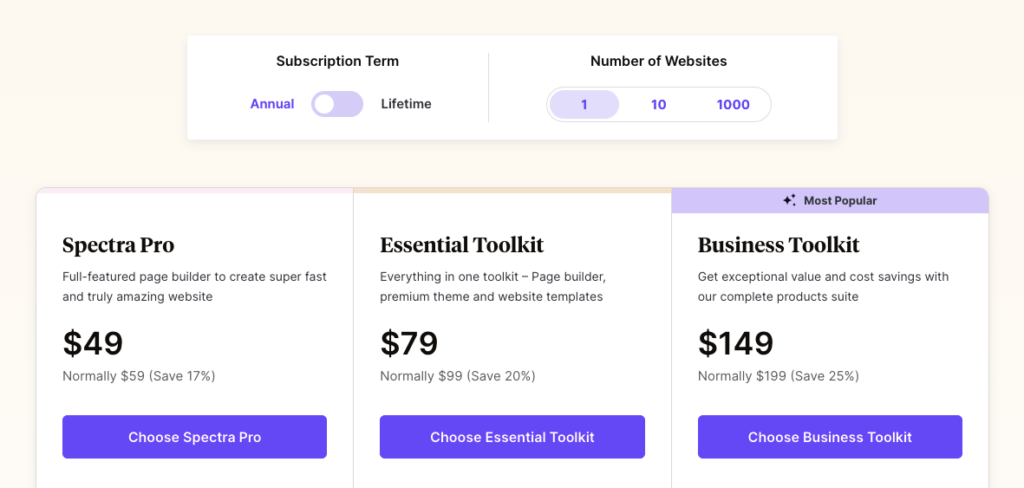
| Plans/website | For one website | For 10 website | For 1000 Website |
| Pro | 49 | 59 | 69 |
| Essential toolkit | 79 | 129 | 159 |
| Business toolkit | 149 | 169 | 199 |
Lifetime plan:
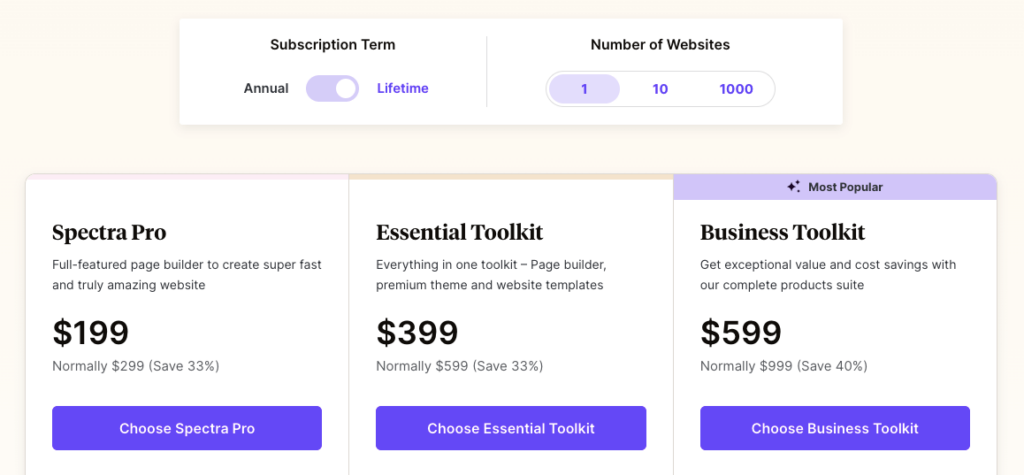
| Plans/website | For one website | For 10 Website | For 1000 Website |
| Pro | 209 | 279 | 349 |
| Essential toolkit | 419 | 629 | 699 |
| Business toolkit | 649 | 779 | 909 |
Pros and Cons
When you buy a produce, it’s essential to know its Pros & Cons. And this post on Spectra Builder Review serves you well without creating any confusion in your mind.
Pros:
- Clean and beginner-friendly interface, easy to use.
- There are many template libraries for every type of website and page.
- SEO-friendly plugin, so no worry about negative effects on ranking.
- Supports all significant schema data, including how-to and review.
- It offers many plans to help you choose a more accurate plan for your needs.
- Uses a modern mechanism for a container, which is more flexible to customise.
Cons:
- Some blocks do not support gradient colours.
- Priority support is only for Spectra Pro plans, not for the free version.
- Few essential blocks are not included in the free version
Elementor vs Spectra
Both plugins have a large number of template libraries and block widgets. Spectra has 35 blocks and extension elements, covering 90 extensions.
Spectra has an advantage in ease of use, whereas Elementor is a little complex and takes time to understand the plugin.
Also, Spectra has the Lottie animation block, a unique addon not in Elementor.
So, if you are a beginner, go with Spectra; however, many experts also use Spectra. But when you need a global system and many widgets, then Elementor is the best.
In conclusion, the price of Spectra is meagre compared to Elementor and other plugins, making it more attractive.
Final words on My Spectra Builder Review
I hope you are clear with my Spectra Builder Review 2024. Spectra Page Builder is one of the best plugins for designing your web pages. It has a free and premium version.
The best thing is that it comes with lots of blocks and extensions that give editors the freedom to create designs however they want.
Now it’s up to you to choose which plan you should pick based on your requirements. It is best to select Spectra Pro as a beginner, and when you run many websites, choose the Essential Kit.
