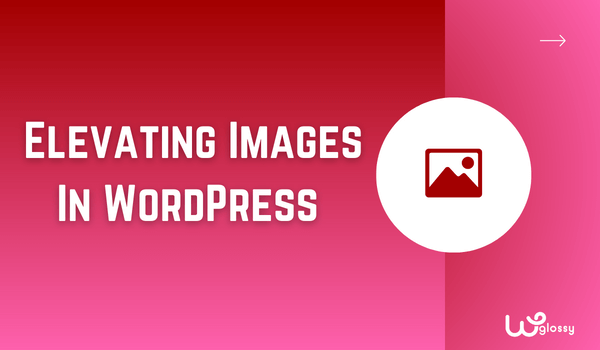
How to elevate WordPress Images? Images are essential to make your blog posts more visually appealing and engaging. It plays a vital role in making your audience spend more time on your site, improving the bounce rate.
Besides, they break up long blocks of text and add context to your content. In WordPress, you have many options to elevate your images and make them stand out. This article will cover some helpful tips for improving your images in WordPress blog posts.
Top 5 Ways To Improve the Quality Of Images In WordPress
High-quality images are the best way to increase organic rankings, as Google and other search engines will easily understand your writing. It is an excellent strategy to grab your readers’ attention as well. Let’s see how to use the images in WordPress to tweak your online visibility.
Image Optimization
Image optimization is a critical step in creating an effective WordPress blog post. Optimizing your images can improve your site’s speed and performance and help you rank higher in search engine results. When it comes to image optimization, there are several techniques you can use to ensure your images are optimized for the web.
One technique for optimizing images is to compress them. Compression involves reducing the size of an image file without significantly impacting its quality. It can be done manually using image editing software, or you may use a plugin like WP Smush or TinyPNG to compress your images automatically. Compressed images not only load faster, but they also take up less space on your server, reducing your bandwidth usage.
Another technique for optimizing images is to reduce their dimensions. Often, images uploaded to WordPress are much larger than they need for display on a web page. By reducing the dimensions of an image, you can decrease its file size and improve its loading time. Most image editing software, including Photoshop and GIMP, make it easy to resize images.
In addition to compression and resizing, you can optimize your images by choosing the correct file format. JPEG is the most common photograph format, while PNG is ideal for transparent images. GIF is best used for animated images. Choosing the correct file format can help you balance image quality and file size.
Read this article that discusses the benefits of using next-gen image formats in WordPress. WebP images are significant in speeding up your site as they are smaller than the JPEG and PNG formats. You can use a suitable WordPress plugin to serve the WebP format for the browsers that support it.
Use High-Quality Images
High-quality images make your blog posts attractive and improve your user engagement. Finding high-quality images is easy, as many sources are available, such as stock photo websites like Unsplash, Pexels, and Freeppik, or by taking your pictures using a high-quality camera or smartphone.
When selecting images, it’s important to ensure they are relevant to your content and add value to your readers. You can use a variety of backgrounds, textures, and colors to make your images stand out, including stunning black backgrounds for designs.
Besides, avoid uploading blurry images as they frustrate your customers. Also, when you compress the images to load fast, ensure they are good quality. In WordPress, you can resize the default Thumbnail size and modify the sharpness of the resized images. Plugins do wonders here; make use of them.
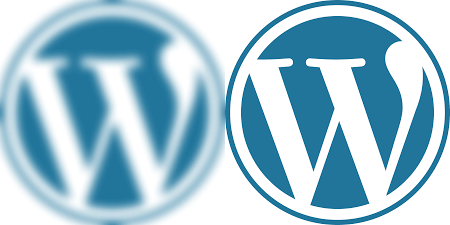
Supporting Images
Supporting images add context to your content and make it more engaging. A few examples of supporting images are infographics, graphs, or screenshots. When selecting supporting images, ensure they are relevant to your content and add value to your readers. We always use crystal clear screenshots to display the settings in our how-to-guide posts and graphs to show our site performance.
You may use stunning black backgrounds for designs to create contrast and make your supporting images stand out. Have a glance at my article about Color Contrasting tips for WordPress. Also, focus on designing eye-catching infographics with exciting information to win your readers’ hearts. I have already explained the benefits of creating the infographics, and here we have designed it.
Alt Text and Captions
Alt text and captions can improve your site’s accessibility and SEO. The alt text describes your image that screen readers read for visually impaired users. Captions are short text that appears below your image and provides additional information.
You can add alt text and captions in the media library or your blog post. When writing alt text and captions, be descriptive and concise, and use relevant keywords. I always add targeted keywords while Alt texting my blog for higher search engine rankings.
Galleries and Sliders
Galleries and sliders are fantastic ways to showcase multiple images within a single post, providing readers with a visually appealing and engaging experience. Whether displaying a series of product images, highlighting a step-by-step tutorial, or showcasing a collection of photographs, galleries, and sliders can help your content stand out.
WordPress offers several plugins that can help you add galleries and sliders to your blog posts, including Envira Gallery, Soliloquy, and NextGEN Gallery. These plugins allow you to create beautiful, customizable galleries and sliders with various transition effects and layouts.
When using galleries and sliders, you must ensure that the images you select are relevant to your content and add value to your readers. Consider the purpose of your post and choose pictures that support your message. For example, if you’re writing a post about food, you may want to showcase a gallery of mouth-watering images highlighting your recipes or ingredients.
Additionally, optimizing the size of your images to ensure that they load quickly is crucial. Large image files can significantly slow your website’s loading speed, leading to a poor user experience and potentially driving readers away. You can optimize your images by compressing them or using a plugin like Smush Pro to compress and optimize images as you upload them automatically.
Another essential consideration when using galleries and sliders is accessibility. Make sure to add alt text to each image, providing a text description of the image for visually impaired readers. This can improve the accessibility of your content and help improve your website’s SEO.
Bonus Tip – Image Placements
Optimized images are not enough for high user engagement; they must be located logically to match the content. When you place the screenshots or infographics in irrelevant places, they may irritate your visitors and stop them from returning. So, be careful in including the media files in suitable locations.
Wrapping Up
In conclusion, images are a crucial part of WordPress blog posts. Optimizing your images, using high-quality images, selecting the right supporting images, adding alt text and captions, and using galleries and sliders effectively can elevate the images and make your WordPress blog posts more interactive for the best user experience.
You can use stunning black backgrounds for designs to create contrast and make your images stand out. Besides, use the pictures in sensible places to please your audience. I hope that my image optimization tips will help you take your WordPress blog to the next level and attract more readers to your site.
