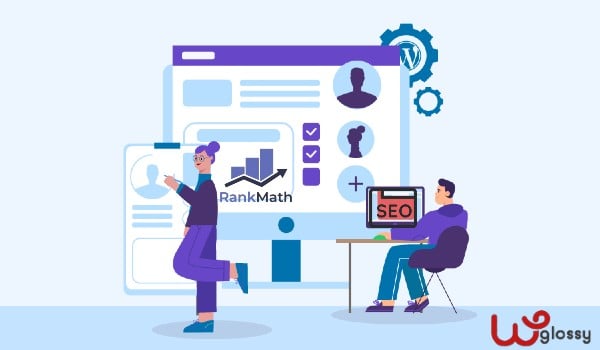
If the optimization of the WordPress site is the next thing on your to-do list, you have already created your website and are progressing further. So, it is time to be well-positioned on Google. The Rank Math SEO – the WordPress optimization plugin can help you significantly in this.
Here is a comprehensive guide describing most of the options that will help you better set up this plugin and position yourself well on Google search. I have tried to cover as many useful details as possible for Rank Math settings, and for the things I have not mentioned, I will emphasize how and where to explore them and find the best option for your site.
WordPress Optimization for Google – Rank Math
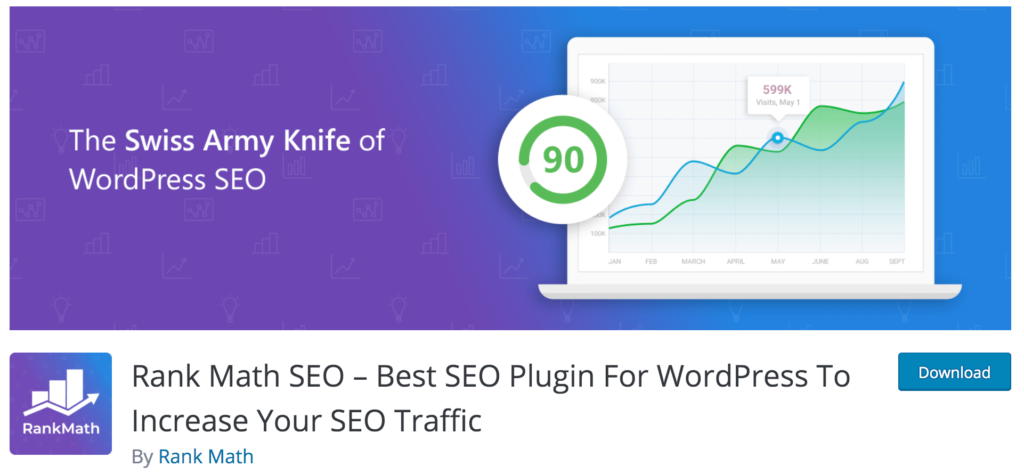
As with any other plugin, Rank Math SEO needs to be installed on your WordPress site first. Go to Plugins > Add New, look for Rank Math, and click Install Now. After installation, click the Activate button to employ the plugin. The page with which you start setting up the plugin will open. Click the Activate Rank Math button to begin.
In the next screen, look for the option Not a member yet? Register Now to open a new account or log in if you already have an account. You can register with a Facebook account, Google account, or using your email address. If you register with an email address, you will need to enter your name and email address and then click the Register button.
In the next step, click the OK button to confirm that you are registering for the site where you are installing the plugin.
Setting up RankMath Plugin for WordPress Optimization
Now when Rank Math is activated, you can start setting it up. You will need to click the Start Wizard button. First, define what your site is about, and you can select the offered options from the drop-down menu.
Add the logo of your site, which you created the same time you built the website itself (for which you could also employ the WordPress platform) or blog in the Logo for Google section, and it is the logo that will appear on Google search.
You can also post an image here that will appear on social networks. For example, when you share an article on Facebook that does not have a featured image, that image will be pulled from here. You post the image for social networks in the Default Social Share Image section. Once you have added a logo and image for social networks, you can click Save and continue.
Linking WordPress Site to Google Search Console
You will first need to authorize Rank Math to use your Google Account to connect to the Google Search Console. You need to click on the Get Authorization Code option.
When you access your Google Account, you will receive an authorization code. Copy it and paste it into the Rank Math plugin, then click the Authorize button. In the Search Console Profile section, select your site to be properly linked to the plugin. Then click Save and Continue.
Turn on the WordPress Sitemap
In this section, turn on the Sitemap option so your website can have an option that lets Google know what you have on the site when it comes to pages, articles, and other content.
To help Google know more about your images, turn on the Include images option. Public Post Types refers to posts, articles, projects, and other types of pages you have.
These are the types you want to be in the sitemap, so include them (check the boxes). There are also options for categories so that you can check these boxes in Public Taxonomies.
SEO Tweaks Optimization
Here you can automate some things. To begin with, turn it on so that empty categories and tags are not indexed. There is also an option to indicate whether links from your texts leading to external sites will be tracked by Google search engines or not. Also, indicate whether external links will be opened in a new tab or a new window.
This completes the basic settings. But let’s set up some more advanced settings while we are still here. So, go to the bottom of the page and click the Setup Advanced Options button
404 Monitor for Tracking Non-Existent Pages
If you turn on the 404 Monitor, Rank Math will monitor all 404 pages and show you a report. A non-existent page is not a problem unless you had a page indexed by Google and included in the search, and you removed it afterward. People then get that page in Google search, but they cannot find it on your site.
The Redirections option is used to automatically redirect such 404 pages to another existing page so that you can enable this option. You can adjust the redirections later. For now, turn on this option.
Turn on Schema Markup
Schema adds metadata to your site that will display enriched search results and bring you more visitors. You can include this, but you can also read articles about it on various specialized sites, such as MOZ.
You will need to do a little research on how you want your content to be seen on the site for the following options. I cannot guess what would suit you, so it is best to do it yourself. With this, you have gone through the most basic settings for optimizing a WordPress site with the help of the Rank Math plugin.
Other Useful Rank Math SEO Settings for WordPress
So far, these have been settings through which you could go through fast and can be said to be simpler. Let’s now go over a little more complex settings to help your site better fit Google search.
We will go through all groups of settings for the Rank Math plugin in order.
There are many settings, so I will do my best to show as many specific details as possible. Rank Math settings are in the WordPress Dashboard named after this plugin. You will see that they are divided into sets of related settings.
Rank Math – Dashboard
In this part, some Modules can be included and improved in the first place – to supplement the functionality of your site. For example, there is the 404 Monitor you have probably turned on before, but the AMP (Accelerated Mobile Pages) plugin for a much faster display of the site on mobile phones.
For more on how your site is displayed on mobile phones and Google search, find out on the Internet how Google Speed Update affects the ranking of sites in mobile search.
In the Help section, you can find useful links to the knowledge base and the like. You have already gone through the Setup Wizard, while in the Import & Export section, you can:
- Export all settings if you want to apply the same settings on another site,
- Import all settings if you have a new site and want to apply the same settings you already had on another site – so you don’t have to start from scratch,
- Backup all settings and restore the state to the backup you made earlier – in the Backups section.
These are pretty simple settings that you can get to know yourself with, so you can use them later if you need them. Let’s move on…
Rank Math – General Settings
Here we finally come to more specific settings for SEO when it comes to links, images, webmaster tools, robots.txt, .htaccess, 404 monitor, search console, redirections.
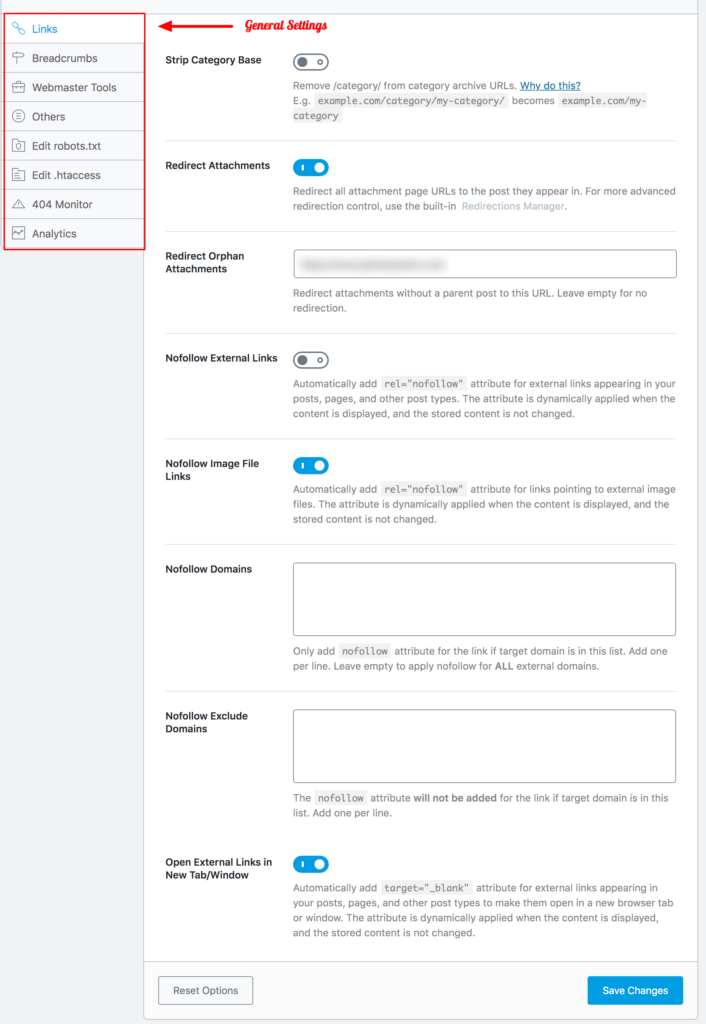
Links – I suggest you go through all the settings and check if you need to turn something on or off that came on by default. Here is what is useful here:
- Strip Category Base: if you include this, the Category section from example.com/category/my-category will be removed from the category links so that the link will be nicer.
- Redirect Attachments: if someone comes across an image from your text in Google Images and clicks on the image, he will be automatically redirected to the text where the image is located – quite useful if you ask us.
- Redirect Orphan Attachments: this refers to images from the site that do not belong to the text yet are found somewhere on the Internet. You can set a link to which such images will lead when someone clicks on them.
- Remove Stopwords from Permalinks: This removes Stopwords from the links. Stopwords are words like “a,” “and,” “the” and should be removed from the links for a reason because they have no value for SEO and can create unnecessary ‘murmur.’
Images – Here are SEO options related to highlighted images on texts and pages, and here is what is useful:
- Add missing ALT attributes: Finally and great. It adds ALT attributes automatically to images without ALT attributes.
- Add missing TITLE attributes: Same as Add missing ALT attributes, only for TITLE attributes.
Breadcrumbs – This feature allows the visitor to see where he is on the site and is useful if you have deeper pages with subpages. You can turn this feature on or off.
Webmaster Tools – Here, you log in to various webmaster services such as Google Search Console, Bing Webmaster Tools, Baidu Webmaster Tools, Alexa Verification ID, Yandex Verification ID, Pinterest Verification ID, Norton Safe Web Verification ID
Below each option, you have the link and a brief explanation of what it is about. This link leads to a registration page for a specific webmaster tool – for example, to sign in to Google and let Google know you exist, use the Google Search Console.
Edit robots.txt – Edit the robots.txt file here. This file tells automated robots to search sites (e.g., Google robots) and which folders to index and which not.
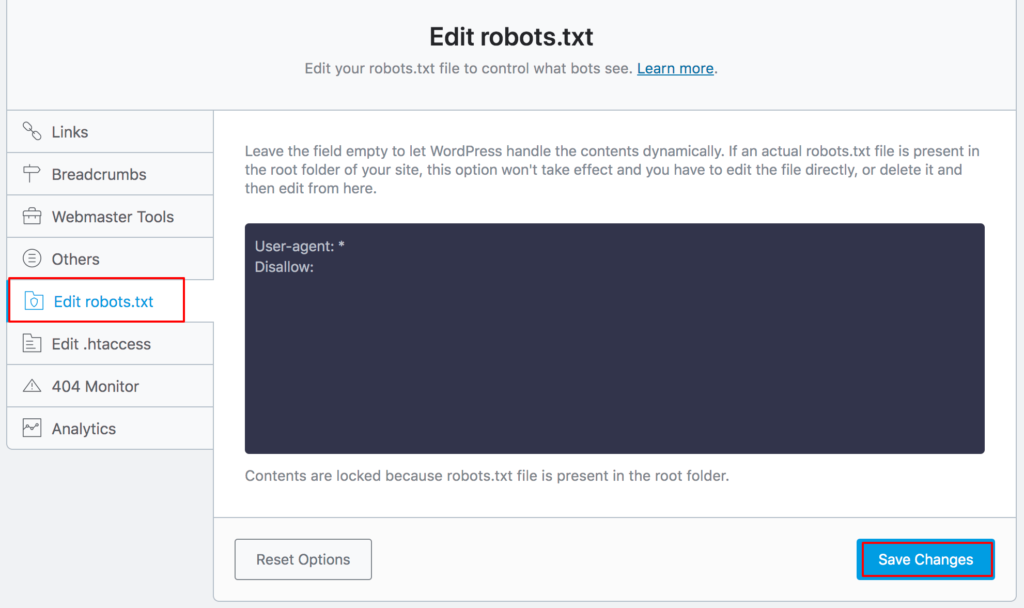
Edit .htaccess – This file is essential for the operation of the entire site, and you can change it from here. Change it only if you know what you are doing. If you don’t know, leave it as it is.
404 Monitor – In short, you can set the number of logs to be stored. Logs refer to all (wrong) pages with which visitors tried to come to your site.
Search Console – This only applies to the Google Search Console, and here you can authorize the plugin to work with your Google account (you have already done all this at the beginning). Also, here are the options for Cache Limit.
Redirections – Here, you can set 404 redirections (a non-existent page of your site redirects to an existing one) or add dedicated redirections.
Titles & Meta Options and Settings
Many things can be adjusted here so that I will mention only the most interesting options.

Global meta – Most things for titles and meta options:
- Separator Character – Here, you choose how to separate the site name from the site description in the titles in Google search:
- Capitalize Titles – I’m not sure if you will need this, but this option automatically puts the first capital letter on every title you have on the site.
- OpenGraph Thumbnail – this option is here, and if you initially posted an image for social networks, you will see it now.
Local SEO – Here are options related to local conditions, such as working hours.
Social Meta – Several options and links to all social networks. Go through in detail and adjust in detail if you have and manage appealing profiles.
Homepage – Most essential things related to your home page.
- Homepage Title – Determine what the homepage will look like in Google results.
- Homepage Meta Description – Specify here what will go in the description of your homepage in Google results.
- Homepage Title for Facebook – Determines which title will be displayed when someone shares your Facebook homepage.
- Homepage Description for Facebook – Specifies a description of the page that will appear on Facebook when someone shares your homepage there.
- Homepage Thumbnail for Facebook – This picture will appear on Facebook when someone shares your homepage.
Posts – All options related to how your posts (articles) will appear in search results.
- Single Post Title and Single Post Description – The title and description of the article will look like in Google search.
- Link Suggestions – activates link layout recommendations.
- Link Suggestion Titles – you choose whether the link will be built based on the title or based on the focal word.
- Pages – almost everything is the same here as for Posts. Basically, WordPress does not make much of a difference between pages and posts.
Sitemap Settings – Rank Math
Here are the settings related to the sitemap of your site. The sitemap gives the skeleton of your site and shows the structure.
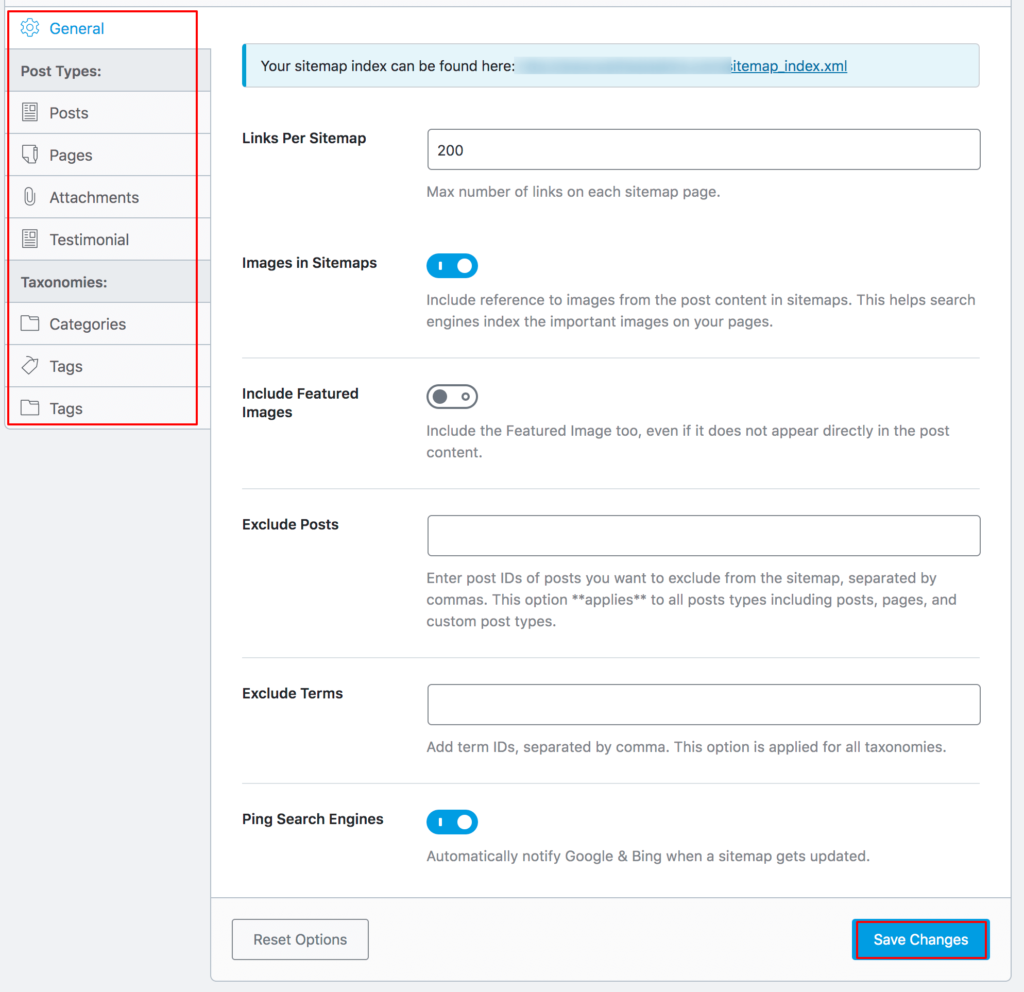
General – Basic sitemap settings:
Ping Search Engines – From what is offered, be sure to turn on this option, which occasionally “pings” search engines to show that your site is ‘alive.’ Check out the other options, but you have included everything so far correct.
Posts – Pages – Media – Projects – You can only indicate whether this type will appear in the sitemap or not in each of these sections. The default options are already fine, but you can explore if you want to check differently.
Categories – Tags – you can leave the default settings
404 Monitor – Rank Math
Here you can follow the notes about the page of your site that the visitor tried to find (to come to that page) and that the page showed the status 404 – non-existent page. Accordingly, you can take action and investigate what it is about.
Redirections – Rank Math
You post all redirects here. Here is an example of how to add redirection if you had a page that you shut down and want the old page link to redirect to another-new page:
- Type the old link in the Source URLs field
- Enter a new link in the Destination URL field
- In the Redirection Type, select which type of redirection will work here
- Status: Select Activate, or Deactivate if you ever want to deactivate this redirect.
- Finally, click Add redirection.
Search Console and SEO Analysis – Rank Math
Do you remember that you linked Google Search Console and Rank Math? Well, now you can see search details here without going directly to this Google service.
From the SEO Analysis section, analyze your site for optimization.
Status & Tools – Rank Math
There are several useful options here, and the most interesting is:
Rollback to the Previous Version – you can restore Rank Math to an older version. For example, you have done an update, and you have something that does not work properly in that new version.
Be sure to explore the other options found here like Auto Update to automatically turn on auto-updates.
Help & Support – Rank Math
This is a beneficial part because there are many useful links to sites where you can learn many useful things for the further work of your site. Investigate all the links and see what might benefit you.
Optimizing a WordPress Site for Google Isn’t Easy
It is important to keep in mind that site optimization for Google is not a one-day job and that the first results often take a couple of days or a couple of weeks, so you have enough time to go through all the settings of the Rank Math WordPress plugin and adjust nicely. If you need any help in setting up this SEO extension, let me know in the comment section.

Hey Nirmala,
Your post is very helpful and informative for all readers and for me also.
You have mention awesome steps to Set Up A Rank Math Plugin To Optimize WordPress Site which is easy to understand and to follow.
Thank you
Sweety
Hello Miss/Mrs. Nirmala,
I just go through your blog and find it quite useful. The way you describe each and every aspect of the topic is really appreciable. Every sentence is so informative and educative. Thanks for posting this blog with this wonderful content.
Riya