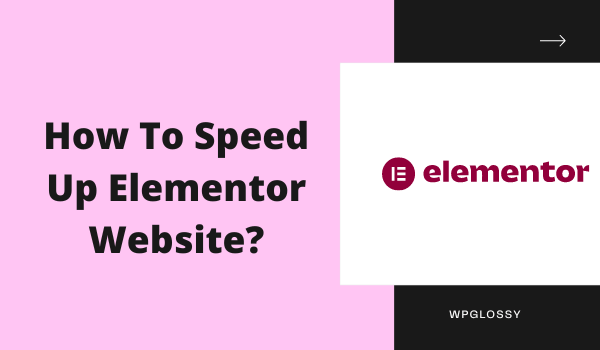
Are you using Elementor page builder for site design? Do you face loading time issues and want to boost your page speed? You have arrived at the right place to fix your site speed concerns. In this post, let’s see how to speed up Elementor website in simple ways so that you can perform better than your competitors.
Google is changing day by day; the same goes for its policies. Nowadays, ranking a website for the targeted keywords (Say medium competition) is an uphill task. If someone wants to rank their website on Google, they must put in great effort. For instance, you must also consider “User Experience” and SEO.
In May 2020, Google updated its policy and announced that in the future, the “page experience of users” will impact the site’s ranking. The page experience consists of different things which the main part is the website’s load speed. If the website is slow, there’s a high chance it will not rank high on search engine results.
That’s why I have come up with this topic. Many individuals and business owners use Elementor to design their websites and face Elementor loading problems.
As we are also using the fastest page builder for this blog, this article will answer questions like “Why is my Elementor site so slow?” or “How to speed up the Elementor website.”
Why Is My Elementor Site So Slow?
Many site owners and web designers use the Elementor plugin while creating a website, which is instrumental in getting eye-catching designs. We can build attractive websites and edit pages quickly and quickly without any trouble.
However, problems may also arise, like the Elementor speed issue, which is the biggest annoyance. The worst thing about this issue is that many things can cause this problem, and to find the exact issue, you must make an all-out effort.
Most of the time, we thought we used Elementor; that’s why we are facing this issue. However, the truth is the exact opposite of it. Yes, Elementor websites are tricky, but the main reason why you’re facing the loading problem is that you’re doing something entirely wrong.
Several issues like hosting problems, using large images, server errors, and many other issues are the reason behind this slow website annoyance. Below, you will find the main problems that cause the issue and the effective ways to speed up the Elementor site.
9 Effective Ways To Speed Up Elementor Site
1. Use Cloudways Hosting To Reduce TTFB
The first and most common reason your Elementor website is slow is that you use a bad hosting service. Remember that choosing a good hosting service can boost the website’s performance by reducing TTFB.
TTFB refers to Time-To-First-Byte, which means the time your website hosting server takes to load the webpage. If TTFB is bad, your web pages will take longer to load, which Google and other search engines don’t like.
Many hosting servers, like GoDaddy, Hostinger, WP Engine, SiteGround, etc., are famous worldwide, but their service and performance in TTFB are not as good as they advertise.
That’s why I recommend Cloudways hosting to optimize your site for speed. The service is pretty good as it reduces TTFB, and your site will load with a speed of 400 – 600 milliseconds, not in seconds.
We launched this blog on Cloudways hosting, which helps our site perform better in terms of speed and SEO. Just look at our site loading time with Cloudways managed hosting.
Before Applying Varnish Cache In Cloudways (TTFB – 152 ms)
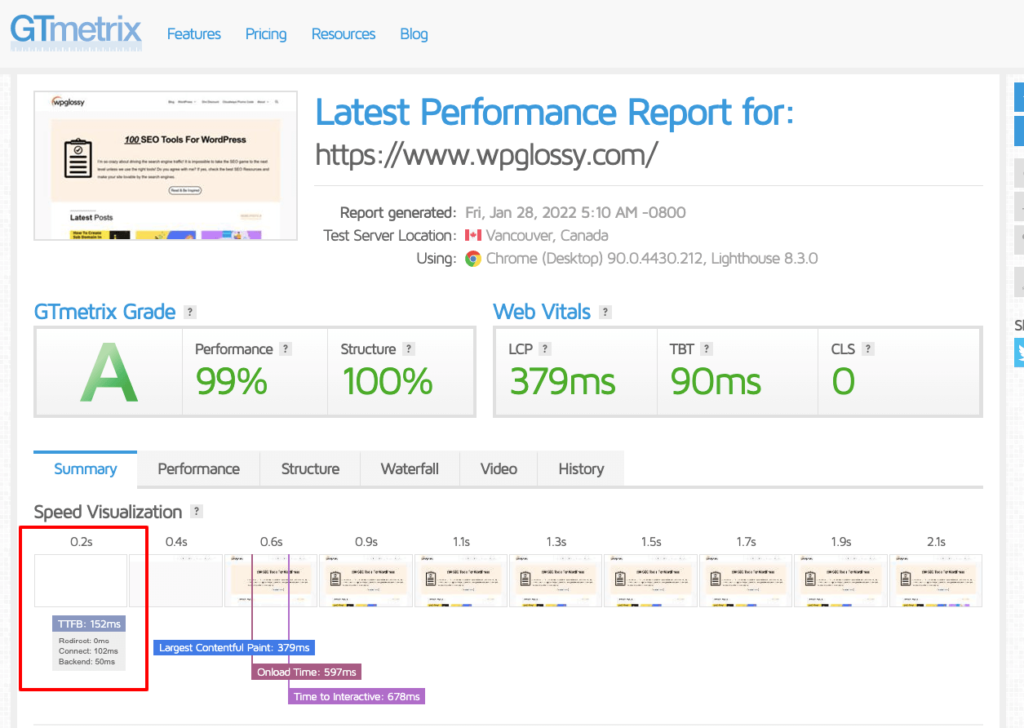
After Applying Varnish Cache In Cloudways (TTFB – 118 ms)
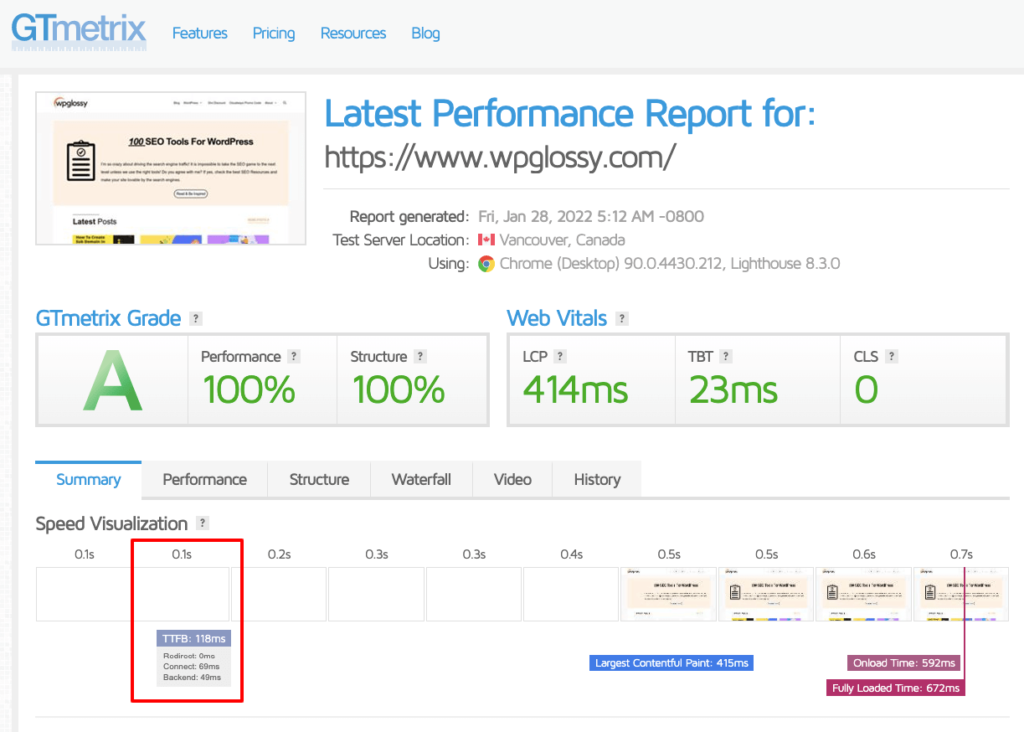
Note – I have suggested you use the Varnish cache for additional speed improvement. Yes, Cloudways offers a solid speed performance by default. You can see the speed score in the above screenshot. After enabling the Varnish feature, it has improved a bit.
Pro Tip – Even though the Varnish cache offers a load speed boost, I suggest you disable this feature and use the Cloudflare Pro plan.
Alright! It’s time to look at the TTFB performance of my blog hosted on the Cloudways DO server. Check the low TTFB score, which helps load faster. I have used the KeyCDN performance test.
Update – Cloudways CDN has recently introduced the Edge Page Cache to lower your site’s TTFB and LCP.
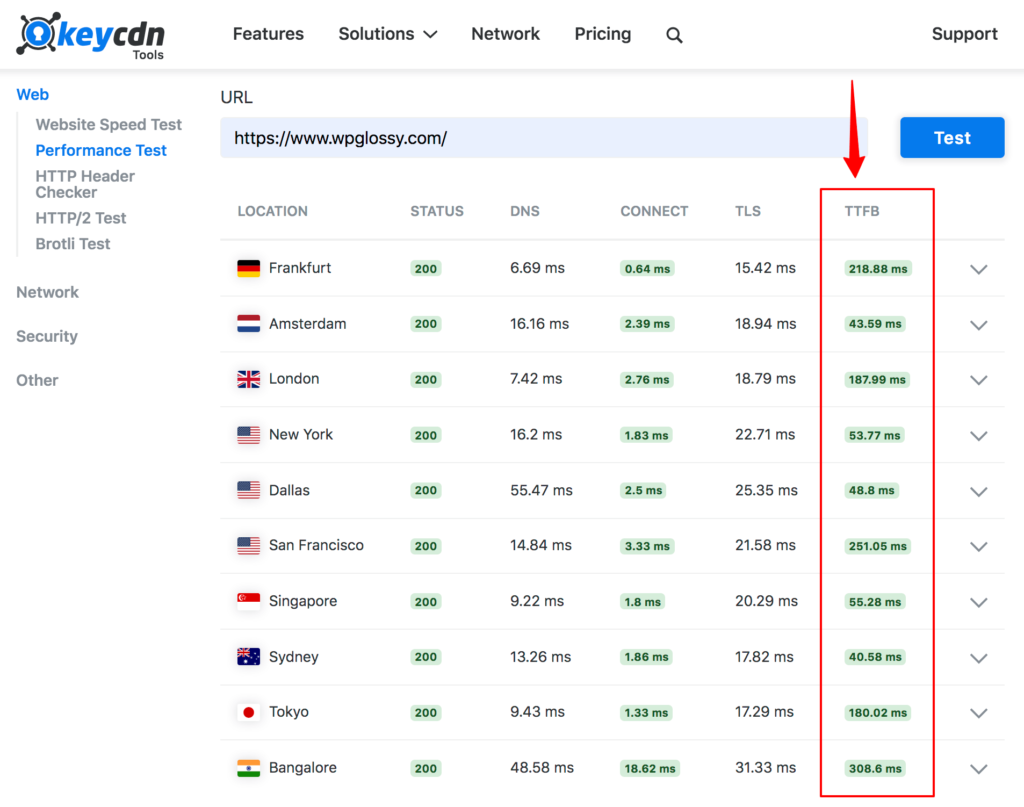
I hope you are impressed with our site speed score and would like to get the same managed hosting service that we use. Here is an exclusive Cloudways Promo code to grab the free credits offered by the company.
2. Choose Compatible Themes
Imagine you’re on a website because your friend told you it has valuable content. The website takes too long to load because the theme file is more extensive or is not mobile-friendly, but it works perfectly on the desktop.
Do you think you’ll wait? Indeed, no, the same goes for your site audience!
According to data, users expect the website to load in a maximum of two seconds; if it doesn’t, they leave it. It would be best if you considered a permanent solution with a compatible WordPress theme.
Therefore, choose a suitable theme for creating a business site or blog. While searching for a suitable and compatible theme, keep these things in mind:
- Choose a theme that has a smaller file size.
- Check whether the theme is mobile-friendly or not.
- Go for a theme that is responsive and offers a fast loading time.
My Highly Recommended WordPress Themes Are
- Elementor Hello Theme – The Fastest theme comes with minimal styling, which is ideal for SEO and user experience.
- Astra – The most popular lightweight theme with a range of options for maximum customization. You may consider using the Pro version of the Astra theme.
- GeneratePress – The lightest theme for building WordPress websites. You may quickly achieve a 100% speed score even if you are a non-coder.
3. Optimize All Images
Another cause of the Elementor Loading Problem is the site images. Undoubtedly, images are essential to attract and engage the audience in content.
The problem is, images comprise 75% of the weight of a web page, and when you don’t optimize these images, they’ll make your website slow.
Don’t worry; the solution is easy; you only have to optimize the images. Follow the procedure we’re sharing and make the image size smaller.
- Make the size of your image smaller.
- Compress the image using different tools like TinyPNG.
Use plugins like Smush Images, Imagify, or any other to optimize images. Moreover, disable hotlinking so that no one can embed your images.
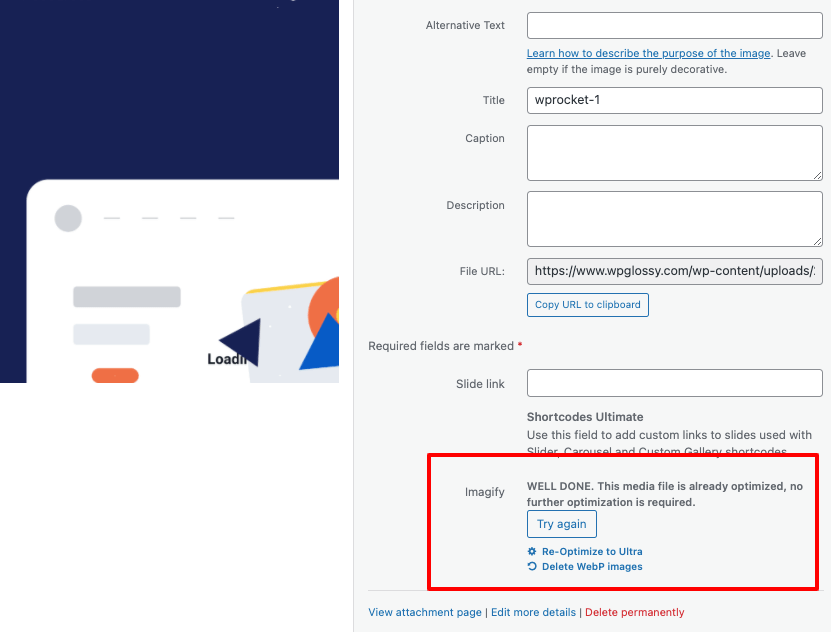
For more information, read the Google guidelines about the images. And you may also check our helpful image optimization articles – Next Gen Format, Smush Pro Plugin.
4. Stop Using Slow Plugins
Undeniably, plugins are essential; you can reduce the workload because plugins will do our work and add more functionality to the website. Still, there are also some cons that we can’t neglect. Some plugins slow down the speed of websites and cause many other problems.
If your website takes a lot of time while loading and you’re thinking, “How can I speed up my Elementor site?” it would be best to check the plugins’ performance.
So, go to your WordPress admin panel, then select the Plugin Page from the Menu. Now, uninstall all plugins that you don’t need.
Install plugins like Health Check and Troubleshooting or Query Monitor for more ease. These plugins will check the condition of active plugins and notify you if the plugin causes any problems.
Moreover, make sure to stop using heavy WordPress plugins like
- JetPack
- BrokenLinkChecker
- Contact form 7
- WordFence
- W3 Total Cache
- Yet Another Related Post
- Social Warfare
Instead, check some speed plugins for WordPress that can boost your site’s loading speed. Make sure to do things properly.
5. Optimize WordPress Database
Do you know the data of a website can also create problems? For example, we use computers and mobiles but always clean junk files from both. Similarly, the WordPress database also needs optimization.
The WordPress database consists of all data. If we don’t clean the useless junk files on time from the database, those files will slow down the website’s speed.
There are two simple solutions to this issue. You may easily download a plugin for this or do it manually. Both procedures work fine, but the plugin saves time by optimizing the WordPress database.
Look at our detailed article about WordPress Database Optimization that explains the cleaning process through the best plugins and also by PhpMyAdmin. Clean your database at least once a month for better results.
6. Use Less JS & CSS Files
JSS and CSS files are also why most websites take so much time to load. Often, plugins also increase the quantity of large JSS and CSS files. These files can drastically decrease the performance of any website.
There are two different ways to solve this problem. The first one is you can minify these files or the second one is to merge several files in one and reduce the file size.
You may follow any way between these two, whichever you find feasible with plugins like Breeze and Autoptimize, or manually.
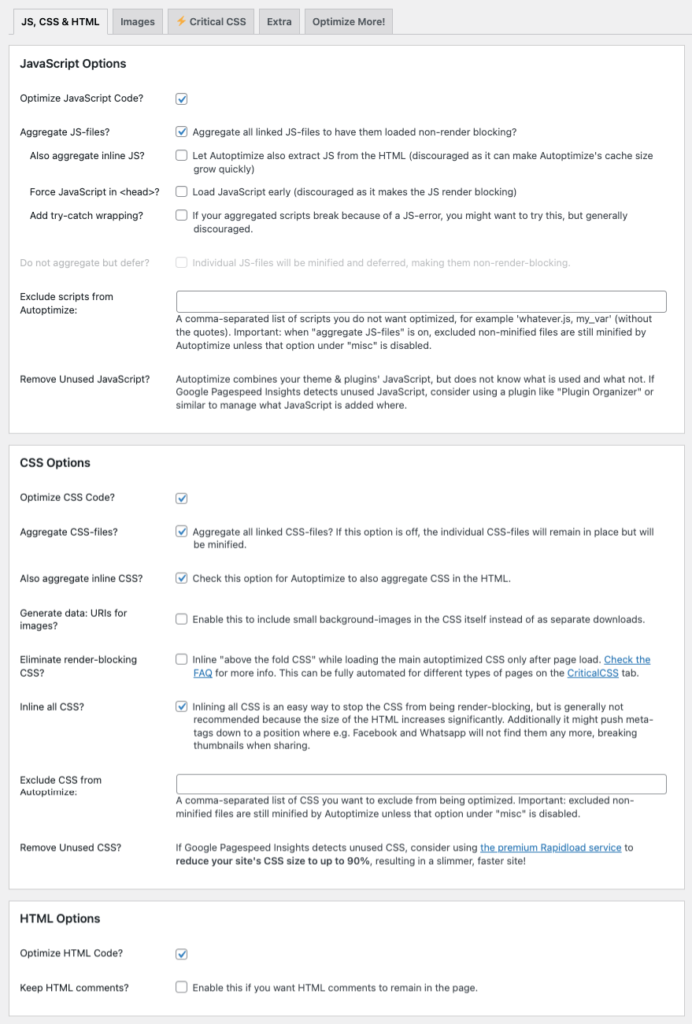
7. Use CDN Network (CloudwaysCDN or Cloudflare Pro)
Another best way to speed up the Elementor website is by using the CDN network. CDN means Content Delivery Network, and the reason why it is essential is that it solves the Elementor website loading problem.
When someone visits your web asset, the person downloads the data from the server. If the person downloading the data is from London and the data center is in the UK, he can use the data easily. However, if the person is from Greenland, he must wait, which is why you need a CDN network.
The CDN network loads the required data that a visitor wants from the nearest data center instead of one database center. Many CDN network providers like Stack Path, Key CDN, Google Cloud CDN, etc.
As we are using and suggest you use Cloudways cloud hosting, it would be better to use its CDN feature, CloudwaysCDN. If you need assistance, check the step-by-step integration of CloudwaysCDN to the WordPress site.
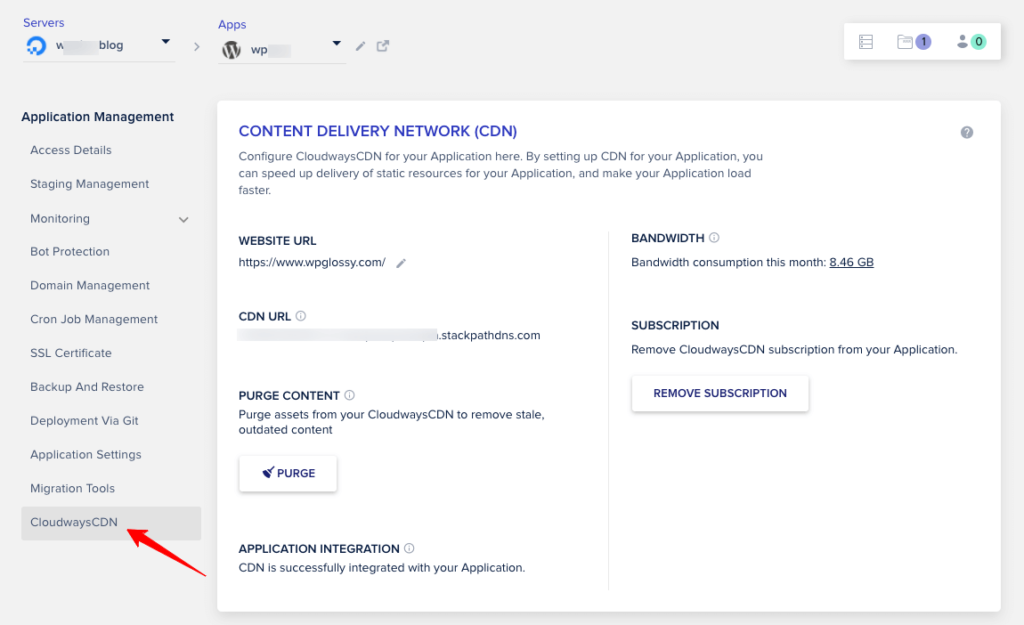
Not only CloudwaysCDN, but I recommend using the Cloudflare Pro plan, which costs $20 per month. You should not miss the following premium features like
- World’s fast DNS resolver
- 200+ Data centers for quick content delivery
- Excellent Firewall security with DDoS mitigation
- Improved page load speed for mobile devices
- Agro smart routing ($5/mo) for quicker delivery
I’m sure that Cloudflare Pro Plan + Agro subscription will let your pages fly in seconds, which would help you pass the Core Web Vitals assessments.
8. Page Caching Can Help
Page caching can help a lot and speed up your website. Usually, page caching is done by the host, but that’s not the case with you. You have to do it manually because it is a required step.
A website has two parts, one is coding, and the second is the database. So when the audience visits it, the server creates HTML code for visitors and sends it to their browser.
The problem is that the server creates this new HTML code whenever a visitor comes to your website, which takes time. You can solve this problem with the plugins that do the page caching.
The plugins like WP Rocket, Hyper Cache, Comet Cache, or other Cache plugins save the HTML code on the user end, which solves the problem of the server creating new HTML code. That’s how page caching plugins can help speed up a slow Elementor website.
9. Don’t Use Too Many Widgets & Plugins
The last speed optimization tip for the Elementor site is don’t use too many widgets. We often use several widgets on our website that we don’t need, but what we don’t know is that it also causes problems.
Widgets and extra plugins bulk up our website and down the loading speed, which is not good for ranking. In short, instead of creating a web page with lots of widgets, try to simplify all things and create simple but functional web pages.
Additional Tips
- Try to use third-party servers like YouTube, Vimeo and embed all videos.
- Reduce post revisions because, in this way, you’ll create a new copy in the database.
- Use good DNS services along with reliable hosting.
- Upgrade the PHP version of Elementor.
- Don’t install more than ten plugins when you take a 1GB plan.
Wrapping Up The Tips to Fix A Slow Elementor Website
Undeniably, by using Elementor, you can create any website you want, whether a simple blog or a complex eCommerce store. However, after making the website, people face the Elementor loading problem, which is not good according to Google as it affects the website’s ranking.
That’s why it is important to implement some essential steps for WordPress Speed Optimization. Rest assured, you don’t have to worry; you can follow the tips I’ve shared above and speed up the Elementor website.
There is no harm in using the Elementor plugin; however, your site should be adequately optimized through other factors I have discussed in this post. We hope you would have enjoyed the article and have found the solution.
If you still face any speed problems, please ask in the comment section below. We’ll get back to you as soon as possible with the ideal solutions. Also, you may consider removing the Elementor plugin and using GenerateBlocks for the site design.

Hi Sakthi,
What a great article! I love Elementor, and I have built my website using it. I think your article will help me a lot. I have been facing some issues with the speed of my website, and I think with your help, I will be able to boost its speed. I really appreciate you sharing the reasons behind a slow website and then sharing insights to resolve those issues. I will be trying them out, and I really hope it helps my website’s speed.