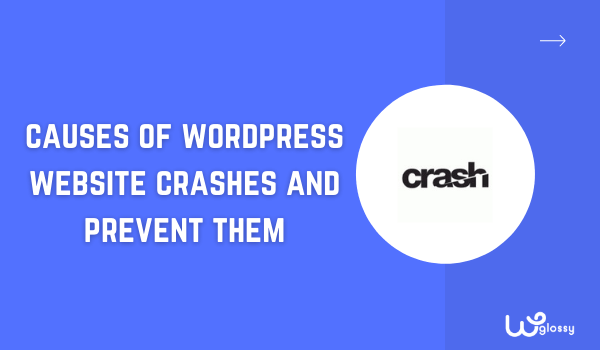
My WordPress website keeps crashing frequently. This is not an unfamiliar situation for many WordPress website owners. But is the WordPress platform to blame? After all, powering over a third of all websites, it is backed by a professional team of developers and a thriving community of users.
Why do users complain that they experience WordPress website crashes at regular intervals? How can you prevent it as a website owner? In this article, we answer all your questions related to WP crashes in this article.
8 Reasons for WordPress website crashes
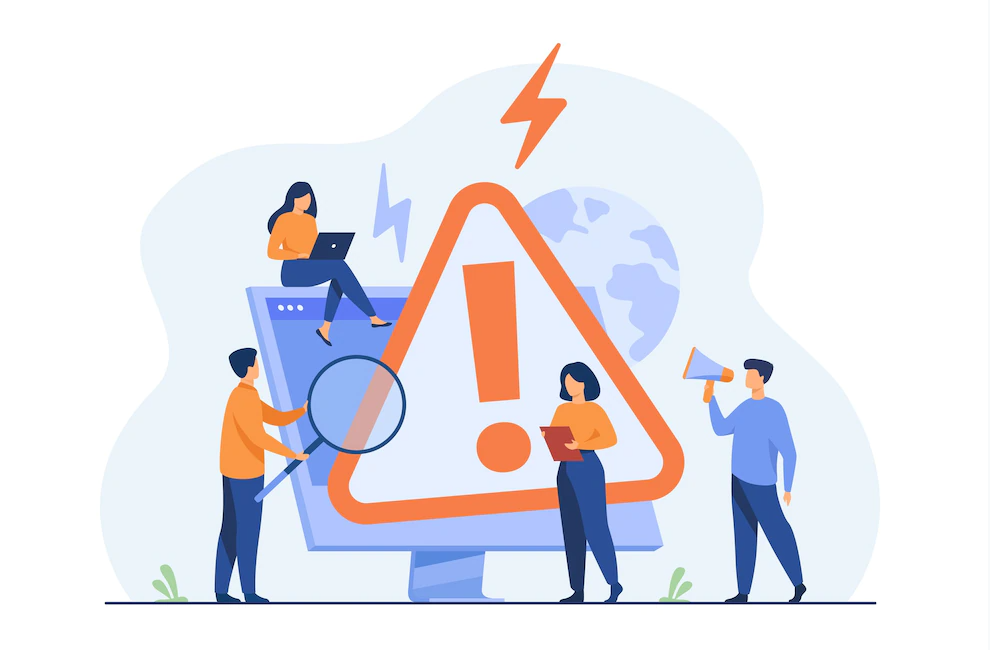
Here are eight reasons for the WordPress website crashes regularly!
1. WordPress software compatibility issues
You’ve probably seen the dreaded “white screen of death” on your website homepage. Incompatibility issues with WordPress typically cause this. When does that happen? Here are the two scenarios:
- A new WordPress plugin/theme is installed on an older WordPress version.
- An older plugin or theme is not compatible with the latest WordPress version.
This simply means that the new plugin (or theme) has not been tested to run on an older WordPress version – or the other way round. The best remedy is to run your website on the latest WordPress version and compatible plugins/themes.
2. Your WordPress site is hacked
A website hack or compromise is another common cause of a crashed WordPress site. Most hosting platforms will suspend your website to protect users from accessing it and getting infected when your website is hacked. Besides, hacks like DDoS attacks are designed to overload your web server resources with millions of fake requests, thus causing it to crash.
How can you detect if your WordPress site has been hacked? Check out these signs:
- The website is slow and inaccessible to users.
- Visitors are redirected to other unsolicited sites.
- Your hosting company suspends the website.
- Search engines like Google blacklist the website.
3. Bot attacks
If a WordPress site regularly crashes, it could be due to automated bot attacks such as brute force attacks. Brute force attacks target your WordPress login page and try to gain forced entry by guessing your login credentials. By gaining unauthorized access to your WordPress admin account, they can control your website completely.
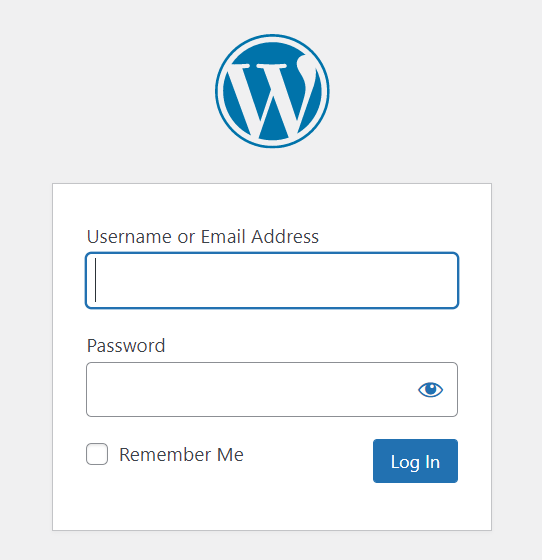
Multiple measures can control bot attacks, like configuring strong login credentials or implementing two-factor authentication.
4. Server errors
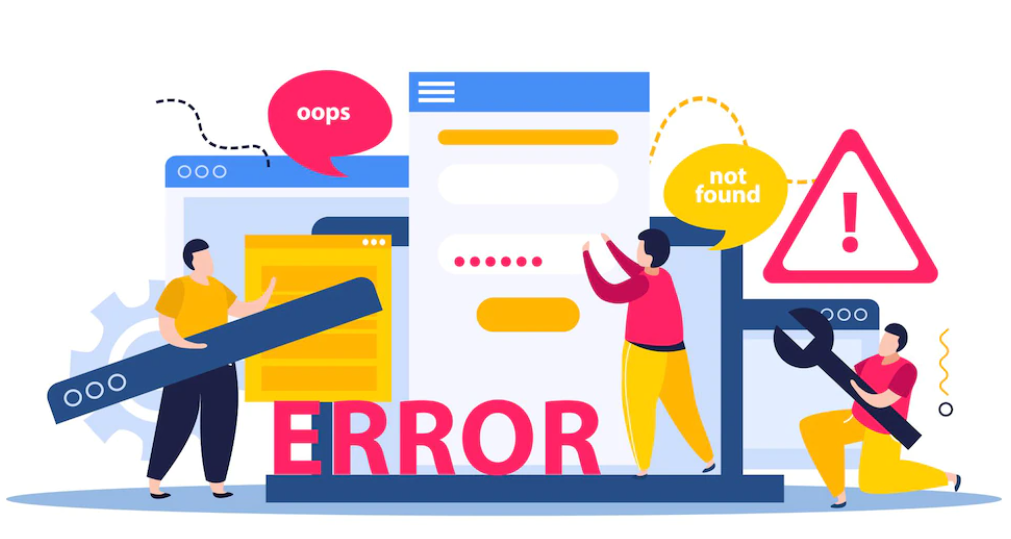
WordPress sites can also crash due to server errors such as the “500 Internal Server Error” or a time-out error caused by a slow or overloaded server. Other types of server errors include the “HTTP 503 Service Available” issue and the “HTTP 502 Bad Gateway” issue (caused by server overloading by a massive volume of incoming visitors).
Similarly, the “500 Internal Server Error” is caused by browser caching problems, corrupt databases, or database server problems. This error is typically resolved only by fixing the server.
5. Web host problems
No matter how reputable your hosting company is, no web hosting platform can claim to keep your website up and running 24 hours and 365 days a year. The reason? Web hosting companies can also face critical issues related to their servers and infrastructure, leading to the crash of all their hosted websites.
Here are a few common problems that your web host can run into:
- Hardware issues like failed hard disk or limited memory capacity
- A sudden increase in incoming traffic
- A successful malware attack on the hosting platform
- Loss of data in the host’s data center
The probability of a crash can be greatly reduced by migrating to a cloud-based WordPress hosting provider like Cloudways. Since the load is spread across multiple servers, there’s no single point of failure. If one server fails, another steps in — meaning downtime is kept to a minimum.
6. Expired WordPress domains
This is a surprising one – but not uncommon among WordPress site owners. By failing to renew their domain subscription, WordPress business owners can risk losing access to their site after the expiry date. This means that online visitors can no longer visit your website.
Website domains are typically renewed every 1 to 3 years. Even after repeated reminders from domain providers, website owners often fail to renew their accounts on time.
7. Accidentally deleting files and folders
This typically happens during website maintenance, when a site maintenance engineer accidentally deletes a critical backend file or folder. Even an automated script for website clean-ups can sometimes accidentally delete WordPress files or even user profiles.
The only solution is to take regular backups of existing WordPress installation files – and restore them following an accident.
8. Accidental power shutoff at data centers
Though not specific to WordPress sites, accidental power shutoffs at data centers can cause websites to crash and lose their data. Power shutoffs can also happen due to fires, floods, or natural disasters.
Any of these eight issues could be the reason a WordPress website crashes. So, how do you avoid a WordPress crash? Let us discuss this next.
How to prevent WordPress Website Crashes?
A WordPress site crash can have a damaging impact on any online business. Here are nine ways to keep your WordPress site up and running:
1. Uninstall unused plugins and themes
Have you installed any plugins/themes you no longer need or used long ago? Then this is a good time to remove them all from your installation. Retain only high-quality plugins and themes that are optimized for all WordPress sites.
Low-quality or even null plugins are a functionality and security risk – they could cause compatibility issues or expose your site to hackers and attacks because they fail to adhere to security principles and practices.
Uninstall unused plugins/themes from your WordPress hosting account or use any website management tool.
2. Install a security plugin
How can you prevent a successful hack or bot attack? Though there are manual malware clean-up processes, the best method is to install a WordPress security plugin like MalCare or Wordfence. These security plugins are easy to install and help even WordPress beginners take the security of their website into their own hands.
For instance, the MalCare security plugin offers features like daily malware scanning (in addition to unlimited on-demand scans), firewall protection, one-click malware removal, and even advanced security measures like WordPress hardening in a few clicks.
3. Opt for a cloud-based backup plugin with offsite storage
Website backups are the last line of defense for crashes. This is because, following a crash, the first resort is to recover the site and make it available for visitors. This is not possible without a backup.
WordPress backup plugins can help you take regular backups of the entire website data (including installation files and database tables). Following a crash, the website can be restored in quick time with the last available backup file.
While most hosting companies offer backup services, website owners should invest in a cloud-based backup plugin. This ensures that their backups are always protected and stored independently, so they’re not affected by whatever affects the website.
Backup plugins like BlogVault offer independent offsite backups in addition to functionalities like one-click backups and restores, real-time backups (for WooCommerce sites), etc. Additionally, BlogVault uses its separate servers for backups, so your website speed is never impacted because of how resource-intensive website backups can be.
4. Test updates on a staging site
Checking compatibility before installing a new plugin/theme or updating your WordPress version is necessary to ensure your site is in top shape. This is best done on a staging website. A staging site is simply a replica of your live WordPress site. You can use it to test all your updates – and then merge the changes onto your live site.
For WordPress sites, you can use various staging plugins that help you set up a staging site and test the updates. Or, you could utilize the inbuilt free staging functionality that the BlogVault backup tool provides.
5. Renew your domain on time
To prevent your website from crashing due to domain expiration, renew your domain account on time – every time! Check if you have correctly added your credit card details and other information to your website domain account. Additionally, whitelist reminder emails that you receive from the domain provider on your business account.
Timely reminders on your digital calendar can help you renew your domain account on time. Some website domains also provide an automatic renewal facility where the subscription is automatically renewed before expiration. All they need is the correct payment details.
6. Restrict file/ folder modifications
Proper website management can prevent the accidental deletion of WordPress files and folders. Ensure you restrict user access to backend files and folders – or only provide access to users with admin rights or privileges.
At the same time, try to limit the number of users with “admin” or “super-admin” rights. This ensures that only a few trusted and skilled users can work with critical admin functions – thus avoiding accidental deletion.
7. Switch to managed hosting
Shared hosting is cost-effective as multiple websites can be hosted on the same server. However, in some cases, shared hosts are a security threat as even if one of the hosted websites is hacked or infected, the infection could spread to the other websites.
Similarly, hackers could crash your website when they attack the hosting server. An alternative is to switch to managed hosts, where all the server resources are now dedicated to a single-hosted website. This is a more expensive option than shared hosts but it can manage to keep your site safe from crashes or hacks.
9. Use a CDN
A Content Delivery Network (or CDN) is a geographical distribution of web servers that deliver the same content to global users. It ensures website content is provided to your users from the closest server.

Besides ensuring faster delivery of website content and better user experience, CDNs can offer superior security functionalities and reduce the impact of a website crash.
For instance, even if one of the connected servers in the CDN goes down, website content can still be delivered to your users from other servers. CDN providers also provide security features that protect websites from DDoS and Bot attacks.
10. Keep website software up-to-date
This is probably the easiest way to prevent hacks and incompatibility issues. All you need to do is run your site on the latest version of WordPress and plugins/themes. Typically, WordPress updates contain a variety of security patches and fixes to previous releases. These are designed to prevent hackers from exploiting known WordPress vulnerabilities in earlier versions.
Besides the main WordPress version, always install the latest version of WordPress plugins and themes to protect them from hackers. You can easily apply the latest updates from the WordPress hosting account. Alternatively, you can use the website management functionality with which plugins like BlogVault and MalCare come.
Wrapping Up The Tips to Avoid WordPress Website Crashes
A WordPress site that keeps crashing is not something you want – for yourself as a business owner and your customers. It will negatively impact your SEO efforts and drive and keep customers away from you. This is something you can’t afford.
While there’s no 100% protection from a website crash, the measures listed in this post will go a long way in ensuring maximum uptime for your website, so you focus on user engagement and generating leads and sales.
What do you think of the measures listed in this blog? Is there anything we missed out on? We’d love to hear from you. Let us know in the comments below.
