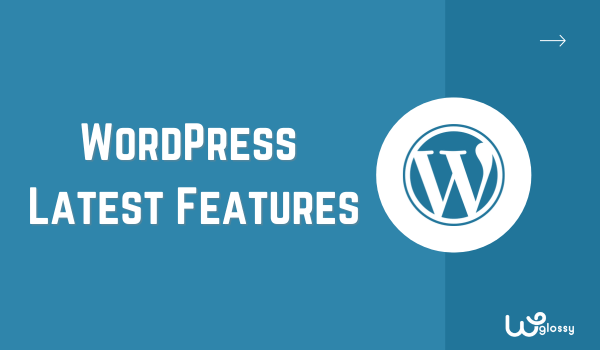
WordPress released its new version, 6.2, a few months ago, on 29 March. This version is called “Dolphy” by the creators of WordPress. To be honest, I love the update; it’s packed with WordPress new features that make it more interesting and valuable.
For example, some of my favorite features are the update in the navigation tab, which allows us to add or delete the website’s main menu easily. Not only that, but you may also copy block styles and paste them wherever you want.
Remember, the two features mentioned above are just the tip of the iceberg; there’s much more to know. So if you’re interested in learning what changes WordPress 6.2 has made, read my guide until the end because I’ll discuss every detail about the latest WordPress version.
WordPress 6.2 Version – A Quick Overview
Introducing WordPress 6.2 – a big update that makes WordPress even better! It has lots of cool new things to help you build your website. First, I’ve noticed that WordPress’s performance is better than before.
Now the loading speed is 18% faster for block themes and about 5% faster for classic themes. Another best part about version 6.2 is the full site editor comes out of the Beta testing phase. Anyone who has the 6.2 version will be able to use the full editor.
Thanks to this feature, you could easily edit the template from the dashboard’s “Appearance” tab. They’ve also added a distraction-free mode to help writers write content calmly without distractions from sidebars.
WordPress will highlight the part you’re editing when editing the template. Other minor helpful features, like having a download option for the images in the “Media” tab or adding Openverse, are beneficial and save a lot of time.
Best Features of WordPress Version 6.2
You’ve read the overview of the WordPress 6.2 version; now it’s time to discuss all the features or new updates individually. This will help you understand how beneficial the newest version of WordPress is.
1. Performance of 6.2 WordPress
The first and most important part of WordPress 6.2 is the performance. As far as I’ve analyzed, it feels faster than before. The reason behind it is the developers have worked on the performance factor of the themes.
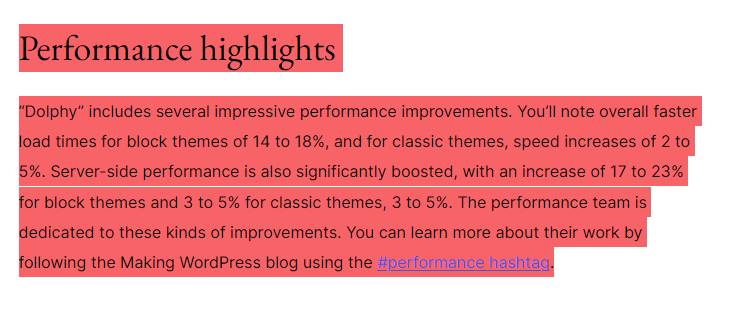
According to the update, you can load 14% to 18% faster block themes. While for classic themes, the loading speed has increased from around 2% to 5%. They’ve also claimed that server-side performance has increased to 23% for block themes and 5% for classic themes.
2. Easy Editing of Templates
The full site editor has been released with this update, allowing you to edit your templates easily. This editor is under the Appearance tab available on the dashboard. Once you click the Appearance tab, you’ll see a new option named “Editor.” It’s the full site editor.
Through the full site editor, see the full template and edit it. To do this, you only have to click the edit option; afterward, you’re free to customize the template as per your preferences.
3. Upgrade In The Navigation Menu
Before this update of the 6.2 version, everyone used the “Menu” tab under the “Appearance” option to create the navigation menu, which wasn’t easy, particularly for beginners. Luckily, they’ve solved this issue by upgrading the Navigation menu in the full site editor.
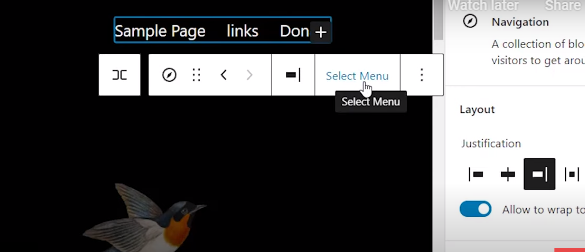
You only have to select the “Editor” option in the “Appearance” tab. Afterward, the editor will load the theme for you; here, you need to select the navigation tab, and you’ll get all options. You may change the name, create a new menu, and add links in a few clicks.
During editing, I noticed the highlighting feature. It’s not a big feature, especially if you’re an expert, but it will greatly help you if you’re a beginner. The editor highlights the part of the template you’re editing with a border in different colors.
4. Change In Block Setting Sidebar
Editing the blocks before this version was a little bit difficult for me. Fortunately, that’s not an issue now, because of the new block setting sidebar. This sidebar will show wherever you click the block, see the image below.
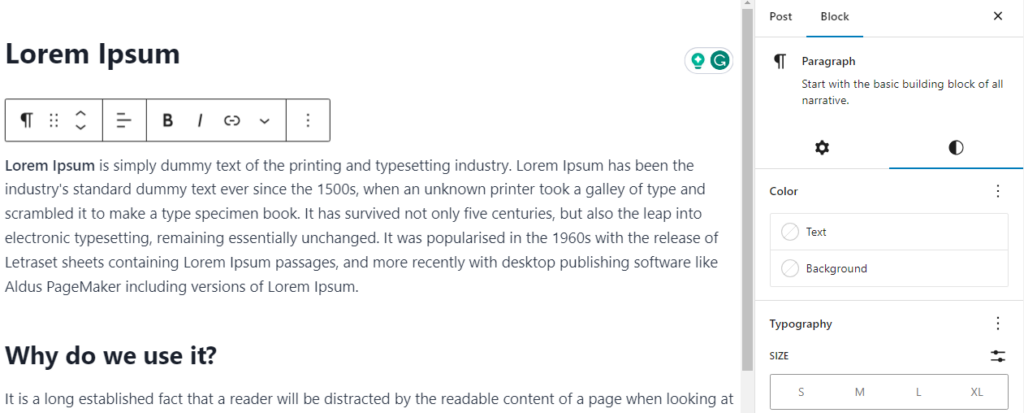
After clicking the block, there will be two options: select the “Style” icon. Then choose the color for the “Block” text and background. Below that, it has a “Typography” option to choose text size.
5. The New Style Book
To make your work easy and faster, WordPress 6.2 comes with the “Style Book” feature. It’s a helpful feature that provides you with a complete overview of how each block in your website’s library looks.
It is a centralized place where you can see the appearance of various blocks, all at once, directly within the Site Editor. It’s a good feature for me because I can quickly access the settings and see the overall view of blocks.
If you don’t like the appearance, change the color, font size, etc., within a minute. No need for you to make changes in the theme coding. You’re ready to open the template in the editor and click the “Style Book” icon.
6. Easy Copy & Paste Styles
Coming to the next feature of this latest WordPress update, copy the styles and paste them again at the right place. As an example, you’re writing content and have added a styled box highlighting an important note, like the image below.
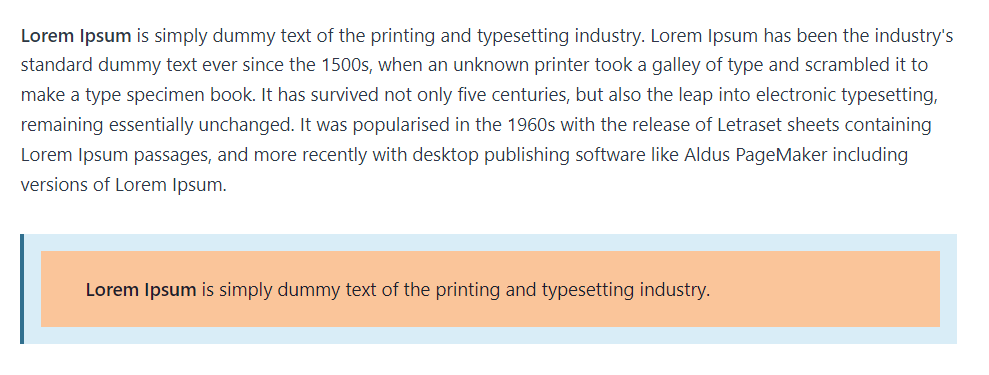
You need the same styled box three to four times within the same content. So what will you do? Don’t you think designing the styled box repeatedly is time-consuming? If your answer is yes, you need to use the “Easy Copy and Paste Style” feature.
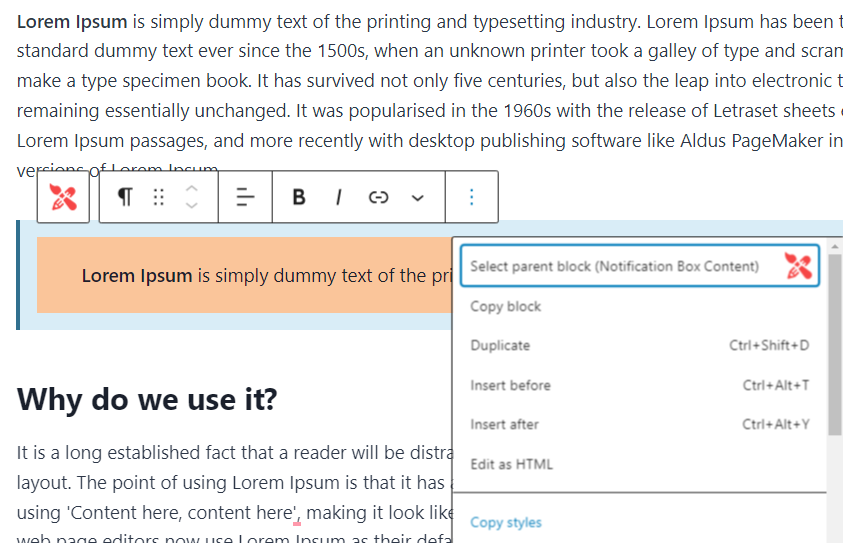
Thanks to this, you only have to click the three-dot icon on the block. Afterward, select the “Copy Styles” feature within the settings. After copying it, paste it wherever you need the same styled box within your content.
7. Custom CSS Option
Before the 6.2 WordPress version, we used the “Theme Customizer” to add CSS codes to the themes. And I wouldn’t say I liked that part when I was a beginner; I was always afraid of doing something wrong that would be bad for my website.
What I like is that the problem has been solved. This latest WordPress version has an option called “CSS” in the styles tab. With this feature’s help, add CSS to the entire theme or on a specific block.
8. Import The Widget
Adding widgets to your template has now become easier than ever. There’s no need to go into the “Appearance” tab to add widgets. You can import any widgets within a second using the full-site editor feature.
After entering the full-site editor, click the part of the template where you want to add the widget. Click the (+) icon and create a “Template Part,” then choose the “Advanced” tab from the sidebar, and from here, import widgets.
9. Distraction-Free Mode
Did the sidebars and other settings distract you while writing content? My issue was I used to waste a lot of my time changing the font colors, adding blocks, and so forth to make the page appealing.
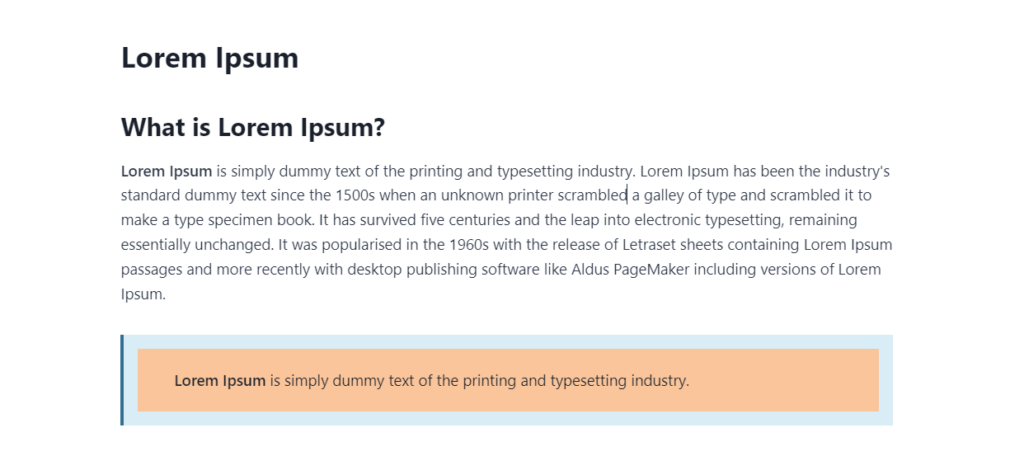
It wasn’t bad, but it’s not good when you’re writing because it distracts you. Luckily, the WordPress developers have solved my problem by adding the “Distraction-Free Mode.” with this mode, you’ll only see a center part, which means no sidebars or block settings.
If you like this feature and want to access it while writing content with full focus, click the three-dot icon at the page corner. After clicking it, choose the “Distraction-Free” mode among all options.
10. Minor Changes In Features
I think it’s time to discuss the minor changes in the WordPress new version features. These changes aren’t on a high level, like adding a theme editor, but they’re truly helpful. So let’s discuss them one by one.
- Download the images from your “Media Library.“
- The latest WordPress 6.2 version is integrated with “Openverse.”
- Pattern insertion is easier than before.
- Default WordPress themes now come with Google fonts.
WordPress Updates In 6.2 Version
If you look at WordPress’s “Update” settings, the version you see will probably be 6.2.2, not 6.2. Don’t be confused; WordPress versions 6.2.1 and 6.2.2 are security and maintenance-related updates, not the one that comes with features.
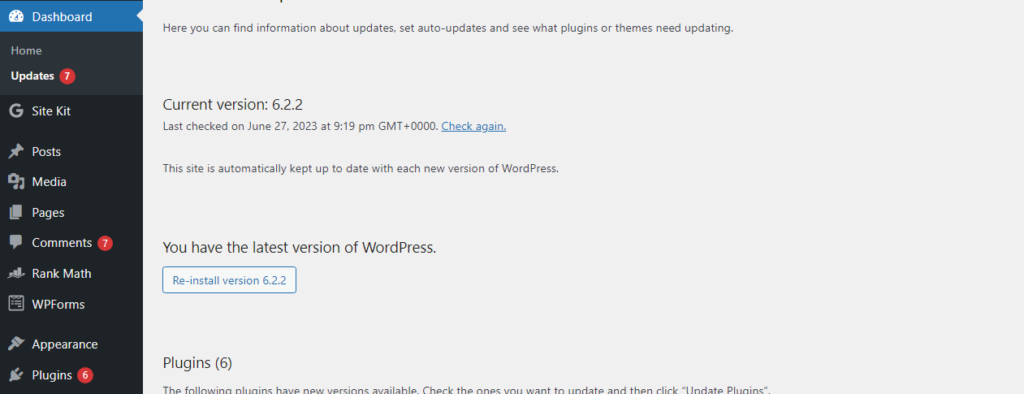
The 6.2.1 version contains the maintenance update, the developers fixed around 20 bugs in the core and 10 in the block editor. While 6.2.2 was a security update released on 20 May that addressed one bug and a security issue.
They’ve added 1 and 2 after 6.2 because these new WordPress updates are part of the WordPress 6.2 version. If you see 6.2 on your screen, you’re using the right version; however, if it’s 6.1 or 6.0, update your WordPress as soon as possible.
Frequently Asked Questions (FAQs)
What is the latest version of WordPress in date?
The latest version of WordPress that was released is 6.2.2. It was a security update released on 20 May 2023. In this update, the developers have solved one security issue of WordPress and a minor bug.
What are WordPress Latest Features 6.2 version?
New WordPress features include improved performance, a full site editor, an upgraded navigation menu, a block setting sidebar, a style book, copy and paste styles, a custom CSS option, the ability to import widgets, and a distraction-free mode for content writing.
How to update the WordPress version?
To update your WordPress version, follow these simple steps:
- Login to your WordPress Dashboard.
- Check if there is a new version of WordPress available.
- On the Updates screen, you will see a button labeled “Update Now.”
- Click the “Update Now” button to initiate the update process.
- WordPress will download the latest version and update your site.
- Once the update is complete, you will see a success message.
Wrapping the Latest WordPress Features
I love WordPress! No doubt the 6.2 version of WordPress is fantastic. It’s better than the past versions, and WordPress latest features can truly make your work easily less time-consuming. It brings a lot of exciting features that enhance performance, customization, and ease of use.
Features like the Style Book, easy copy and paste styles, custom CSS option, widget import, and distraction-free mode further streamline the website development and content creation. So make sure to stay up to date with the latest version of WordPress for easy work!

Another interesting plugin for image optimization: https://wordpress.org/plugins/optipic/ OptiPic automatic convert image to Webp (for webp-supported browsers) and compressed/optimized png/jpeg (for webp-unsupported browsers).
Your thorough exploration of the latest features, from block patterns to Full Site Editing, is both educational and practical. It’s evident that you’ve done your research to keep your readers well-informed about the platform’s advancements.
I particularly liked your inclusion of tips and recommendations for making the most of these new features. It adds a layer of practicality to your insights, making it easier for readers to implement them effectively.
Thanks for sharing this Sakthi. Keep up the good work!!!