Table Of Contents
- Does WordPress Speed Matter?
- What Should You Do Before Executing the Fast Loading Techniques?
- What Is The Ideal Page Load Time For WordPress?
- Top 10 Tips To Speed Up WordPress Site
- 1. Buy The Best Fast Hosting
- 2. Purchase The Best Fast WordPress Theme
- 3. Use Essential WordPress Plugins
- 4. Get The Best Cache Plugin
- 5. Reduce Server Response Time
- 6. Implement Image Optimization
- 7. Use Content Delivery Network (CDN)
- 8. Optimize WordPress Database
- 9. Enable GZip Compression
- 10. WordPress Speed Optimization Services
- Other Useful Techniques To Increase Speed Of WordPress Site
- 11. Remove Gravatar Image In Comments
- 12. Paginate Your Comments
- 13. Get Rid Of Emojis & Embeds
- 14. Cut Down External Scripts
- 15. Right Place To Add JS & CSS
- 16. Take Out The Trash
- 17. Reduce Ads
- 18. Stop Hotlinking
- 19. Speed Up WordPress Admin
- 20. Fix Leverage Browser Cache Warning
So, you want to speed up your WordPress site, right? Here is a complete guide to optimizing your WordPress website for speed!
Suppose you can’t read this in-depth WordPress Speed Optimization article.
In that case, you may look at the “Rapid-fire Checklist” provided at the end of the content and ensure that you’re implementing the essential practices for a fast-loading site.
Let’s start with the basic details!
I have been blogging in WordPress CMS since 2013, and it has been a long memorable journey.
I have learned several technical handlings for WordPress and the “Speed Optimization” is one of them!
How can I improve WordPress speed? – It is a million-dollar question!
Most WordPress users are looking for ways to progress the page load time because several factors can lessen the loading speed of WordPress, which is a major roadblock to their site’s growth.
I assume that you have recognized the importance of creating a website with instant access without delay, and hence you are here. Am I right?
Let me tell you some speed stats and facts to support your prediction!
Does WordPress Speed Matter?
Yes, Really!
You should have a fast-loading WordPress site
- To Get Higher Search Engine Rankings (It will increase the website traffic)
- To Enhance User Experience (It will boost sales/conversions)
In 2009, Google did a speed experiment by purposefully displaying the search results for about 200 ms & 400 ms delay and found that the number of daily searches had reduced to 0.2% – 0.6% for just a half-a-second change.
The slow-loading site is frustrating!
Thus, in 2010, Google confirmed that a site’s load time is one of the search engine ranking factors.
Moreover, a couple of months ago, Google has also rolled out the “Speed Update” for mobile search engine rankings as well. Also, they have revised the Google Page Insights Tool, which will use real Chrome users’ data.
I have written a detailed blog post about the importance of having a fast-loading WordPress website for all the valid reasons.
I hope you had a glance at the article, and yes, implementing the WordPress site speed optimization is not an optional strategy anymore.
So, you understand the benefits of making the WordPress site load faster, right?
Let’s come to the main topic – How To Make WordPress Faster?
I will share the best WordPress Speed tips to make your website load time lightning-fast.
What Should You Do Before Executing the Fast Loading Techniques?
Before getting into the strategies of WordPress page speed optimization, I would suggest you do the Speed Test through the tools like
- GTMetrix
- Pingdom or
- Google Page Speed Tool
Also, to stay safe, take a complete backup of your site through any of your favorite methods.
What Is The Ideal Page Load Time For WordPress?
You might be wondering, How long it should take for a page to load and what is the Google recommended page load time!
Let me tell you the answers to your queries!
The Google recommended page loading time is 2-3 seconds. However, as you know that a slow WordPress site offers a poor user experience and also hurts your SEO.
So, I suggest you do the WordPress Speed Optimization by aiming to make your site load in under 1 sec and get a high score in the WordPress speed test.
A fast-loading WordPress site could make more sales or conversions because every second does count!
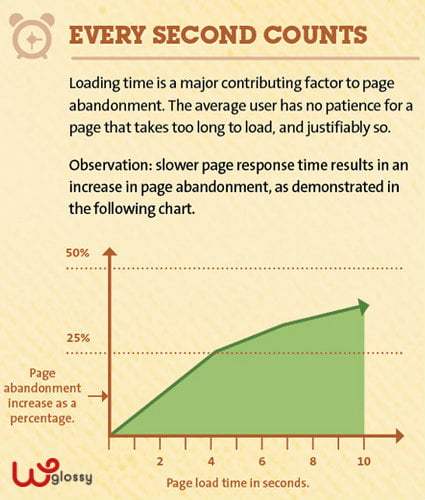
How Fast Should A Website Load in 2018?
- Super Fast – < 1 Sec
- Fast – Between 1 – 2 Seconds
- Ok (Average) – Between 2 – 3 Seconds
- Slow – Between 3 – 4 Seconds
- Worst – > 4 Seconds
As I said earlier, it would be better to aim for the Superfast WordPress site!
When we analyzed our site speed in the GTMetix tool, we got the following speed results and were happy about it!
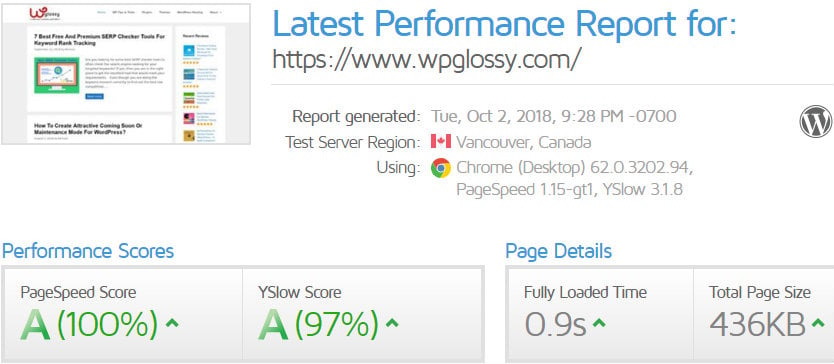
Now, without further ado, let me walk you through the WordPress Speed Optimization Techniques that will help you mark your presence on the web.
Top 10 Tips To Speed Up WordPress Site
1. Buy The Best Fast Hosting
Choosing the host server is an important task. You should understand that the server-side plays a vital role in page speed performance.
Therefore, even with a low or limited budget, I recommend the fastest hosting service for your WordPress site.
Don’t buy the shared hosting server! It is sharing the space with other users; hence, it is impossible to get a quick-loading site with the shared type of hosting.
Try to get a VPS server or Managed WordPress hosting to rock on the search engine results and win your readers’ hearts as well.
A good server should take very little time (less than a second or as low as possible) to generate the HTML page. This time taken is called “Time To First Byte (TTFB),” an important metric influencing the page’s loading time.
I use the best fast cloud hosting, Cloudways, for all my WordPress blogs. It is a managed cloud hosting service that provides many performance-oriented features for better load times.
A few speed qualities are
- 3X Faster SSD Servers
- In-built advanced caches
- Redis support for database performance
- PHP 7 Ready Servers
- Free WordPress Cache plugin – Breeze
- CloudwaysCDN
- Pre-configured PHP-FPM
- Free SSL certificate
Not only the speed features, but it also has other qualities that let us perform well; I have a stress-free hosting experience here.
You can start with Cloudways for Free to make your WordPress faster. You may also use the Cloudways Promo Code to use this superior cloud hosting for three months FREE.
Creating a subdomain is a simple process here! Besides, you can easily clear the cache to reflect your site changes.
If you can’t afford the Cloudways managed hosting, look at the InMotion Special Discount for my beloved readers. Undoubtedly, InMotion is the fastest web hosting provider I used earlier for this blog that had upright speed features.
2. Purchase The Best Fast WordPress Theme
Like premium hosting, buying the best-paid WordPress theme is the wisest decision to help you speed up WordPress.
Free themes do not follow the coding standards and may contain insecure stuff. So, forget about the free WordPress themes and plan to purchase the premium one.
So, what is the fastest WordPress theme?
A fast WordPress theme has clean and lightweight codes in compressed form. They are usually created by the recent HTML5 & CSS3 Markup standards and hence do not require high server resources even during traffic spikes.
I have listed some fast loading WordPress themes; however, I would like to endorse the “GeneratePress” theme, which has ultra-fast loading ability.
The upsides of this lightweight WordPress theme are
- Size is less than 30 KB
- Clean codes with a tiny footprint (Reviewed by WordPress experts)
- Clean JavaScript, So no more render-blocking issues
- Validated HTML and SEO-friendly
The Generatepress theme comes with premium modules with complete customization options. You can also start with the free version, but I would advise you to buy the premium plan to get extreme flexibility.
I have made the comparison, Divi Vs GeneratePress to let you know which WordPress theme is best in which aspects so that you can easily pick the right one of your choice.
If you’re not satisfied with the features of the GeneratePress theme, then have a look at the best Genesis child themes, and yes, they also have a quick loading ability.
You may also consider getting SEO-friendly themes or Gutenberg compatible themes to boost your site load speed.
3. Use Essential WordPress Plugins
Before installing any WordPress plugin, ensure it is essential for a specific purpose; Otherwise, don’t install it. Too many plugins would increase the page load time by increasing the number of server requests.
If you have already installed several extensions, then use the P3 profiler to find out the load time of the plugins and remove the culprit that makes your WordPress site loading slow down.
Also, monitor your social media buttons, as they could increase the site loading time.
I recommend the best social media sharing plugin for WordPress, Monarch by Elegant themes. The lightning-fast plugin caches the shares and follows counts for optimized loading.
Moreover, avoid having high CPU usage plugins like
- Jetpack
- Broken Link Checker
- Visual Composer
- SumoMe
- WordPress Related Posts
- Disqus Comment System
You may also check some WordPress speed plugins to enhance the loading performance of your site.
4. Get The Best Cache Plugin
When you keep on publishing new content and adding the 3rd party extensions, your site will be started to slow down. So, what is the solution?
Installing the best Cache plugin is one of the ideal solutions to improve WordPress Speed. Yes, it can temporarily store a static version of your files for repeat users.
Thus, the number of server requests can be considerably reduced because the Cache plugin will help load the essential pages from the temporary file and decrease page load times.
Which is the best WordPress Cache Plugin 2024?
No doubt, WPRocket is the most powerful WordPress site speed optimization plugin!
You should have a look at the amazing features of WPRocket
- Immediate page cache activation
- Cache preloading for fast search engine indexing
- Minification process to reduce the weight of your coding files
- Lazy load image feature
- Database optimization
Check all the features of this WordPress page speed optimization plugin unseen by their competitors.
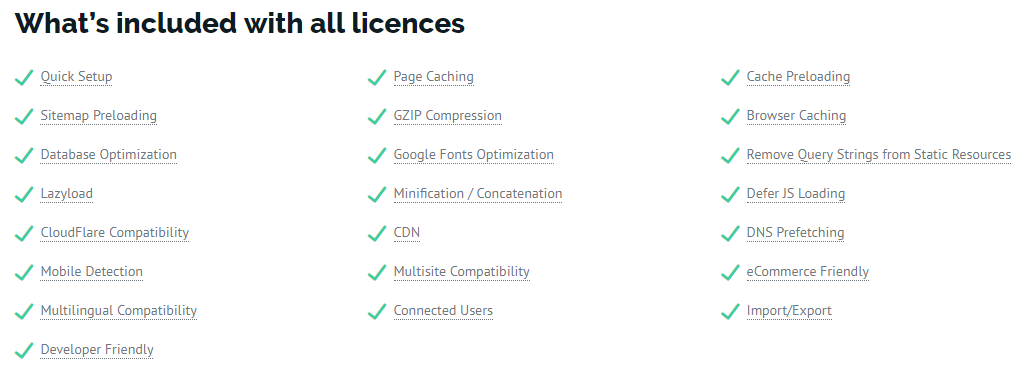
WPRocket has 14-day money-back guarantee; hence, you could test its features before buying.
If you cannot get the premium Cache plugin, you may use the WP Total Cache, the best free WordPress Speed plugin that millions of users have downloaded till now.
Note:
In WP Total Cache Plugin, make sure to enable the option – “Remove Query Strings From Static Resources” because it is deselected by default; you have to enable it and save the settings.
Go to Dashboard > Performance > Browser Cache and activate the option.

In WPRocket WordPress Cache Plugin, it is enabled by default, and you don’t need to do anything.
You might ask why removing the query strings from static resources is essential!
Let me explain to you!
Some Caching servers and CDNs unable to cache the static assets with query strings “?” and may cause caching issues. This would lead us to lose the chance of increasing speed.
KeyCDN also has the option “Ignore Query String” to take care of this cache matter.
5. Reduce Server Response Time
To boost WordPress speed, you should look for ways to reduce the server response time.
You might ask, what is the server response time?
It is the time your hosting server takes to respond to the browser request by loading the HTML files for user access.
As I have advised earlier, if you buy the Cloudways managed hosting server, you need not worry about the server’s response time.
Otherwise, you have to execute the other helpful strategies that involve script tasks like
- Combining the CSS files
- Making inline CSS & JavaScript files
- Putting the JS files at the end
- Using Keep-Alive
- Minifying JS and CSS File
I have crafted a detailed post on reducing the WordPress server response time, and I think it would help you.
In the Google PageSpeed Insights report, you SHOULD NOT get “Reduce Server Response Time” in the optimization suggestion.
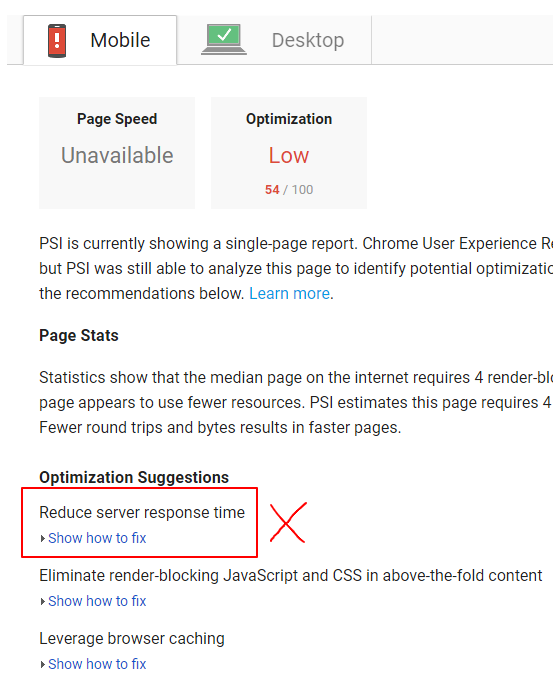
As we are using super-fast WordPress hosting, the server response time is quite good and satisfactory!
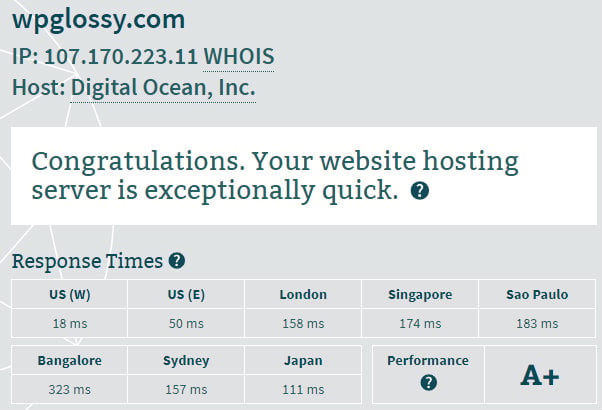
6. Implement Image Optimization
How To Optimize Images For WordPress Speed? – I came across this question several times from the users!
First, let me tell you, What is meant by image optimization.
It is nothing but scaling and compressing the images to reduce their size so that your page loads faster.
When you use unoptimized images, the browser must download unnecessary data and waste time rescaling the images.
When you optimize the web images, you will see a significant improvement in the site speed.
Yes!
Here are some helpful tips to get optimized images for excessive WordPress speed.
- Upload Lightweight Images – Don’t upload large images to the media library. Try to design your pictures through Pixlr or Canva; the image size should be below 70KB.
- Use The Right Image Format – JPEG is the best image format for WordPress because it is smaller than other formats like PNG and GIF.
- Resize And Compress The Images – Use PicMonkey to reduce the image size in WordPress and use WPSmush Pro which is the best WordPress image optimize.
- Lazy Load The Images – Use lazy load image plugin to reduce the initial page load time, and yes, it loads the images when the user scrolls down the page.
- Maintain Image Quality – If you want lossless image compression, install Imagify WordPress Plugin.
You might have seen the “Serve Scaled Images” score in GTMetrix.
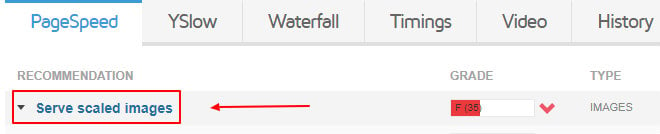
If you’re not resizing the images and making the browser rescale your image, then you will get a bad score for Server Scaled Images.
What is the ideal image size to be uploaded to WordPress?
There is no fixed rule; however, if you follow the size mentioned below, it would help WordPress run faster.
- Full-Width Blog Post Images – 680 Width
- Featured Images – 250 x 250
You should also know how to serve the images in the next-gen format for WordPress for a further speed boost!
7. Use Content Delivery Network (CDN)
The CDN plays a vital role in WordPress Speed Optimization, and you might have several queries about the CDN like
Is using a CDN worth for WordPress?
Why Should I Use CDN For WordPress?
Is the Free CDN Safe To Use?
What Is The Best CDN For WordPress?
Let me clear all your uncertainties now!
What Is CDN?
The CDN is a content delivery network or distribution network with servers across the globe. They are designed to cache the static content like text, images, media, CSS, and JavaScript files of your website on different data centers worldwide.
Let’s assume – a reader visits your website from the US, and you have chosen the data center of your hosting server in Europe. For the visitor in the US, the hosting service needs to send all the necessary content from Europe to the US web browser.
Thus, the data has to be transmitted over long geographical distances, and this data travel time is called Latency. The more the distance, the larger is the Latency which is bad for the site loading speed.
Here is where the CDN comes into play!
When you use a CDN, it serves the data for your visitors from the nearest server instead of sending it from your host server. Hence it is observable that the mission of the CDN is to reduce the site’s latency and improve its rendering speed.
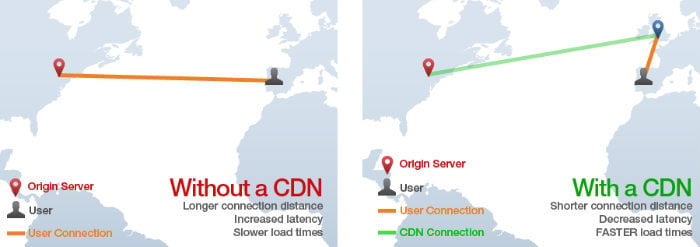
Image Credit – GTMetrix
Not only the speed benefit but the CDN also has other advantages like
- Highly Scalable for Traffic Hikes
- Exceptional Security To Stop DDOS Attacks
- Reduces the Bandwidth Cost of your Web Hosting
- Affordable Pricing Plans
- Extra Caching feature
- Takes care of Gzip Compression
- Crash fighting potential and much more
I hope you have now understood the need to use the CDN for WordPress, and yes, it delivers much more than a speed boost for your site.
Now, it’s time to talk about the Free and Premium CDN networks available on the web market.
CloudFlare and Incapsula are well-known free CDN services worth trying to make WordPress sites faster. However, these freebies have the following disadvantages like
- Chances to block your visitors and emails
- Limited security features
- It goes down at times
- It needs Captcha verification which is annoying
- Connection Timed Out Error (which is popular)
Therefore, getting the Premium CDN service worth your spending is better.
There are many Paid CDN providers in the market, and now the question arises, which is the best paid CDN service for WordPress?
Well, I have only one great recommendation, which is KeyCDN!
Yes, the KeyCDN is a high-performance yet cheap CDN service that offers you a powerful management dashboard with which you gain full control of your assets.
Exciting Features Of KeyCDN
- Highly Optimized IP Anycast & Geolocation Routing
- Reliable & Secure with Industry-leading Encryption Standards
- HTTP/2 For Fast Delivery
- 100% SSD Servers For Low Latency
- Custom SSL For Free
- Easy Pay-as-you-go Pricing Plans
Have a glance at its advanced features
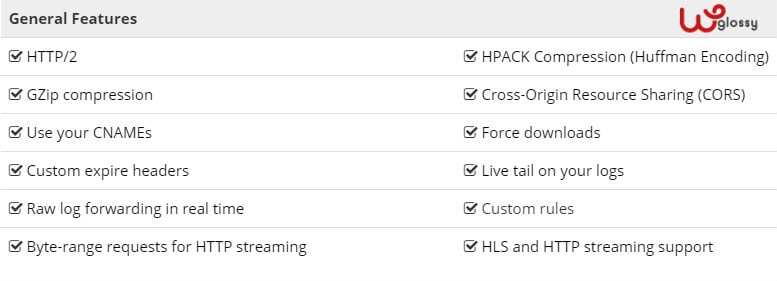
Wait, I have one more CDN recommendation for you!
Instead of getting free or paid CDN providers, the best thing would be to buy a hosting server that provides a CDN integration feature for free or at an affordable fee.
The top-notch cloud hosting service – Cloudways that I recommend, offers the CDN feature, which is simple and easy to integrate.
CloudwaysCDN is a geographically distributed server network designed by partnering with StackPath (Formerly known as MaxCDN) to lessen the load of traffic and page load speed of the website.
Highlights Of CloudwaysCDN
- Get Started For Free
- Enjoy Hassle-Free Integration
- Powerful yet Affordable
- Global Reach With Impressive Response Time
- Availability Of Several On-Demand Features
- Edge Page Cache & Argo Smart To Improve TTFB
We have easily integrated the CloudwaysCDN for our blog www.wpglossy.com, and it was just a simple procedure through the W3 Total Cache and Auto-optimize plugin.
Check the other best CDN for WordPress that can help you get the ultra-fast loading site!
8. Optimize WordPress Database
Do you ever think about “Cleaning up your WordPress Database”?
If no, you’re increasing the server load, slows down your WordPress site.
Yes, WordPress relies on an MYSQL database where all your data gets stored in table format. Also, database queries will be created to find and get the required content for the visitors when they visit your site.
If data size increases, the server will take more time to get the information the user is looking for.
So, suppose you didn’t clean up the WordPress database that contains post revisions, comments, pingbacks, spam, and other unessential stuff. In that case, they get accumulated over the years and never let your website load rapidly.
What’s the solution?
WordPress database optimization plugins are available to clean up your site, and you can also do it manually through the PHPMYADMIN.
Here is comprehensive content on how to clean up the WordPress site that would increase WordPress website speed.
9. Enable GZip Compression
Note: If you use a premium Cache plugin or CDN server, skip the WordPress speed optimization technique and enable GZip Compression.
What Is Gzip Compression?
GZip is the application used to compress and decompress files. It is enabled at the server side to reduce your HTML & JS files.
When you enable this file format, the web browser will serve the compressed files to your visitors, which helps to shave off some page speed loading time.
If you don’t enable the GZip Compression file format, then the browser will offer uncompressed files for your readers, and you will also get errors and warnings in the website speed testing tools.
How to enable GZip Compression?
Just add the following codes to the .htaccess file for the Apache server
<IfModule mod_deflate.c> # Compress HTML, CSS, JavaScript, Text, XML and fonts AddOutputFilterByType DEFLATE application/javascript AddOutputFilterByType DEFLATE application/rss+xml AddOutputFilterByType DEFLATE application/vnd.ms-fontobject AddOutputFilterByType DEFLATE application/x-font AddOutputFilterByType DEFLATE application/x-font-opentype AddOutputFilterByType DEFLATE application/x-font-otf AddOutputFilterByType DEFLATE application/x-font-truetype AddOutputFilterByType DEFLATE application/x-font-ttf AddOutputFilterByType DEFLATE application/x-javascript AddOutputFilterByType DEFLATE application/xhtml+xml AddOutputFilterByType DEFLATE application/xml AddOutputFilterByType DEFLATE font/opentype AddOutputFilterByType DEFLATE font/otf AddOutputFilterByType DEFLATE font/ttf AddOutputFilterByType DEFLATE image/svg+xml AddOutputFilterByType DEFLATE image/x-icon AddOutputFilterByType DEFLATE text/css AddOutputFilterByType DEFLATE text/html AddOutputFilterByType DEFLATE text/javascript AddOutputFilterByType DEFLATE text/plain AddOutputFilterByType DEFLATE text/xml # Remove browser bugs (for old browsers) BrowserMatch ^Mozilla/4 gzip-only-text/html BrowserMatch ^Mozilla/4\.0[678] no-gzip BrowserMatch \bMSIE !no-gzip !gzip-only-text/html Header append Vary User-Agent </IfModule>
If you’re on NGINX Server, add the following codes on nginx.conf file
gzip on; gzip_proxied any; gzip_types text/plain text/xml text/css application/x-javascript; gzip_vary on; gzip_disable "MSIE [1-6]\.(?!.*SV1)";
If you doubt that your site has been enabled with GZip compression, then visit Check GZip Compression to certify that you activated the compressed file format for the web browser.
10. WordPress Speed Optimization Services
What to do when you’re busy growing your business or own multiple WordPress sites and hence feel tough in time management for speeding up WordPress?
Also, if you’re a non-code savvy guy who hesitates to add codes in the wp-config or .httacees file, then?
I have an ideal solution!
It’s nothing but the WordPress speed optimization service, and yes, they will handle all the essential speed tasks like
- JavaScript & CSS Minification
- Database & Image optimization
- Enable Compression
- Image Lazy Loading
- Leverage Browser Caching
- Implement All Caching Types
- Render Blocking Resources
- Reduce Server Response Time
- Remove Query Strings
And much more!
So, which is the best WordPress speed optimization service that I recommend?
Check the best WordPress speed optimization services and Best WordPress Maintenance Services that offer affordable Pricing plans, Premium plugins for free and Weekly reports.
These companies are doing their excellent services for WordPress users in tweaking the site load time. They could make your site super-fast; hence, it will load in under a second.
Just try these services, and it is worth investing your hard-earned money.
By decreasing the page load time, you can quickly enhance user engagement and reduce the bounce rate, increasing your sales/conversions and helping you to get better search engine rankings.
Other Useful Techniques To Increase Speed Of WordPress Site
11. Remove Gravatar Image In Comments
WordPress adds a Gravatar image to the comments by default. If you used to get more comments from your users, then it is better to remove the Gravatar images in the comment section.
Go to WordPress Dashboard > Settings > Discussion
Uncheck the option – Avatar Display – Show Avatars
12. Paginate Your Comments
If you don’t want to remove the Gravatar image from the comments, then you may paginate the comments and break into pages so that it would speed up WordPress a bit.
Go to WordPress Dashboard > Settings > Discussion.
Look for “Other Comment Settings” and enable the option “Break Comments into Pages With Top Level Comments Per page.”
Enter a minimum number of comments to be displayed.
13. Get Rid Of Emojis & Embeds
Emojis have been introduced to WordPress version 4.2. It is an extra JavaScript file that creates several HTTP requests. If you are not using the Emojis, it is better to eliminate them by adding the codes below in your functions.php file.
/** * Disable the emoji's */ function disable_emojis() { remove_action( 'wp_head', 'print_emoji_detection_script', 7 ); remove_action( 'admin_print_scripts', 'print_emoji_detection_script' ); remove_action( 'wp_print_styles', 'print_emoji_styles' ); remove_action( 'admin_print_styles', 'print_emoji_styles' ); remove_filter( 'the_content_feed', 'wp_staticize_emoji' ); remove_filter( 'comment_text_rss', 'wp_staticize_emoji' ); remove_filter( 'wp_mail', 'wp_staticize_emoji_for_email' ); add_filter( 'tiny_mce_plugins', 'disable_emojis_tinymce' ); } add_action( 'init', 'disable_emojis' ); /** * Filter function used to remove the tinymce emoji plugin. * * @param array $plugins * @return array Difference betwen the two arrays */ function disable_emojis_tinymce( $plugins ) { if ( is_array( $plugins ) ) { return array_diff( $plugins, array( 'wpemoji' ) ); } else { return array(); } }
From the WordPress 4.4 version, you can embed videos & images, and if you use this feature, the script gets loaded on every page. I suggest you not use this option; instead, you may embed the codes directly from YouTube or Twitter.
You can disable the embeds by adding the following codes to the functions.php file
// Remove WP embed script function speed_stop_loading_wp_embed() { if (!is_admin()) { wp_deregister_script('wp-embed'); } } add_action('init', 'speed_stop_loading_wp_embed');
If you hesitate to add the codes, you may use Perfmatters, the best WordPress Speed Optimization Plugin that can remove & Disable a lot of stuff for your WordPress site.
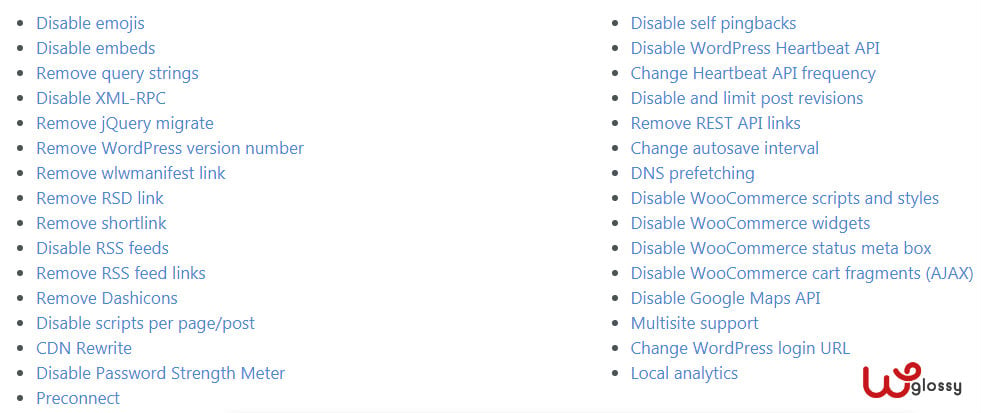
14. Cut Down External Scripts
To make WordPress faster, remove the external scripts in the form of
- Unessential Popups
- Facebook box to like your page
- Font Awesome icon set
- External fonts
- An external commenting system like Disqus
15. Right Place To Add JS & CSS
For Optimized web page speed, adding CSS at the top of the section of codes and JS codes at the bottom or the Footer area of your site is the best practice.
Adding the Google Analytics codes to the site footer would be better for a healthier loading speed. You can also use Complete Analytics Optimization Suite Plugin to add the GA code to your site. Using this plugin, you can escape the “Leverage Browser Cache” fix issue suggested by the speed testing tools.
16. Take Out The Trash
Clearing the WordPress Trash directory can help you make the WordPress load quickly. You don’t need to empty the trash manually. Just the below code in your wp-config.php file
define ('EMPTY_TRASH_DAYS', 4);Here “4” is the number of days after which the trash is cleared automatically. You may set the preferred number as per your wish.
17. Reduce Ads
If you display more advertisements, especially Flash and Image-based ads, they will rely on the external server to host the files and load the webpage. To see a noticeable improvement in the WordPress speed performance, reduce the number of ads, and try to show text-based posters.
18. Stop Hotlinking
Do you know what the Hotlinking image is?
If you have attractive images on your site and there are chances that the other site owners would link them directly to their website
So, during the users’ visits, their site has to load the images from your server, which will consume your bandwidth. You can stop hotlinking your images by adding the codes below to your .htaccess file
/* Prevent image hotlinking in WordPress */
RewriteCond %{HTTP_REFERER} !^$
RewriteCond %{HTTP_REFERER} !^http(s)?://(www\.)?yoursite.com [NC]
RewriteCond %{HTTP_REFERER} !^http(s)?://(www\.)?google.com [NC]
RewriteCond %{HTTP_REFERER} !^http(s)?://(www\.)?facebook.com [NC]
RewriteCond %{HTTP_REFERER} !^http(s)?://(www\.)?yahoo.com [NC]
RewriteCond %{HTTP_REFERER} !^http(s)?://(www\.)?other-websites-here.com [NC]
RewriteRule \.(jpg|jpeg|png|gif)$ - [F]Make sure to replace “yoursite.com” with your site and “other websites here” like Twitter, Bing, or any other sites in the above codes.
If you don’t want to add the codes, use the All In One WP Security & Firewall WordPress Plugin to prevent others from hotlinking your images.
19. Speed Up WordPress Admin
In 2013, WordPress launched the Heartbeat API to provide several functionalities like Auto-Save, Post Lock, and Login Expiration to enhance user comfort. Hence the Admin-ajax eats up the CPU resources and increases the server requests.
In the GTMetrix analysis Waterfall report, you might have seen that the “Admin-ajax.php” takes more time to load (Shown in Purple Color) due to the overload of this file.
To speed up the WordPress backend, use the Heartbeat Control plugin or Perfmatters, the best WordPress Performance Plugin, to disable the WordPress heartbeat API.
20. Fix Leverage Browser Cache Warning
If you see the “Leverage Browser Cache” Warning in the WordPress Speed Test, change the request headers to use the Cache by adding the codes below to the .httaccess file.
<IfModule mod_expires.c> ExpiresActive On ExpiresByType image/jpg "access 1 year" ExpiresByType image/jpeg "access 1 year" ExpiresByType image/gif "access 1 year" ExpiresByType image/png "access 1 year" ExpiresByType text/css "access 1 month" ExpiresByType text/html "access 1 month" ExpiresByType application/pdf "access 1 month" ExpiresByType text/x-javascript "access 1 month" ExpiresByType application/x-shockwave-flash "access 1 month" ExpiresByType image/x-icon "access 1 year" ExpiresDefault "access 1 month" </IfModule> EXPIRES CACHING ##
You may optimize the Cache policy with a specific period (Like one month or one year) to store the static content in the browser cache of your visitors. If you are consistently updating the content, you may set the expiry date for a month.
However, if you set the expiry to less than a month, you will get the leverage browser warning to increase the expiry.
If the above codes fail to work, you may add the following codes to the .htaccess file to avoid the leverage browser cache warning in WordPress speed test results.
# 1 Month for most static assets <filesMatch ".(css|jpg|jpeg|png|gif|js|ico)$"> Header set Cache-Control "max-age=2592000, public" </filesMatch>
If you are still getting the warning, then it is due to the 3rd party incorporations that are beyond your control, so removing them would be an ideal solution.
The Cloudways users need not worry about the leverage browser Cache issue because they handle this stuff by fixing the Static Cache expiry for 30 days.
If you are a Cloudways user and want to modify the static Cache expiry, then
Server > Settings & Packages > Advanced > NGINX > Static Cache Expiry
On the other hand, if you are using the W3 Total Cache plugin, then visit
Dashboard > Performance > Browser Cache
and make sure to enable the five options as shown below
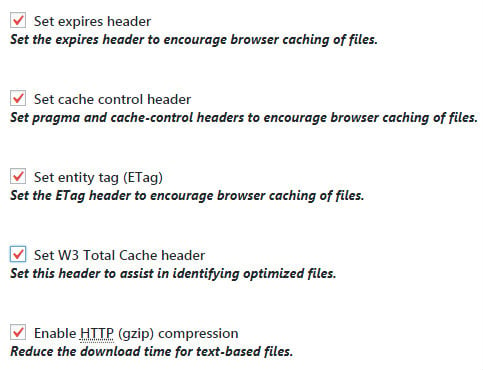
Now, Jump to: CSS & JS (at the top of the settings)
Modify the value of Set Expires Header because the default value is 365 days, and you may change it to a month. 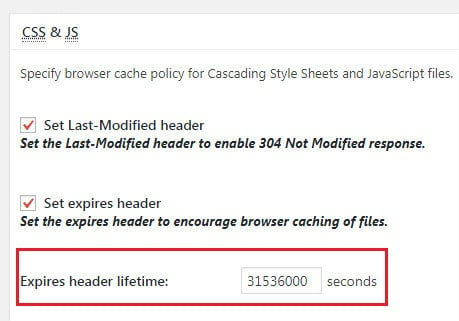
Likewise, set expiry time or change the default values for HTML & XML and Media files in W3 Total Cache Plugin.
Wrapping Up My Guide For WordPress Site Speed Optimization
Whatever the practices you accomplish for WordPress Speed Optimization, it’s better to perform routine maintenance of your site by updating the WordPress version, theme, and plugins that you have installed.
Also, run the page load speed test regularly to measure the progress. The WordPress speed test is highly valuable because you can understand the loading time of each item and how long it takes to display.
WordPress is undoubtedly the best content management platform for all types of business websites, but several scripts and extensions can control its swiftness. So, you must speed up your WordPress site by implementing the strategies that fit your website.
As I said earlier, your hosting server is crucial in preparing the ultra-fast WordPress site; hence, buying the best fast web hosting services like Cloudways is better.
You will get a server-level cache, a free cache plugin, a CDN feature, and more site speed optimization support from this managed WordPress cloud hosting.
So, you have learned How to speed up your WordPress site through this detailed guide first published on WPGlossy. Was it helpful? Do you need to know any other tactics to fix the WordPress slow loading problem? Share your Priceless thoughts in the comment section.
Checklist for WordPress Speed Optimization
- Get the Fastest WordPress Hosting (Recommendation – Cloudways)
- Fix Fast Loading Minimal WordPress Theme (Recommendation – GeneratePress)
- Use a lightweight social share plugin (Recommendation – Monarch)
- Install Best WordPress Cache Plugin (Recommendation – WPRocket)
- Implement Image Optimization (Use WPSmush.it or Imagify Plugin)
- Use Content Delivery Network (CDN) (Recommendation – KeyCDN or CloudwaysCDN)
- Optimize WordPress Database (Auto-optimize or WPSweep)
- Add CSS and Javascript codes at the right place
- Remove Emojis and Embeds
- Takedown External Scripts, Trash & Gravatar image in the comment
- Use a limited Number Of Ad Banners
- Speed Up WordPress Backend (Recommendation – Perfmatters or HeartBeat Plugin)
- Prevent Image HotLinking (Add the codes provided in the blog post)
- Fix Leverage Browser Cache Issue
- Utilize WordPress speed optimization service (Recommendation – WPbuffs)
Conclusion
After writing this detailed guide, I would like to conclude that 70% of the WordPress Speed Optimization task can be accomplished by getting managed cloud hosting, Cloudways. It’s a simple, fast, secure, yet powerful cloud server that would take your site to the next level.
Recently, we moved our blog, WPGlossy, to the high-frequency Vultr plan, and now, it loads super fast. It helps us to pass the core web vital assessments. So, without any second thought, go with Cloudways Cloud Hosting.
